NT6, whose era started with Windows Vista, has introduced a new Event Viewer with blackjack and hookers filters and categories. Although they are quite useful and allow you to locate any system event/error easily, the Event Viewer is VERY slow. Those of us who have used Windows XP/2000 still remember how fast and compact the Event Viewer was in Windows XP. It can still be useful if you only quickly want to see the last few events which happened on your system. Windows Vista, 7 and Windows 8 still contain the old Event Viewer application, but it is just not enabled by default. Today I am going to share with you how to enable it.
Advertisеment
The classic Event Viewer is implemented as an ActiveX object in the file c:\windows\system32\els.dll. If you register it, then you will get an Event Viewer snap-in for Microsoft Management Console (MMC). Follow the instructions below to learn how it can be done.
- Open an elevated command prompt (press Win+X key on the keyboard and choose the "Command Prompt (Admin)" option).
- Type the following command
regsvr32 els.dll
You will get the message "DllRegisterServer in els.dll succeeded". Click the "OK" button to close it.
- Go back to the command window and type mmc, then press Enter. The Microsoft Management Console application will be opened. Select the File - Add/Remove Snap-in menu item or press Ctrl+M keys on the keyboard.
Select Classic Event Viewer from the list on the left and click the "Add" button. In the "Select Computer" dialog, just press the "Finish" button.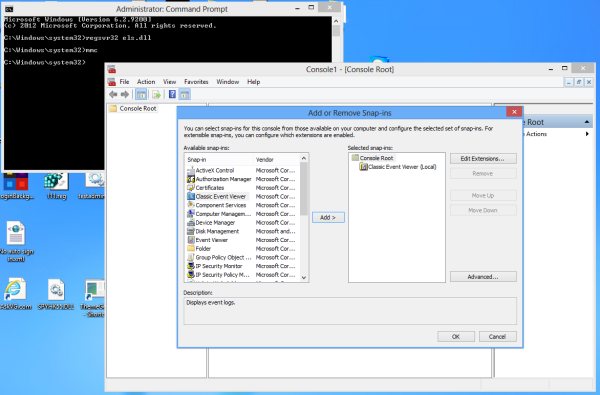 Click "OK" in the "Add or Remove Snap-ins" dialog.
Click "OK" in the "Add or Remove Snap-ins" dialog. - Run the "File - Options..." menu item. Here you can change the title and icon of the console before you save it to a file. I recommend you to change the console mode to "user mode - full access" and check the "Do not save changes to this console" option, otherwise it will annoy you with "Save changes" confirmation every time you use it.
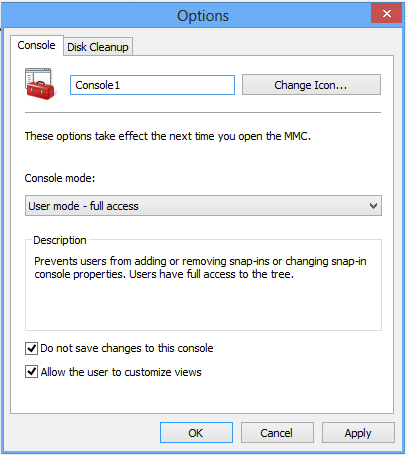 Click "OK" to close this window.
Click "OK" to close this window. - Select the "File - Save" menu item and give it any file name (e.g. CEventVwr.msc) and save it in a location like C:\Windows or C:\Windows\system32. You can save it anywhere on your desktop too but saving in the above directory will allow you to run it quickly by typing the name from Run dialog and you won't even have to enter the full path to it every time you use it. Or you can use the file I have created myself for Windows 8. Download link is below.
Download Classic Event Viewer for Windows 8
That's it. Do you like new Event viewer or you prefer the old one? Share with us your opinion by commenting.
Support us
Winaero greatly relies on your support. You can help the site keep bringing you interesting and useful content and software by using these options:

Good find. The only problem I see is that the Source column always shows as blank which
makes it less useable.
^^true
source column? I see no source column….
works fine for me.
OMG!!! So cool, so useful.
Marry Me!!
No problem, where to go?
The management console as a whole is much slower, which is also noticeable as the Task Scheduler component (but it has less data to process compared to the Event Log). I feel it’s often almost a bad tone to talk about performance regressions in updated software; one gets treated as if he’s “resistant to change” or someone points out that the machine is obsolete or not optimally configured. Older software always flies regardless… XP and Server 2003 forever!
The source column is indeed blank on both Svr2008sp2 and Seven, and also some event providers do not show any text (The description for eventid X cannot be found…). Those same events are correctly decoded in the new version.