In our previous article, we covered how enable the dark theme for Settings and apps in Windows 10. It involves a Registry tweak to activate the dark theme. With Windows 10 Anniversary Update, Microsoft added the ability to activate the dark theme from Settings. Here is how it can be done.
To enable Dark Theme in Windows 10 Anniversary Update, you don't need third party tools or Registry tweaks any more. All you need to do is to follow these steps.
- Open the Settings app.

- Go to Personalization ->> Colors:
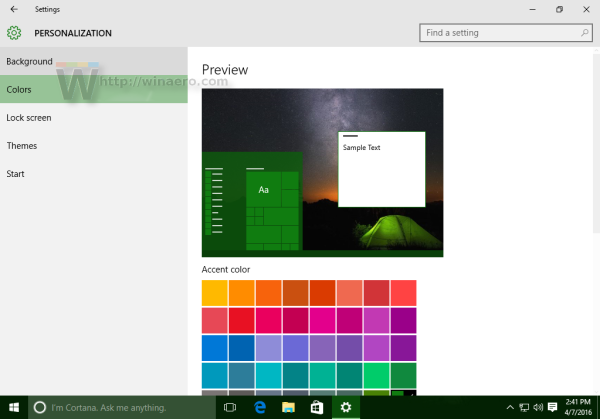
- Scroll down to the bottom of the page to the option "Choose your mode". There, you can set Light or Dark color scheme as shown below:
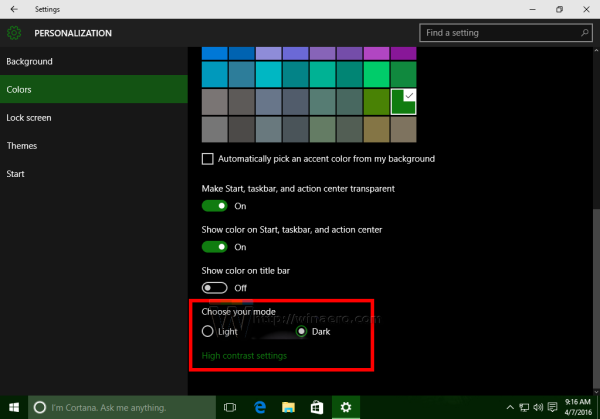
The changes will be applied immediately. That's it.
Support us
Winaero greatly relies on your support. You can help the site keep bringing you interesting and useful content and software by using these options:

I’ve updated but I dont have that option? Could it be only for regional based?
Very strange. It is not regional based option.
Which Windows version it shows you after the upgrade?
Even I find it strange as well.
Windows 10 Pro 64 bit – Build 10586
http://i.imgur.com/25ZHIeo.jpg
Ah. You need to run build 14316. This one:
https://winaero.com/blog/windows-10-build-14316-is-out/
Alternatively, you can follow this simple tutorial:
https://winaero.com/blog/enable-the-dark-theme-for-settings-and-modern-apps-in-windows-10/
Aah.. I see. Its a insider preview update it seems. Its my primary computer. Will wait for official roll out then. Thanks for the guidance. :)
Dark mode should make title bars black. They’re still white.
you can try to fix it as follows (set them to some dark color):
https://winaero.com/blog/enable-colored-title-bars-but-keep-taskbar-black-in-windows-10/
the whole “dark or light” mode is only for the STUPID windows that look like they belong on a TABLET.