Firefox 19 comes with a built-in PDF viewer. It looks like this:
Although I like this new feature, because it works fast and looks smooth, you might want to disable it for whatever reason (for example, if the full PDF is not rendered perfectly) . Read below to see how.
Type the following in the address bar:
about:config
Note: If you are using about:config for the first time, Firefox will warn you to be careful. Continue with the warning.
Type "pdf" in the search bar. Find "pdfjs.disabled" parameter and set it to true.
That's it! The built-in PDF viewer in Firefox will be disabled.
See the following video tutorial:
Share with us your opinion about the new PDF viewer in Firefox. Do you like it or not?
Support us
Winaero greatly relies on your support. You can help the site keep bringing you interesting and useful content and software by using these options:
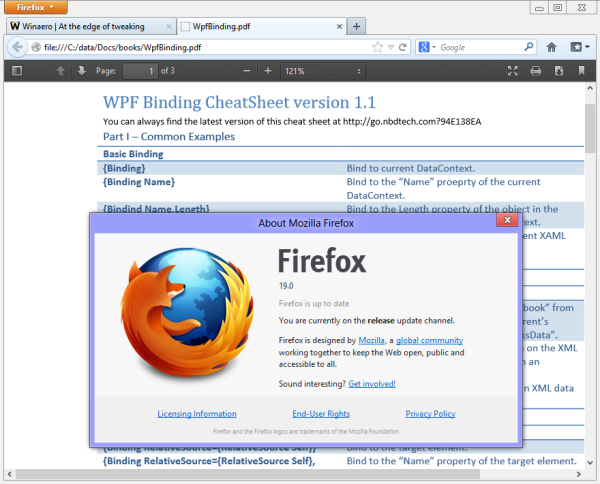
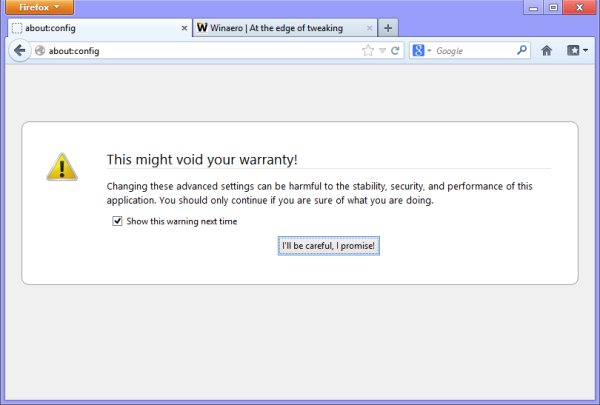
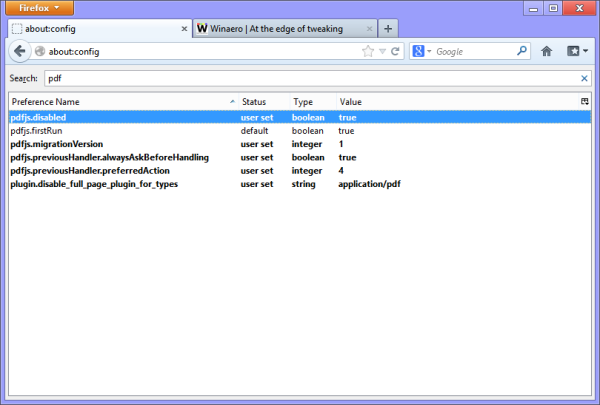

Thanks for the tip. However, I find that the entry in about:config is “pdfjs.disable” (referencing the underlying JavaScript), rather than “pdf.disabled.”
Thanks, fixed.
I’ve found a big drawback in the new pdf viewer. If the pdf document has the javascript code that shows print dialog for immediate printing nothing is happens.In this case the Google Chrome built in viewer shows the dialog. Moreover if I disable the built-in viewer as suggested in this article it will not showed again. Instead of opening the document inside the browser window (Content-disposition header is set to inline) it shows a list with the downloaded documents.
Also I’ve found that the quality of printing via the built in viewer is unacceptable. The content is distorted by the JPEG compression and the headers and footers is added by default like in the regular HTML printing.