In Windows 8, Microsoft introduced the Ribbon in Windows Explorer so that the numerous Explorer commands can be more prominently displayed when you need them. Windows 10 inherited the Ribbon feature of the File Explorer. There are plenty of users who do not like the Ribbon and prefer to use the classic toolbar of Windows 7 Explorer. While it is possible to get the command bar and menu bar back in Windows 10 using unofficial methods, there is no supported option for that in File Explorer settings. In this article, we will see how to disable the Ribbon in Windows 10 and get back the old menu bar.
Advertisеment
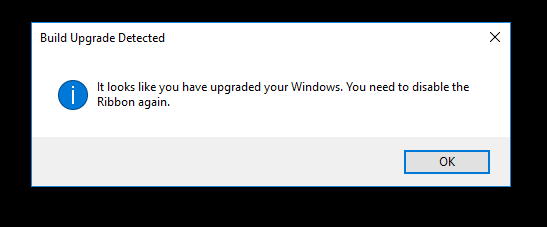 This resolves the "black screen" issue for users who performed the upgrade from earlier Windows releases.
This resolves the "black screen" issue for users who performed the upgrade from earlier Windows releases.My freeware, Ribbon Disabler, allows you to enable and disable the Ribbon UI in File Explorer with just one click. This is the best way to get rid of the Ribbon in Windows 10. Here you go:
- Download Ribbon Disabler: Click here to download.
- Extract the ZIP archive. There you will find two versions of the app. If you are running Windows 10 64bit, then use the app from the x64 folder, otherwise use the app from the x86 folder. If you don't know which edition of Windows you are using (x86 or x64), right click "This PC" and click Properties so it will show you if your Windows is 32-bit or 64-bit.
- Run "Ribbon Disabler2.exe" and click the "Disable Ribbon Explorer" button. Confirm the UAC prompt.
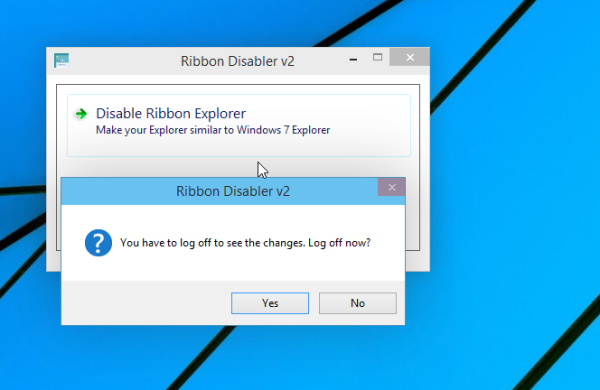
When it asks you for a log off, click "yes". - Sign in back to Windows and voila - the Ribbon will be gone:
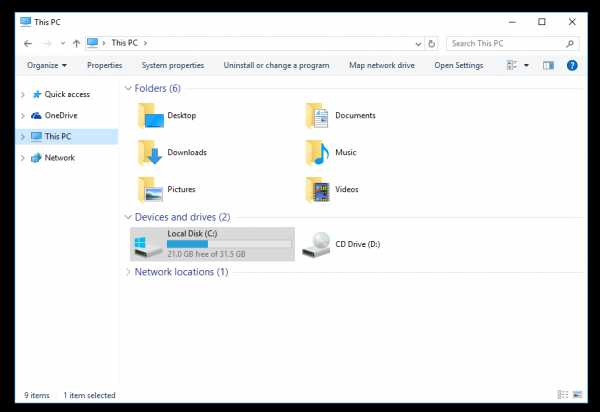
You are done. To restore the Ribbon back, run Ribbon Disabler once again and click Enable Ribbon Explorer.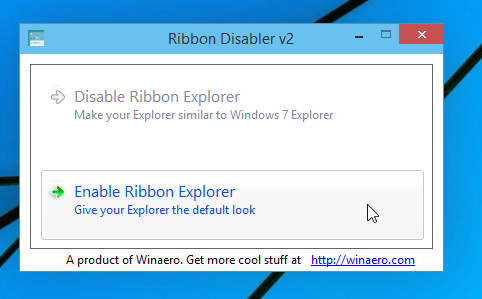
Log off when prompted and sign in back. The Ribbon will be enabled.
Support us
Winaero greatly relies on your support. You can help the site keep bringing you interesting and useful content and software by using these options:

I’ve figured out that MOST of ur Windows 8.x hacks work in the Windows Tech Preview
It’s a pre-alpha so the OS has barely changed. Don’t be surprised if they stop working later on, it’s only normal. And it’s not like the hacks won’t be updated anyway.
Well, right now it works :)
Hi,
Do you have an estimate for a version for Windows 10 Build 1903?
Thanks!
Came here to ask the same thing. I switched to 1903 Insider Preview and downgraded immediately when I saw that ribbon explorer doesn’t work anymore. I know it’s a silly thing to be upset about but I spend a LOT of time in file explorer and I really don’t like the changes in 1903 – especially the ribbon
As of Windows Tech Preview Build 9879 this no longer works, it crashes your explorer & the ONLY fix is run Cmd (admin) “SFC /SCANNOW”
Thanks, I will look if it is possible to update the app.
I had this running in 9879. But I think 10041 has broken it again.
I’m running win 10 in a virtualbox — but that’s the way I was running it in 9879 too.
where does it backup to and how can I manually fix this as it only shows a black screen and won’t even open task manager or allow safe mode, I do have windows 7 also installed and would like to know how to fix this mess, cool idea though, just needs some more work here and there
Yeah same problem here :/ I can run the task manager though. How can I revert back?
Any chance that Ribbon Disabler is going to be updated to work with Windows 10?
I will look what I can do
Thanks, Sergey.
I’ve been holding off on using Windows 10 until someone comes up with a way to disable the dreadful Ribbon.
Is not like the picture, how to take this bar?
http://imgur.com/e1Amv9L
Remove this bar* Damn Translator…
Скажите, Сергей, а что делать, если при использование дизейблера ленточное меню исчезло, но старое меню а ля вин 7 – не появилось?
А если нажать на клавиатуре Alt?
Появляется стандартное меню папки “Файл-Правка-Вид-Сервис-Справка”, но это ж не оно=(
Я так понимаю, пропала сама панелька где есть кнопка “Новая папка”, “удалить” и т.п.
Она пропала?
Не совсем. Взамен ленточного меню должно было появится меню а-ля Вин7, как на втором скриншоте в вашем посте, там где Organize, system properties, выбор отображения. Но его нет, просто окно без ничего, вот скриншот: http://imhocloud.com/image/7snh
У вас стоит какой-то пакет оформления.
Вот он эту панельку и придавил поди. 99% что он.
Попробуйте вернуть на время стандартный вид системы.
Вы были совершенно правы. После смены темы оформления на стандартную, панель появилась. Проверила, половина установленных у меня тем поддерживает эту панель, половина нет… Странно, в вин8 такого эффекта я не наблюдала, а может, с темами везло. Ну, хорошо, что все работает. Спасибо за оперативные ответы и полезную утилиту=)
Всегда пожалуйста.
I am unable to enable the ribbon.. please help…
Please share more details. Thanks.
I disabled the ribbon but now i cant enable it again. What can i do??
Click enable ribbon. That’s it.
that does not workive tried it. it gives me the option but wont do it.
now i uninstalled “Old new explorer” and was able to enable the the ribbon again. THANKX!!!!!!!!!!!!!!!!!!!
I need to check this behavior first.
Hi, I have a problem, I can’t restore the ribbon, the first time was fine but now it always gives me the build upgrade detected message, like if I never disable it before, using it again gives me the option to restore it and log off, but it doesn’t work…
How can I restore the ribbon?, I’m using 8.1
Hi, Thank you for this report,
Successfully reproduced. Will fix it right now.
Fixed, please download the updated version 3.0.0.1
Two things, I cannot find a link to version 3 on your site. I am blind but I can only find a link to version 2
Also do you know any way that the anniversary update can be stopped from removing Outlook Express hacked version when it installs it as its reallyy annoying to have to put it back on every time!
version 3 is here.
I have no other versions for download.
While the file name has v2 in its name, the app version is 3.0.0.1 as of this writing.
The easiest way to get rid of the ribbon without installing another program is just to hit CTRL+F1 while you are in Explorer
Is there any way to COMPLETELY disable the ribbon. NOT just minimize it (what ctrl+f1 does), but completely get rid of the whole bar that shows “file, home, share, view, manage”?
I also do NOT want to get the old command bar back, but rather completely get rid of that.
Thank you.
I know the trick with Ribbon Disabler only, but it will bring you the old command bar back
rrr
THANKX” o enable the the ribbon again. THANKX
What are the command line options for running silently in a script? Thanks.
This seems to disable the Classic Shell Explorer Toolbar.
http://www.classicshell.net/images/explorer1.png
Is there a way to get the bar back on Windows 10?
I need to check it myself.
can not work for windows 1903
Yeah, doesn’t work in 1903, which makes me really upset )8
Do you plan to develop ribbon disabler further?
I will try to fix it ASAP.
It cannot work on 1903 update
I will check it out. I just have no time at this moment.
Doesn’t work here, either. on win10 1903 build 18362.145
I have the windows error message in a txt file. Would you like a copy? Don’t see any way to attach it to a message.
Regards,
Walt
The Ribbon disabler won’t be updated anymore? Its date is Oct 2016.
If you want to disable the ribbon crap use the OldNewExplorer. I haven’t noticed any issues using it in Win 10 1903.
Hi Esa,
It was working till 1903.
Once I find the solution, I’ll update the app.
Unfortunately, I am limited with my spare time.
Besides this app, I have a number of minor bugs in Tweaker. Also have no time to fix anything.
Doesn’t work
win 10 1903
pls udate it
thanks
Have you tried the latest version?
You people know you can just hide the ribbon, right? You always could. You never needed a program to do it.
This post is not about hiding the ribbon. You know it, right?
It’s working on Windows 10 22H2 with all latest windows updates installed