As you might be knowing, Windows 8 features a new spell checking feature which is not available in previous versions of Windows. It is targeted mostly for tablet users, as it supports auto correct or highlighting of misspelled words only in Modern apps and Internet Explorer. Using the simple instructions from this article, you will be able to turn off the built-in spell checker of Windows 8 or enable it back again.
The spell checker feature can be controlled via PC Settings.
- Open PC Settings. Just press Win + I keys together on the keyboard and click/tap the "PC Settings" button in the bottom right corner of the Settings Charm.
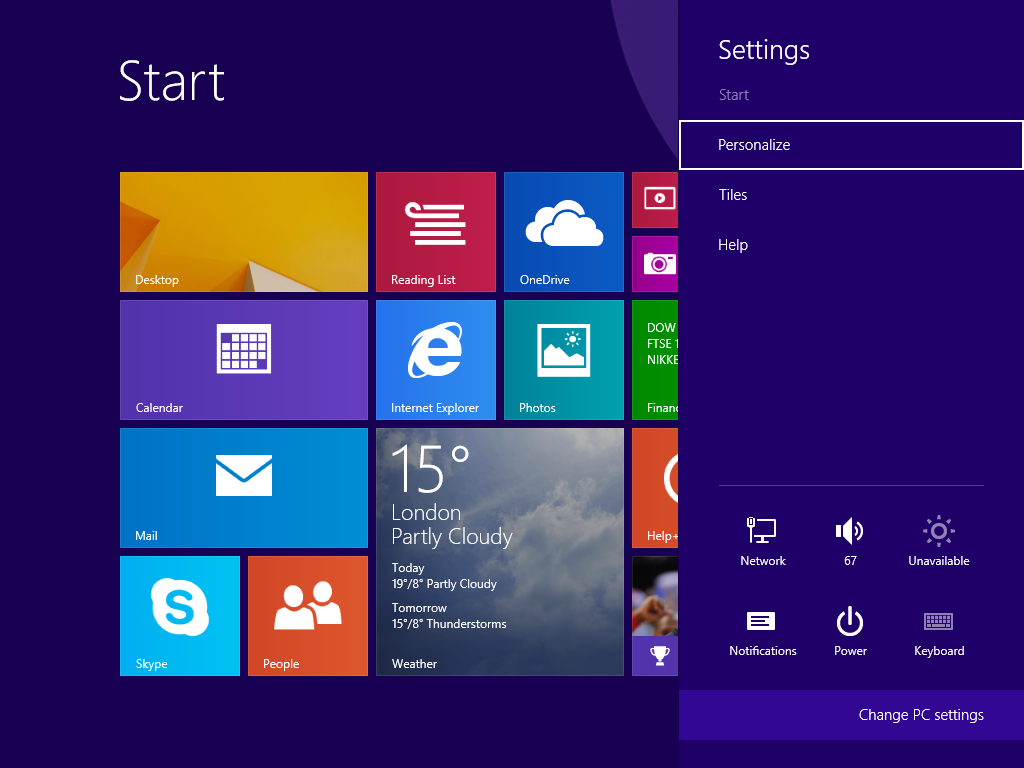 Tip: See the complete list of Win key shortcuts.
Tip: See the complete list of Win key shortcuts. - If you are using Windows 8.1, open the following page:
PC & Devices\Typing
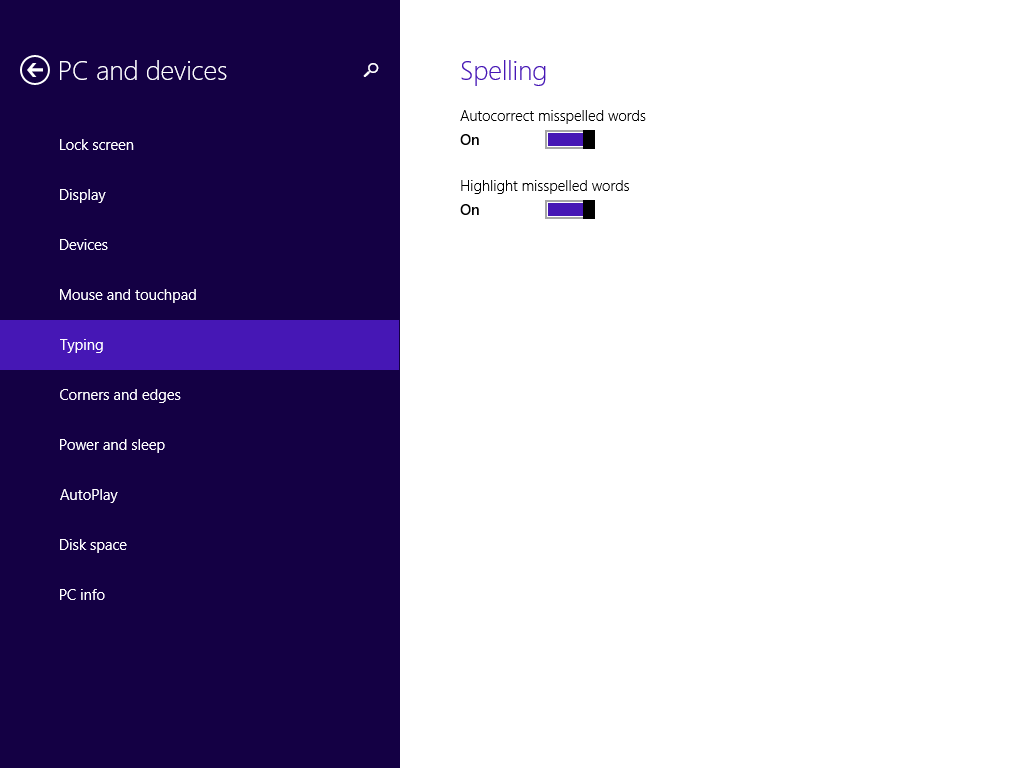
In case you are still using Windows 8 RTM, then click the General item in PC Settings: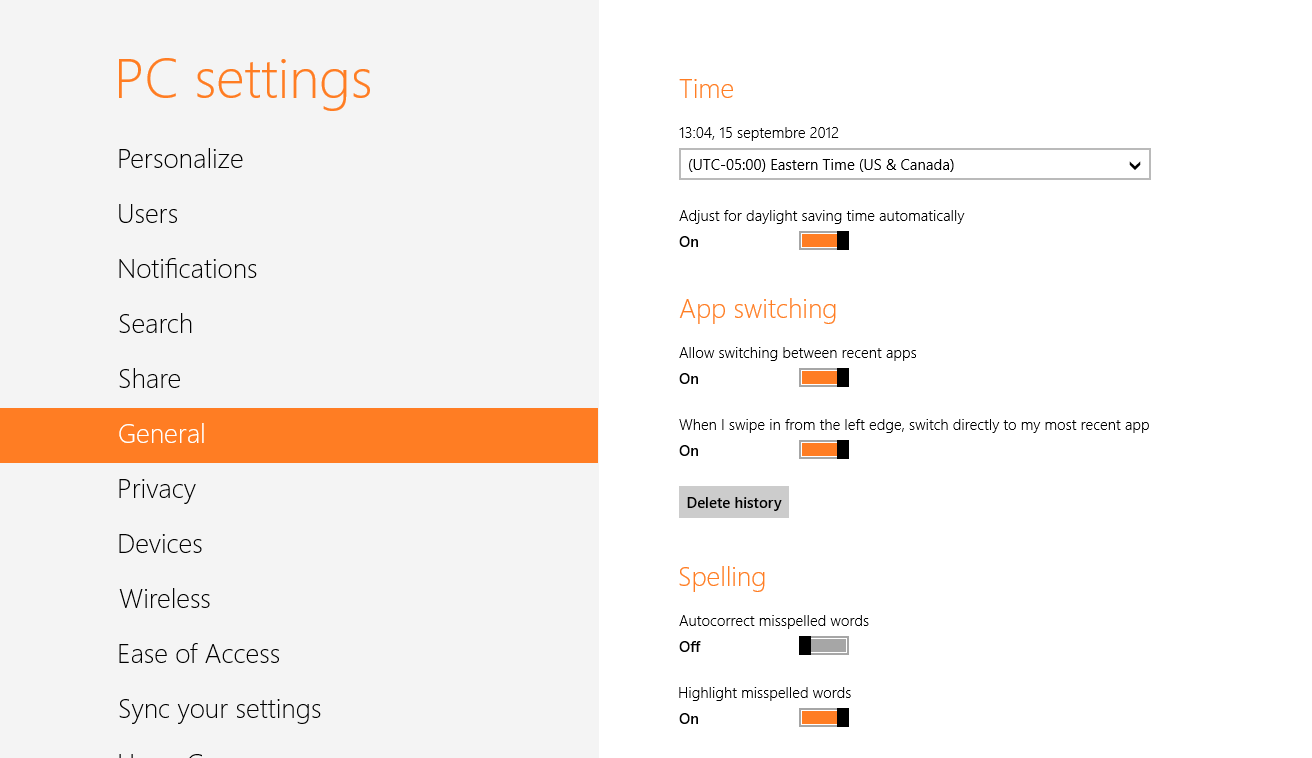
- Here you will see two sliders. Use the 'Autocorrect misspelled words' option to enable or disable the autocorrect. Set the slider to the right position to keep the autocorrect enabled, or set it to left to disable it.
- To disable highlighting of misspelled words, move the 'Highlight misspelled words' slider to the left. To enable it again, set this option to the right.
As I mentioned above, the spell checking options affect only Modern apps and IE, so you might need to restart them for changes to take effect.
Support us
Winaero greatly relies on your support. You can help the site keep bringing you interesting and useful content and software by using these options:
