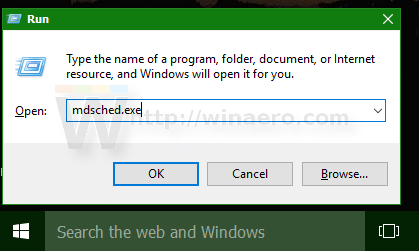Your PC's memory (RAM) is a very crucial component. If the RAM chip goes bad or develops too many errors your PC will start crashing, hanging and eventually become unusable until you replace the RAM. In many cases, a defective RAM module continues to work sometimes but causes sudden issues occasionally. This behaviour is very annoying as your PC can crash suddenly but it is hard to diagnose such a memory issue. Fortunately, Windows 10 comes with a built-in memory diagnostic tool. Let's see how to use it to know for sure if the memory is defective.
Advertisеment
The Windows Memory Diagnostic Tool performs a series of intensive memory tests. If all of them succeed, then the PC's RAM chip can be considered problem-free.
To run the Windows Memory Diagnostic tool, you need to do the following.
- In the Start menu, go to All Apps -> Windows Administrative Tools -> Windows Memory Diagnostic:
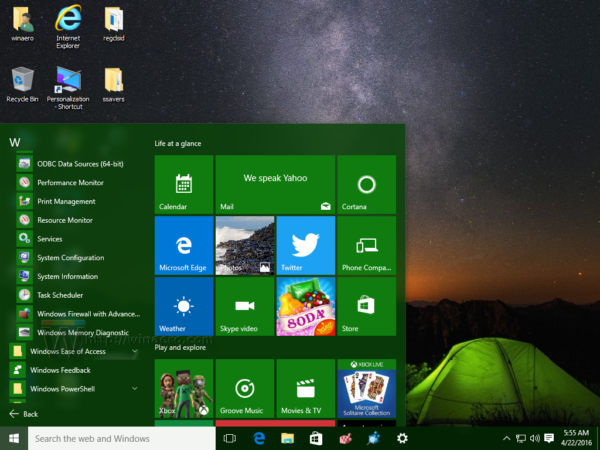 Tip: see How to navigate apps by alphabet in Windows 10 Start menu.
Tip: see How to navigate apps by alphabet in Windows 10 Start menu.
Alternatively, you can press Win + R shortcut on the keyboard and type the following command in the Run box:mdsched.exe
- Windows Memory Diagnostic will appear on the screen.
Click "Restart now and check for problems" to start checking your RAM.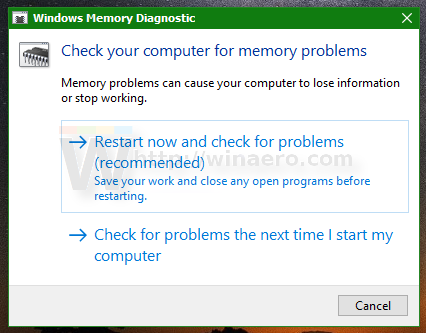
After restarting, Windows 10 will start the standard set of memory tests.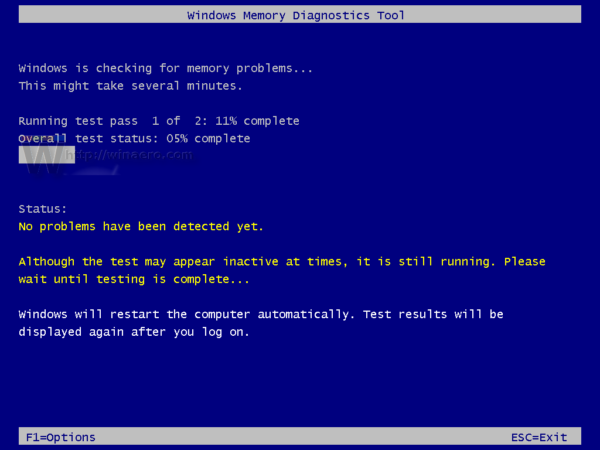
You can change the current set of tests with the F1 key. You can choose from basic, standard and extended set of tests.
After Windows 10 completes the RAM check, it will restart your PC automatically.
You can find the results of the memory check in Event Viewer. Under Windows Logs -> System, look for events which have "MemoryDiagnostics" in the Source column.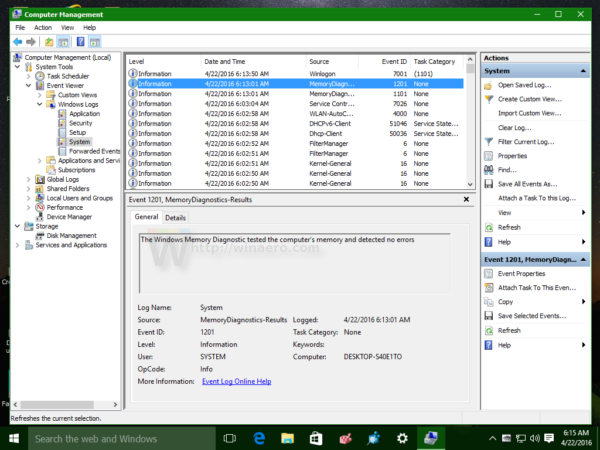
That's it. This is a sure way to know if your PC's memory is going bad or if the crashes and hangs you may be experiencing are caused by some other defective hardware.
Support us
Winaero greatly relies on your support. You can help the site keep bringing you interesting and useful content and software by using these options: