With Windows 10, Microsoft made huge additions to the new Settings app. Unlike Windows 8, the Settings app in Windows 10 includes a bunch of settings which were exclusively available in the classic Control Panel. With Windows 10, it is possible to customize the window color and appearance using the Settings app only.
Advertisеment
Get colored title bars in Windows 10
Since Windows 10 build 10056, Microsoft has blocked colored titlebars for all opened windows. Many users find this change extremely frustrating because it doesn't make it clear whether the window is active or inactive. It is a major usability violation. Here is how to fix it and restore colored titlebars in Windows 10 easily. 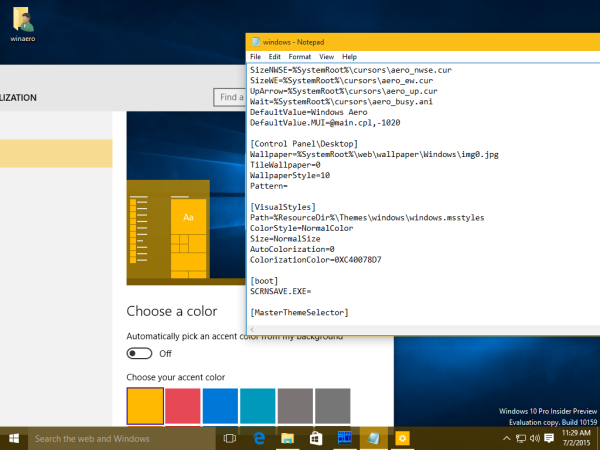
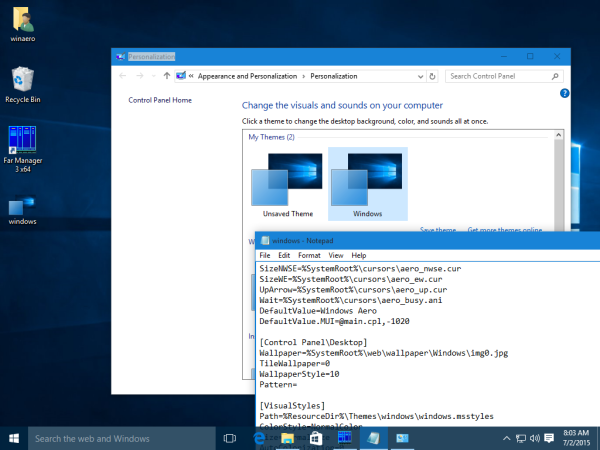
Follow the step-by-step instruction in the following article: Get colored title bars in Windows 10.
Colors and appearance
Microsoft added a new "Personalization" section to the Settings app, which allows you to customize the colors and appearance in Windows 10. By default, Windows 10 is using a darker appearance for the taskbar and the Notifications pane, however, it is possible to change it. You need to follow the instructions below.
- Open the Settings app.
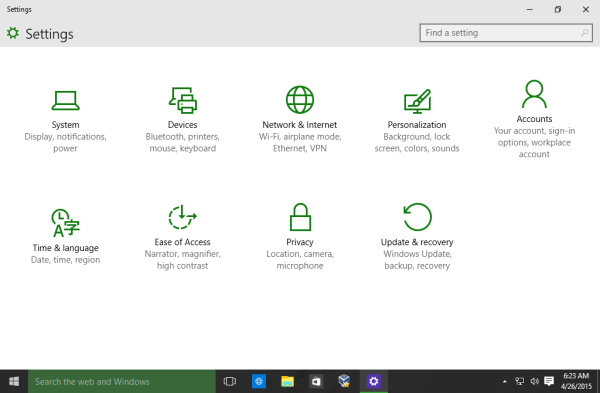
- Click on the Personalization item.
- On the Personalization page, click the Colors item on the left.
- On the Colors page, look at the right side. You will find an option called Show color on taskbar and Start menu. Turn it on to colorize the taskbar, Start menu and the Notifications pane.
When this option is turned off (which is by default at the moment of this writing), the taskbar does not respect your current color preferences and will look like this: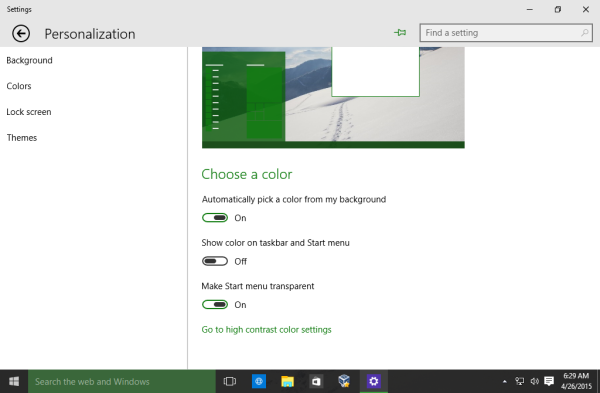 When this option is turned on, the taskbar, Start menu and the Notifications pane use the color set in your preferences:
When this option is turned on, the taskbar, Start menu and the Notifications pane use the color set in your preferences: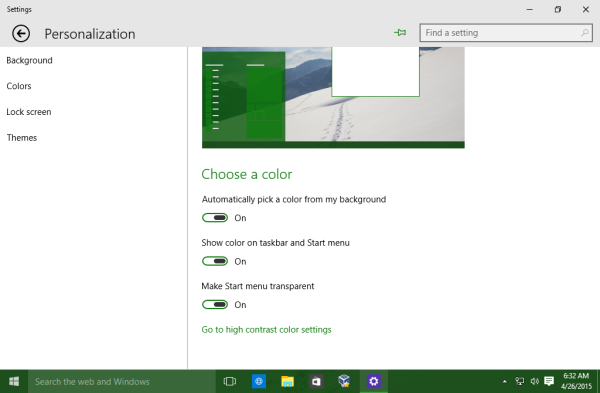
- To customize the color which is applied to the taskbar, turn off the Automatically pick a color from my background option. Once you will switch it off, you can select a new color for the user interface of Windows 10 from the color samples:
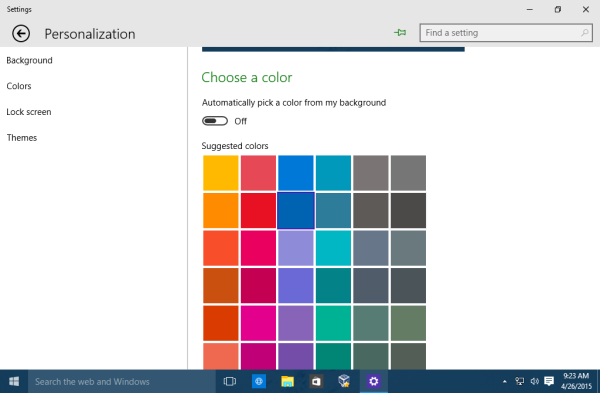
Once you select the new color, it will affect the Start menu and the Notification center background: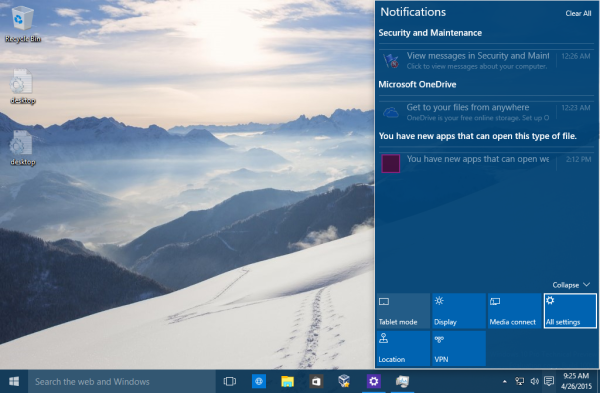
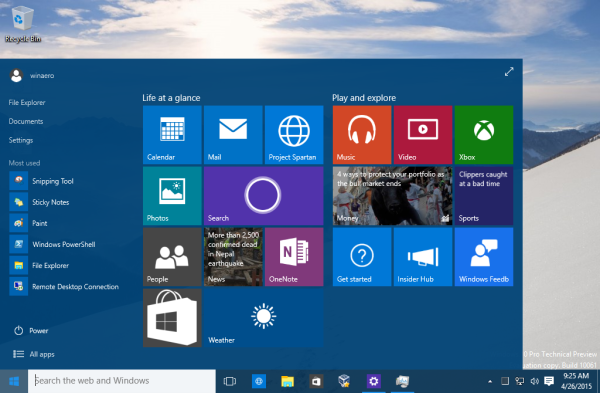
Earlier, these settings were available in Personalization desktop Control Panel. With Windows 10, Microsoft made many changes to the OS Appearance, so it is quite possible that the classic Personalization options get removed in the near future. Refer to the following article: Windows 10: death of the Aero engine to learn why I feel they might get removed.
Support us
Winaero greatly relies on your support. You can help the site keep bringing you interesting and useful content and software by using these options:

Why doesn’t it affect the titlebar???
Nope. Even latest builds have no colored titlebar
I’m seriously not a fan of the gray (?) color in the Titlebar. It should allow me to customize this too.
But it does not allow. That’s a pity. The grey color is too light for my eyes.
If you go to settings and type “contrast” in search bar you will have a choice to pick High Contrast 1, 2 etc. Just pick any one as you will be changing the colors anyway. Click on the colored boxes and pick the color contrast you like. I can see my task bar nicely now and the options are clear.
But why can’t I simply choose colors, fonts, window border width and such? For me, it is one of the most ignorant decisions by M$ to remove that.
I have good eyesight but I’m not very accurate on the mouse, and ever since WinXP I could adapt the text sizes and window borders to that within minutes. If I don’t find anything that suits me better than the white high-contrast scheme, I’ll be back at Win7 very soon.
Actually u still can see the border colours on the left and right when u use Firefox or Google Chrome in windows 10. I still can see a coloured thin line border of every window.
Those colors suck. There is no RGB slider or anything in Windows 10 for choosing the color of the start menu and task bar. I want the color to be a very light grey, like in windows 8. But there are only darker greys as well as colors. Argh stupid Microsoft.
How about Winaero Tweaker? It allows you to set a custom color for taskbar using the classic color selection dialog
Microsoft is not stupid; Microsoft is Satan. From 50 years ago.
I want to change background color of the windows, like file explorer and control panel etc… not just the header
You can’t.
You can. Use High Contrast Theme (Control Panel –> Appearance and Personalisation –> Personalisation)
Don’t you think it is not that “matt” was asking?
Yes you can!
Easiest way is to take a .theme file from a windows 7 PC that you’ve created to your liking (on win7 you’ll have modified a Windows Classic or High Contrast theme to get those type of colour changes)
Put your .theme file onto a USB and transfer to the Win10 machine and simply double click the file to install it.
If you don’t have access to a Win7 PC then you’ll need to use Regedit to modify the RGB settings manually under
HKEY_CURRENT_USER\Control Panel\Colors
After making changes, you Log out of Windows and back in again. To save the new settings as a theme you need to go into Personalization-Themes-change theme and Right click the Unsaved Theme to Save it using your chosen name.
Sorry if I’ve whizzed though the explanation there. I might have missed some detail, but the main point is it CAN be done because I’ve done it and successfully created a global dark theme with far less garish colours than the built in High Contrast themes. I strongly suggest starting with a the .theme file created on Win7 first though if possible using a derivation of a Windows Classic theme or a High Contrast theme. You can do further registry or tweaks to the theme text file later to get it exactly how you want it.
Just to update my last post. Themes from Windows 7 only work fully in Windows 10 if they are based on a High Contrast theme.
“Classic” win7 themes are no longer properly supported, so if you need total control over Window colours etc. then you will need to modify a High Contrast theme. You can modify these through “Settings” in Windows 10, but Windows 7 gives more control over individual elements. Some details though, can only be changed by either modifying them in the registry (as I described earlier) or editing the .theme text file directly.
There are some downsides to using High Contrast themes, as they affect the appearance of some software in ways which might be undesirable, but if you want to create a fully personalised colour scheme in Windows 10 then I think it is the only way at the moment.
This is a useless article, it starts by saying you can get colored title bars in windows 10 but then just tells me how to change the color of my taskbar. WTH is that?
It is an old article. Initially, Microsoft allowed to change appearance and colors without hacks mentioned in the article.
To make the article less “useless”, I had to add the trick with colored title bars. The rest of article is still actual.
The High Res Themes still have window borders and colored title bars for active and inactive windows so it may be possible for someone who understands the format of the theme definition files to make at least some custom appearance changes.
I’m able to change the special color to a custom one in the REGEDIT for Win10. However, it’s like it doesn’t match the hex color it is supposed to. The color that appears is radically different than the hex coded color it is supposed to be, yet still is listed as the correct code that I put in.
Does it revert to the closest “safe” color? Or does Win10 use a different color system altogether?
Win10 use a different color system, it calculates some “nearest” color automatically.
Windows 10 is more interested in keeping its built in lady spy, ( Cortana ) fed with our private information, than addressing our personal color choices.
I’d like to change explorer and windows settings and other windows background color, the rest is unimportant as hell
Task bars are not my issue. Is there a way to change the background color of my documents? I used to be able to eliminate the white pages and use a soft background color for Word and WordPerfect documents. Much easier on the eyes than white! Can that still be done?
I guess it can be done with a third party visual style/theme.
Just bought this laptop and I think Windows 10 sucks compared to Windows Vista. It is very hard to run and I can’t
adjust colors. Why does Microsoft always have to change the program so you have to learn all over how to run it.
Windows 10 was finally the push I needed to move to Linux, thanks Microsoft I never would have done it without you.