The Start screen in Windows 8 and Windows 8.1 allows you to pin Desktop app shortcut for fast access. After pinning a shortcut, the Start screen shows a tile with the app's icon and its name. In Windows 8.1, Microsoft has improved the visual appearance of such tiles by making the background color of the tiles match the icon's predominant color. The one thing the Start screen lacks is the ability to change the pinned app's icon. Let's look how it can be done.
To change the icon of a pinned app on the Start screen, you need to follow these simple instructions:
- Open the Start screen and right click the pinned app icon.
- From the context menu, choose the Open file location item.
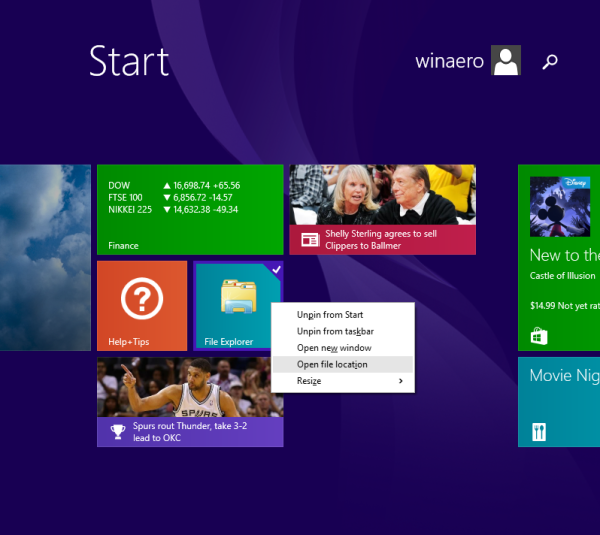
- A folder containing the shortcut for the pinned app will open on the screen. The app's shortcut file will be selected by default.
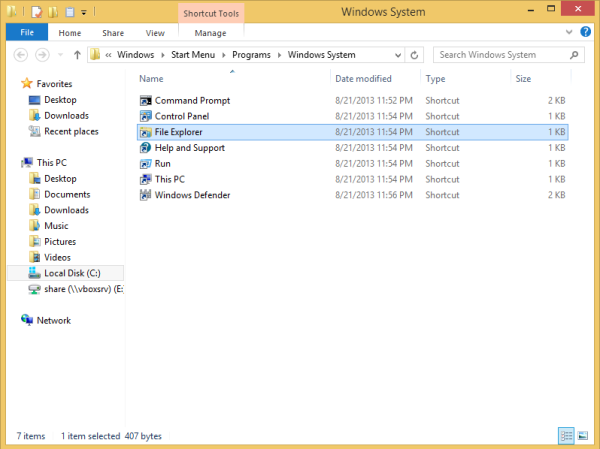
- Open its properties and press the Change icon button.
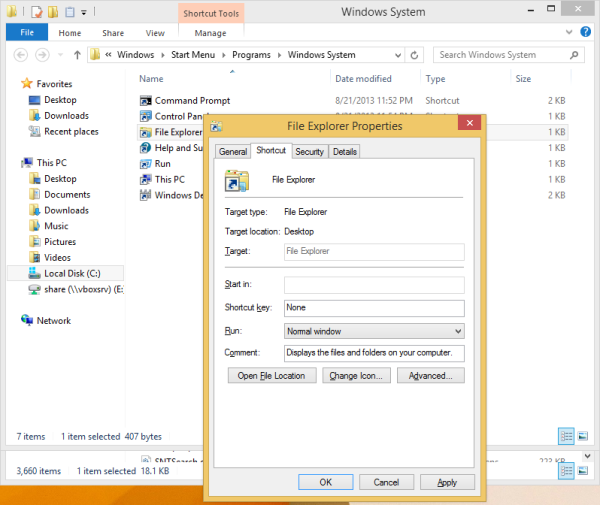
Pick the icon that you want.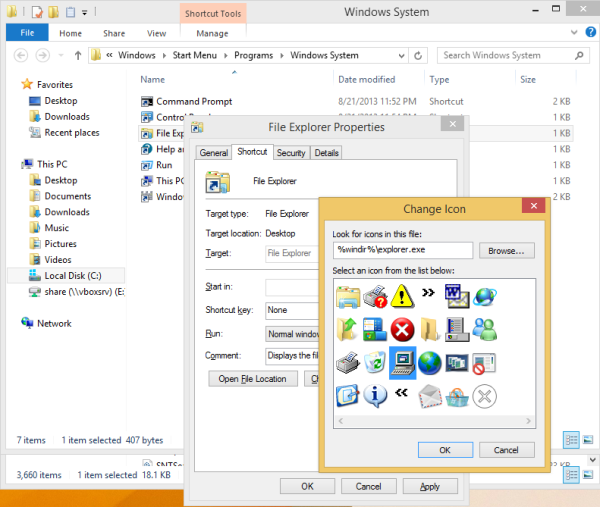
Tip: You can find nice icons in Windows DLL files like C:\windows\system32\shell32.dll, C:\windows\system32\imageres.dll, C:\windows\system32\moricons.dll. The last one contains very old-school icons which were used in Windows 3.x. - Click Apply and close the Properties window.
Now go to the Start screen again. You will see the new icon that you just assigned.![]()
If not, you can restart the Explorer shell or rebuild the icon cache.
This trick works in Windows 8, Windows 8.1 and above.
Support us
Winaero greatly relies on your support. You can help the site keep bringing you interesting and useful content and software by using these options:
