By default, Windows 7 uses the Segoe UI font everywhere in its user interface including the Start menu. If you wish to change the font, font size or style of the font used in the Windows 7 Start menu, follow this simple tutorial. No third party tools are required.
To change the font of the Start menu in Windows 7:
- Right click Desktop and click the 'Personalize' item.
- In the Personalization Control Panel, click on Window Color:
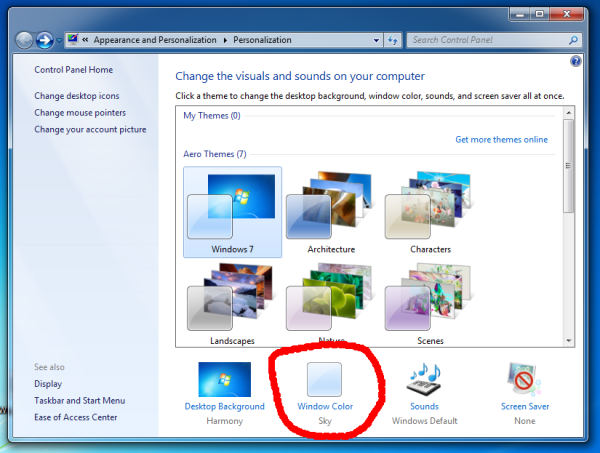
- In Window Color and Appearance settings, click the link "Advanced appearance settings":
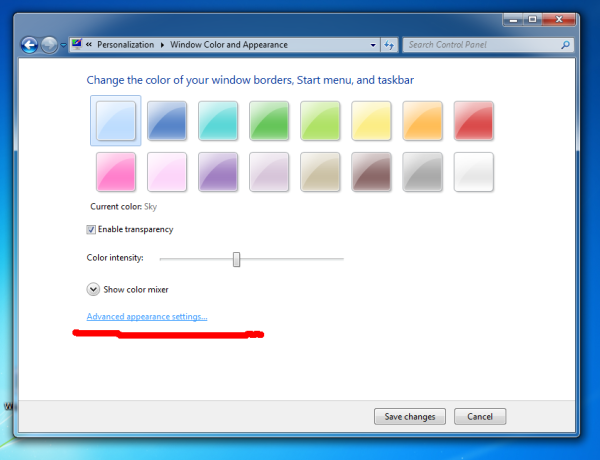
- In Advanced appearance settings, pick the Icon item. Change its font, font size or style (bold/italic etc) and click Apply:
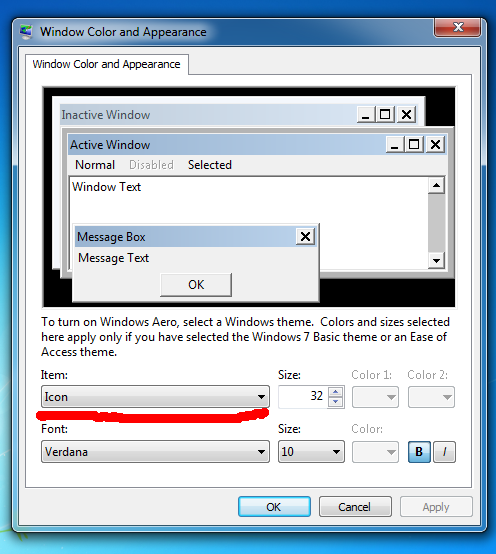
You are done. Besides all icons in Explorer and on the Desktop reflecting this change, the same font changes will be applied to the Start menu too. This works with the Aero theme, that is, even if you are not using the Classic theme.
Before: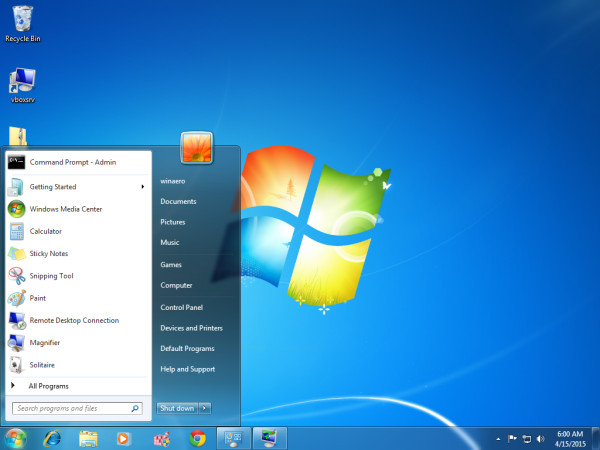
That's it.
Support us
Winaero greatly relies on your support. You can help the site keep bringing you interesting and useful content and software by using these options:
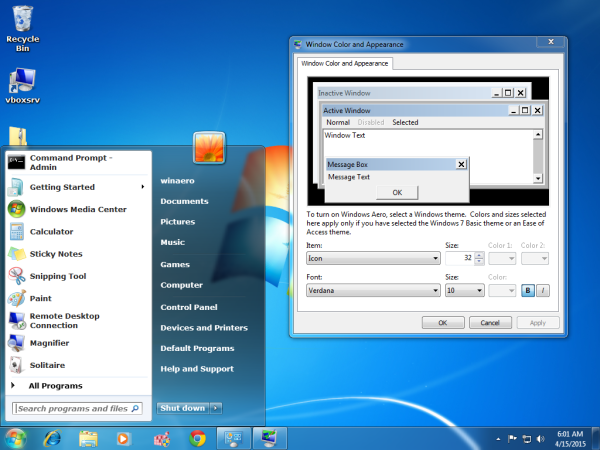

what is vboxsrv?
a service of VirtualBox.
Oh i see :)