In Windows 7, the Show Desktop button which used to next to the Start button got relocated to the end of the Taskbar. If the taskbar is at the bottom, you have to hover over the bottom right corner to peek at the desktop or click that button to work with items on the Desktop. Let's see how to reinstate the Show Desktop button next to the Start button.
Previously, we showed you how to hide the new Aero Peek button on the Taskbar. Bringing back the Show Desktop button is easier.
- Download Winaero's Pin to 8 app if you are using Windows 8. If you are using Windows 7, download Taskbar Pinner.
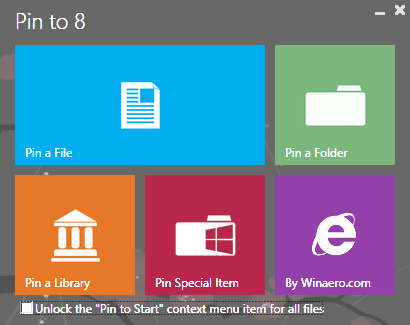
- Run the correct EXE for your platform, that is, 64-bit or 32-bit.
- For Windows 8 users, click Pin Special Item in Pin to 8. In the window that appears, type Show Desktop into the search box. Check the Show Desktop item and click the Pin button. Now you can drag it to the left, next to the Start button.

- For Windows 7 users, Taskbar Pinner has a button called Pin a Shell Location. Click it, check Show Desktop and click Pin items. Drag the pinned button next to the Start button.
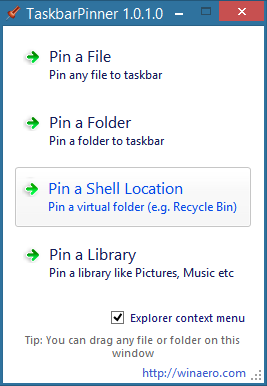
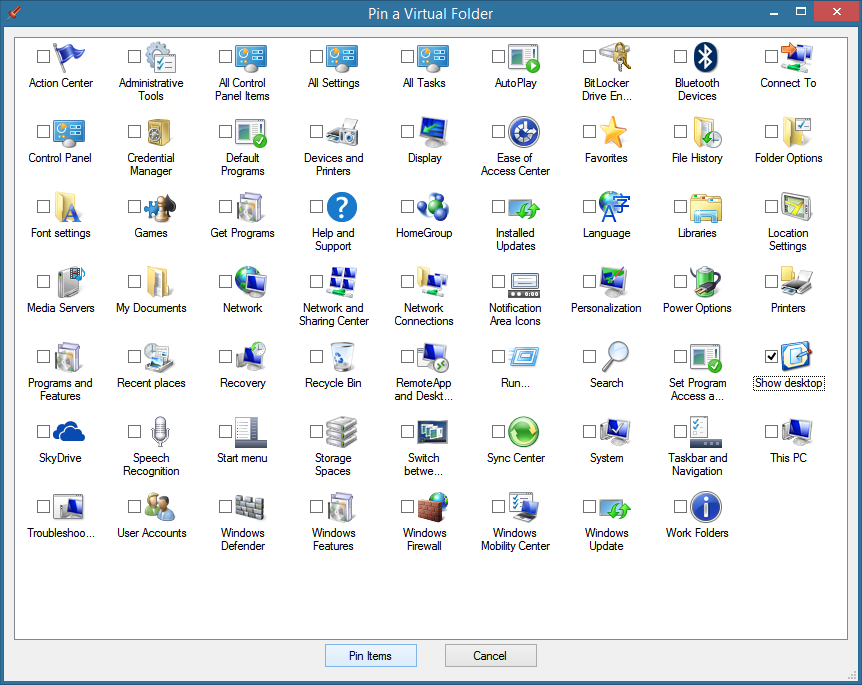
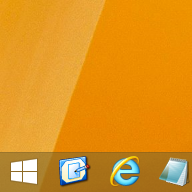
That's it. Now the two buttons will be placed next to each other so you don't have to move the mouse to the far end of the taskbar to show the desktop.
Support us
Winaero greatly relies on your support. You can help the site keep bringing you interesting and useful content and software by using these options:

I downloaded Taskbar Pinner, and installed the Desktop button next to my start button on two Win 7 Pro computers. Works great. I always have been looking there since I got Win 7 Pro, and now I have it.
But can I remove/delete the Show Desktop button that Windows 7 pre-installed over on the far right? I looked around, but could not figure out how to do it.
Thanks,
Harry