It is possible to apply Group Policy options to a specific user or group in Windows 10 using the GUI. If you are running an edition of Windows 10 which comes the Local Group Policy Editor app, you can use it to apply some restrictions and defaults for certain users of your PC. Here is how.
Advertisеment
Group Policy is a way to configure computer and user settings for devices which are joined to Active Directory Domain Services (AD) as well as local user accounts. It controls a wide range of options and can be used to enforce settings and change the defaults for applicable users. Local Group Policy is a basic version of Group Policy for computers not included in a domain. The Local Group Policy settings are stored in the following folders:
C:\Windows\System32\GroupPolicy
C:\Windows\System32\GroupPolicyUsers.
If you are running Windows 10 Pro, Enterprise, or Education edition, you can use the Local Group Policy Editor app to configure the options mentioned above with a GUI.
- Press Win + R keys together on your keyboard and type:
mmc.exe
Press Enter.
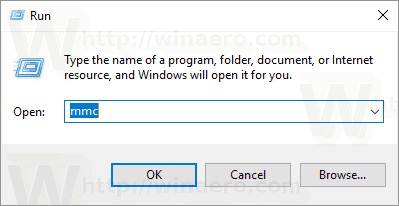
- Microsoft Management Console will open. It looks as follows:
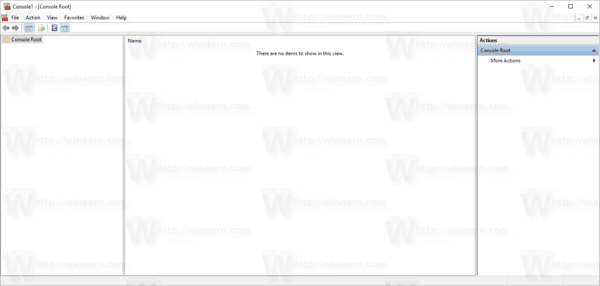
- Click on File - Add/Remove Snap-in in the menu.
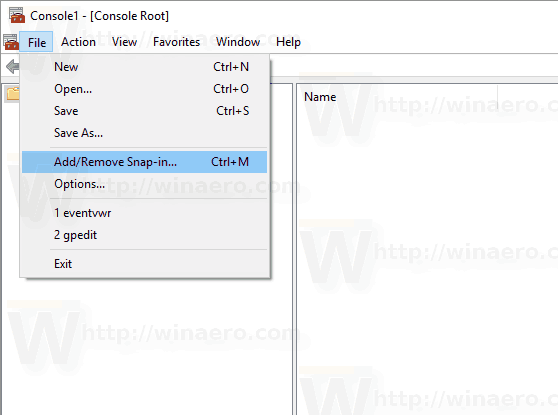 Alternatively, you can press Ctrl + M on your keyboard. The following window will appear.
Alternatively, you can press Ctrl + M on your keyboard. The following window will appear.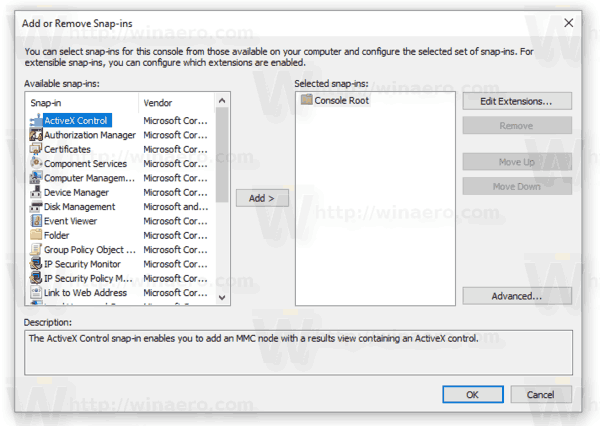
- On the left, select Group Policy Object Editor in the list, and click the Add button.
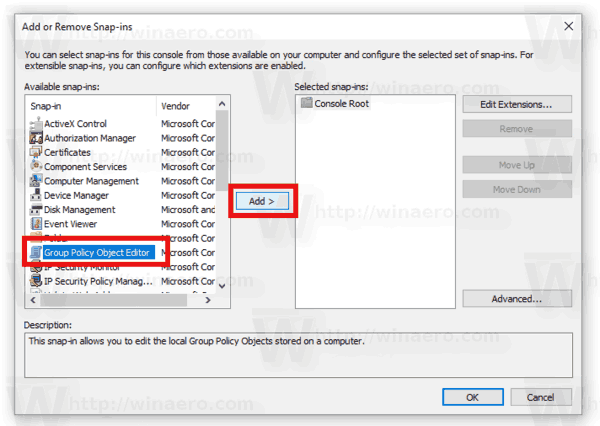
- In the next dialog, click the Browse button.
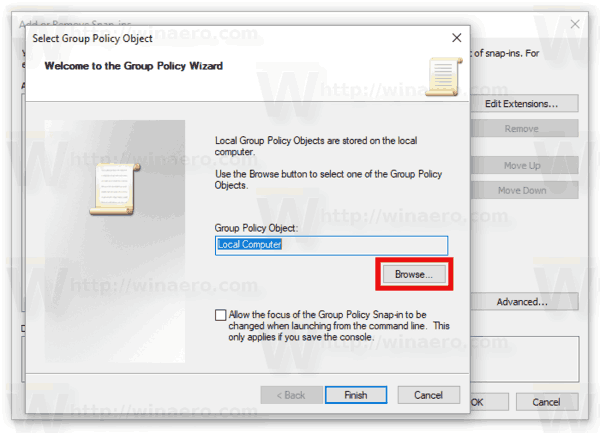
- In the next dialog, click on the Users tab and select the desired user or group from the list for whom you want to apply your group policies.
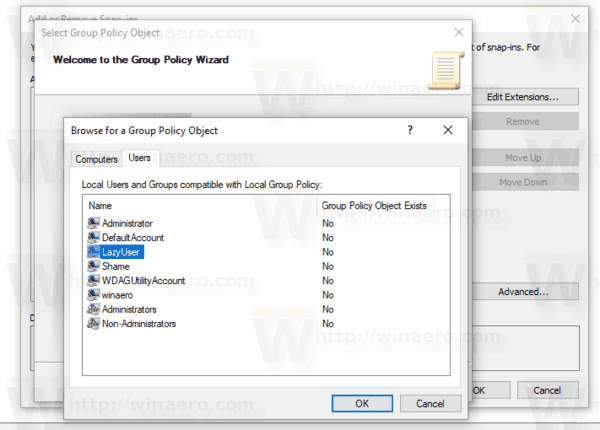
- Click on the Finish button.
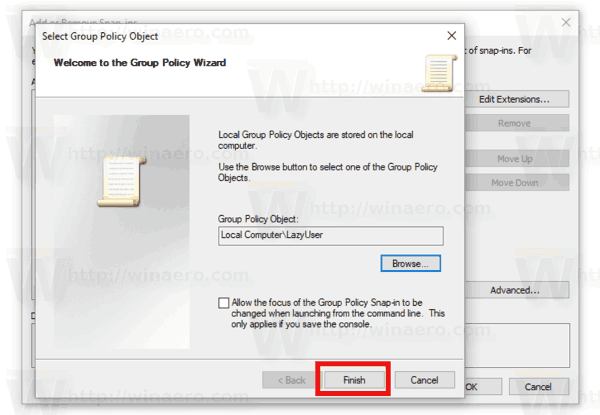
- Now, click the OK button. You will return to the main window of MMC.
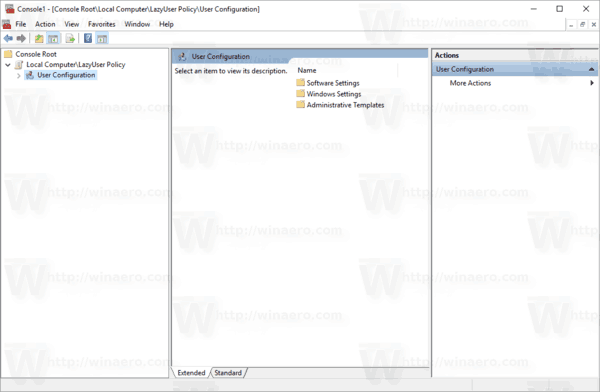
- In the main MMC window, click the menu File - Save As and save the snap-in as an MSC file to any location.
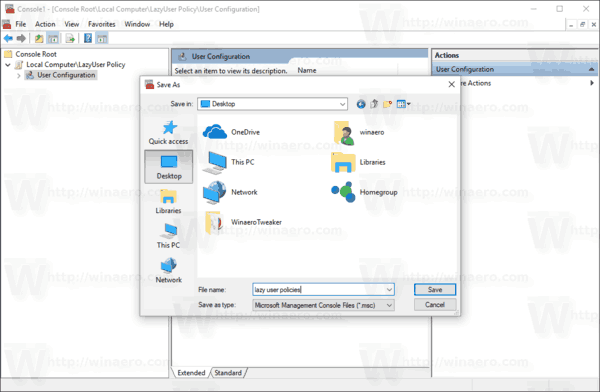
Now, you can double click this file and customize your group policy. All changes will be applied to the specific user or group that you selected.
Support us
Winaero greatly relies on your support. You can help the site keep bringing you interesting and useful content and software by using these options:

Sergey, how about exporting group policy settings to another computer? Could you please make a tutorial on this? Thank you!
OK I will do.