Google Chrome 75 introduces a couple of experimental flags that activate brand new features in the browser. One of them is tab hover thumbnails, another one adds a new 'Extensions' menu.
Advertisеment
Here is the new experimental features in action.
Tab Hover Cards: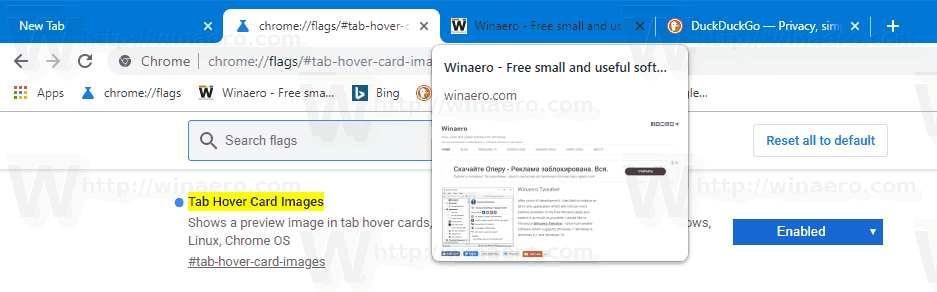
Extensions Menu: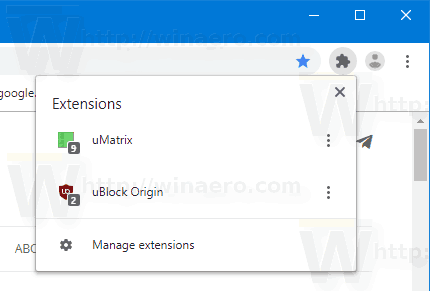
If you want to give them a try, you need to enable them with a flag.
Google Chrome comes with a number of useful options which are experimental. They are not supposed to be used by regular users but enthusiasts and testers can easily turn them on. These experimental features can significantly improve the user experience of the Chrome browser by enabling additional functionality. To enable or disable an experimental feature, you can use hidden options called 'flags'.
To Enable Tab Hover Cards in Google Chrome,
- Open the Google Chrome browser and type the following text in the address bar:
chrome://flags/#tab-hover-cards
This will open the flags page directly with the relevant setting.
- Select the option Enabled from the drop-down list next to the 'Tab Hover Cards' line.
- Now, enable the flag 'Tab Hover Card Images'. Its URL is
chrome://flags/#tab-hover-card-images.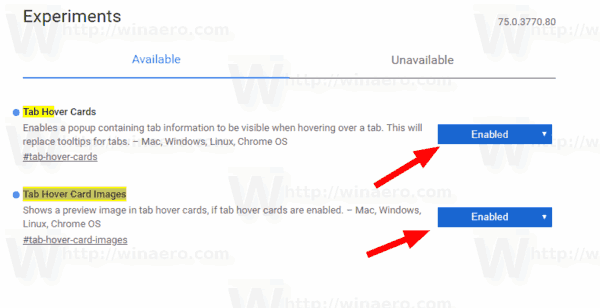
- Restart Google Chrome by closing it manually or you can also use the Relaunch button which will appear at the very bottom of the page.

- You are done.
The feature is now enabled. See it in action:
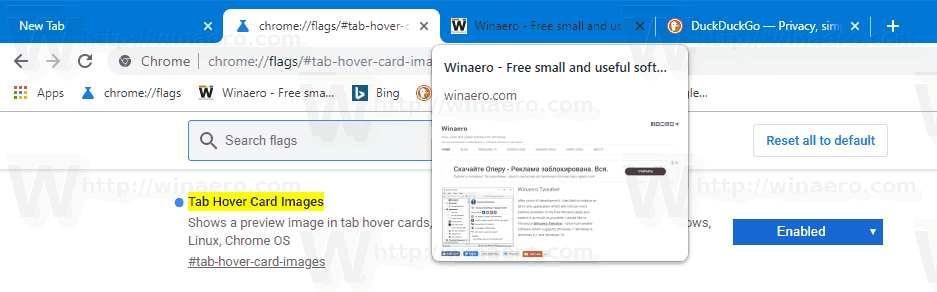
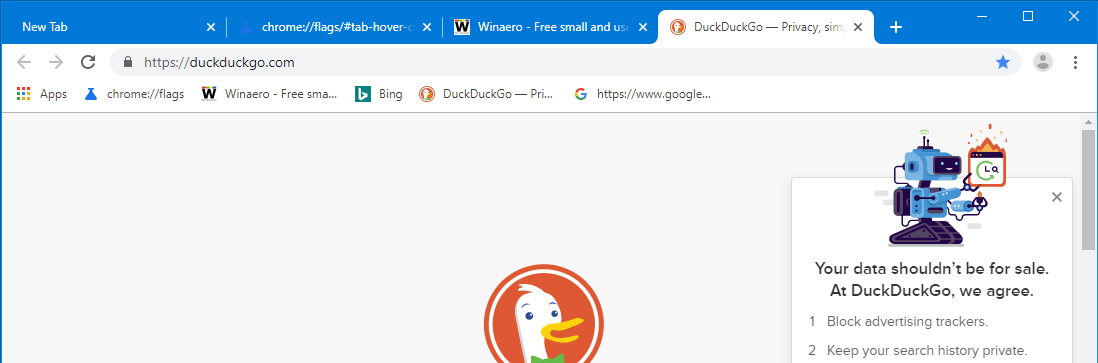
To disable it later, open the flag page and change both options back to Default.
To Enable Extensions Menu in Google Chrome,
- Open Google Chrome.
- Type the following text into the address bar:
chrome://flags/#extensions-toolbar-menu. - Select Enabled from the drop-down list next to the 'Extensions Toolbar Menu' option.
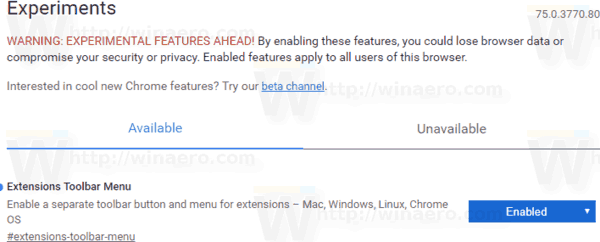
- Restart Google Chrome by closing it manually or you can also use the Relaunch button which will appear at the very bottom of the page.

- You are done! Now the browser shows a new button on the toolbar which hosts all browser extension buttons in a group.
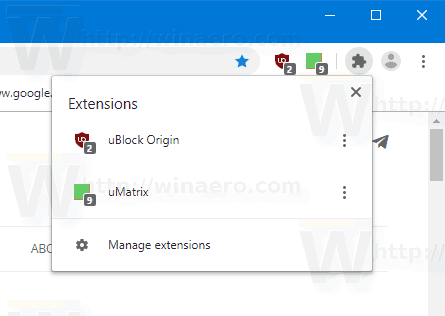
The menu contains the Manage extensions link for convenience.
Once menu enabled, you can hide redundant extension buttons from the toolbar. Right-click on an extension and select 'Unpin' from the context menu.
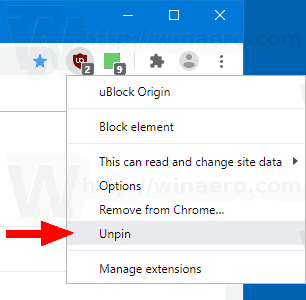
Now you have a clean toolbar.
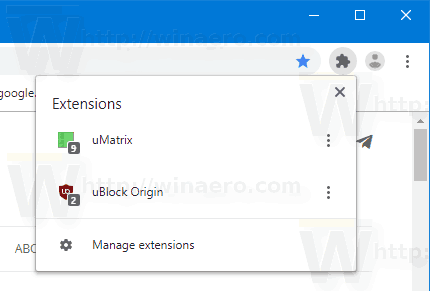
That's it.
Articles of interest:
- Pin Tabs Using Drag and Drop in Google Chrome
- Enable Reader Mode Distill page in Google Chrome
- Remove Individual Autocomplete Suggestions in Google Chrome
- Turn On or Off Query in Omnibox in Google Chrome
- Change New Tab Button Position in Google Chrome
- Disable New Rounded UI in Chrome 69
- Enable Native Titlebar in Google Chrome in Windows 10
- Enable Picture-in-Picture mode in Google Chrome
- Enable Material Design Refresh in Google Chrome
- Enable Emoji Picker in Google Chrome 68 and above
- Enable Lazy Loading in Google Chrome
- Permanently Mute Site in Google Chrome
- Customize New Tab Page in Google Chrome
- Disable Not Secure Badge for HTTP Web Sites in Google Chrome
- Make Google Chrome Show HTTP and WWW parts of URL
Source: Windows Latest
Support us
Winaero greatly relies on your support. You can help the site keep bringing you interesting and useful content and software by using these options:

Hi Sergey,
why are you using both uMatrix & uBlock origin?
thank you!
I installed them to demonstrate the new Chrome menu. Howeever, those are good extensions.
Thanks for the reply,
have you configured uMatrix manually,
because some site like kinozal.tv failed to load because of it’s blocking?
Sure, it requires to be configured per site.
ok, tnx, is there any suggestion where i can find how to config it? screenshot would be appreciated (to my mail)
thank you again
Well, you can whitelist it!
is the noscript better?
It is easier to use.
thanks, why is uMatrix better?
It is more flexible in my opinion.
ok, thank you very much!!