Windows 10 allows the user to create a special report which shows battery usage in detail. It can be done without third-party tools. The only application you need is the built-in console tool "powercfg".
To create the mentioned report, the powercfg app is using the System Resource Usage Monitor (SRUM). The data obtained from SRUM can be saved in a CSV file. Alternatively, you can save it as an XML file.
Powercfg supports a special command line argument, /srumutil, which generates the battery energy estimation report in Windows 10. Run the command powercfg /srumutil /? to learn more details of this feature.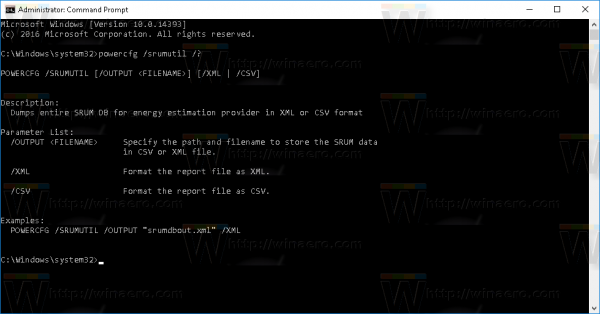
Let's see how to create a new report.
- Open an elevated command prompt.
- Type or paste the following command to create a new report as a .csv file:
powercfg /srumutil /output %USERPROFILE%\Desktop\srumutil.csv
To create an .xml file, type or paste the following command:
powercfg /srumutil /output %USERPROFILE%\Desktop\srumutil.xml /XML
The commands above produce the following output: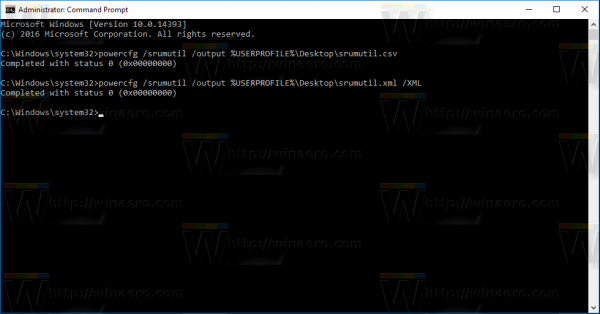
Now, you can open your CSV and XML files in an appropriate app to read the report.
Here is how my report is looking opened in Excel: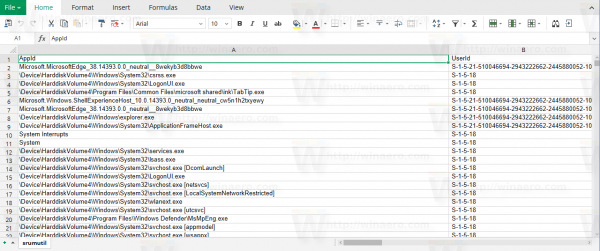
Alternatively, you can get detailed information about battery usage using Settings and its Battery Saver page. It contains less technical details, however, it is more user friendly.
- Open the Settings app.
- Go to System - Battery:
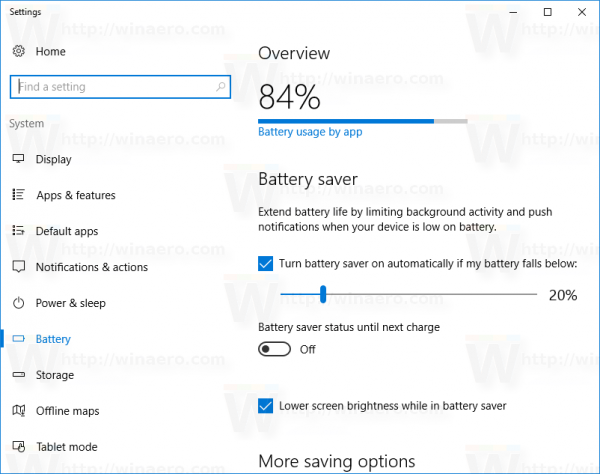
- On the right, click the link "Battery usage by app".
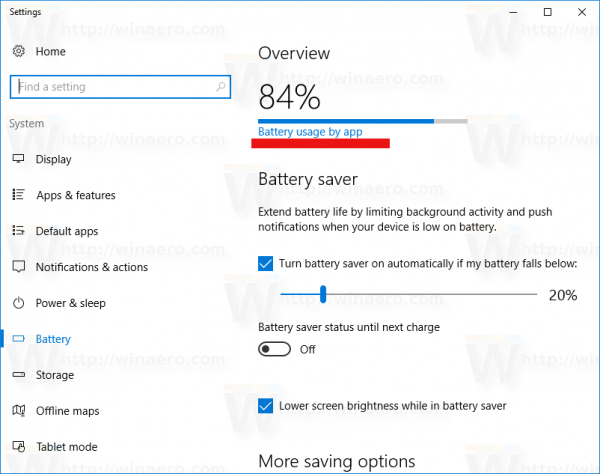 The following page will be displayed:
The following page will be displayed: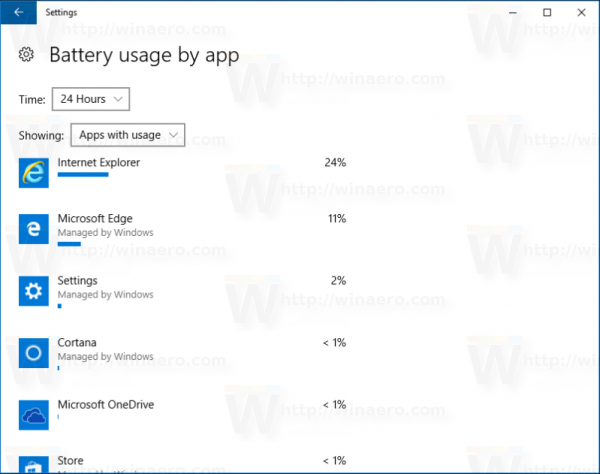
That's it.
Support us
Winaero greatly relies on your support. You can help the site keep bringing you interesting and useful content and software by using these options:
