While the Windows Experience Index option was removed from System properties in Windows 8.1 and later, there are a number of ways to still see it. However, sometimes Windows 10 fails to retrieve its value. Here are a few fixes you can try to resolve the issue.
Advertisеment
There are different ways to see the Windows Experience Index in Windows 10. The first one is the Games folder. If you open it, it will show you the main index value:
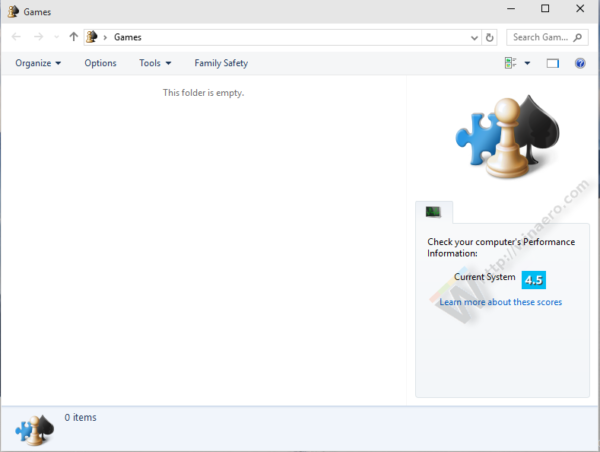
To see the Windows Experience Index in the Games folder in Windows 10, read the article How to find Windows Experience Index in Windows 10 quickly.
This is the way to see Windows Experience Index without third party tools. However, Games folder shows no details. You cannot see how your hardware scores in detail. To see this information, you can use my freeware app WEI tool: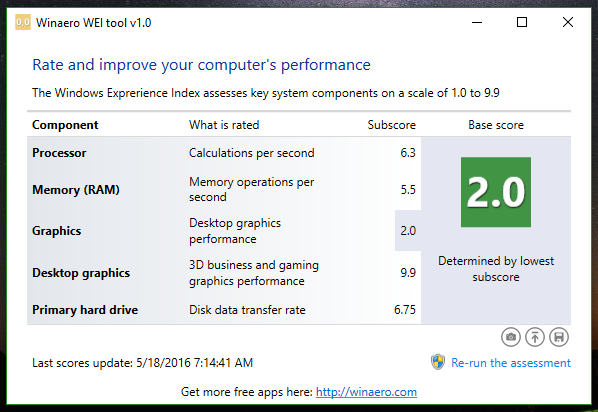
To refresh the index value, you can execute the WinSAT console tool from the command prompt. You can do it as follows:
- Open an elevated command prompt instance.
- Type the following command and press Enter:
winsat formal
- Wait until WinSAT finishes its benchmark and then re-open the Games Explorer folder.
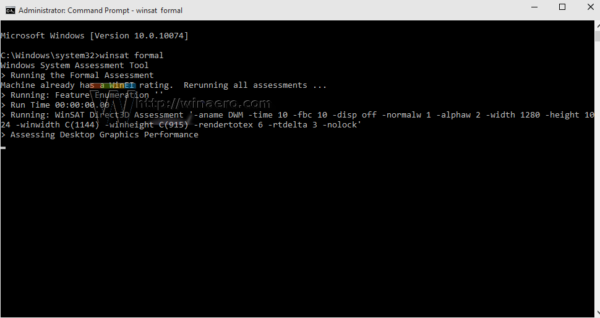
However, sometimes this command fails and the Windows Experience Index can't be retrieved in Windows 10. Here are some things you can try to resolve this issue.
Make sure you are not running on batteries
WinSAT fails to calculate Windows Experience Index when your device is running on batteries. It works only when your PC is connected to a power source. You can check the following log file:
C:\Windows\Performance\WinSAT\winsat.log
If it contains something like this:
2399093 (2640) - exe\main.cpp:4765: ERROR: can't run a formal assessment on batteries
Then you need to switch from batteries to an AC power source.
Try to reset WinSAT data store
If your device is not running on batteries, and you still get errors, then you can try to reset WinSAT's collected data. Do it as follows:
- Open File Explorer and navigate to the following folder:
C:\Windows\Performance\WinSAT\
- Delete the folder named "DataStore":
- Delete the file winsat.log located in the same folder.
- Now, run the command winsat formal from an elevated command prompt as described above and see what happens.
If you have tried everything above but still can't see the value of the Windows Experience Index, post your winsat.log file in the comments. We will try to help you understand which errors it contains and why it does not work for you.
Support us
Winaero greatly relies on your support. You can help the site keep bringing you interesting and useful content and software by using these options:
