In Windows 8, a new screenshot feature was introduced for end users. If you press Win + Print Screen keys simultaneously on the keyboard, your screen will be dimmed for half a second, and a new screenshot will be captured to the This PC\Pictures\Screenshots folder. This is a nice visual indication that the screenshot was taken. However, if the screen dimming stops leaving you with no indication that the screenshot was captured, here is how you can fix it.
Advertisеment
The screen dimming feature depends on Windows animation settings. If you or some software disabled the appropriate option, your screen will not dim any more. You can enable it back. To do it, you need to perform these simple steps:
- Press Win + R shortcut keys together on your keyboard. The Run dialog will appear on the screen.
Tip: See the ultimate list of all Windows keyboard shortcuts with Win keys. - Type the following in the Run box:
SystemPropertiesAdvanced
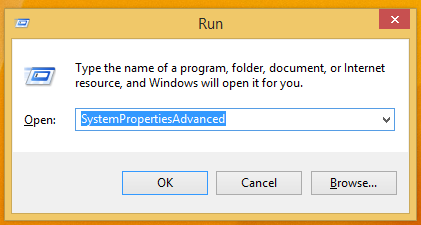
Press Enter. This will open the Advanced System Properties window directly. - Click the Settings button under the Perfomance section. The Pefomance Options dialog will open.
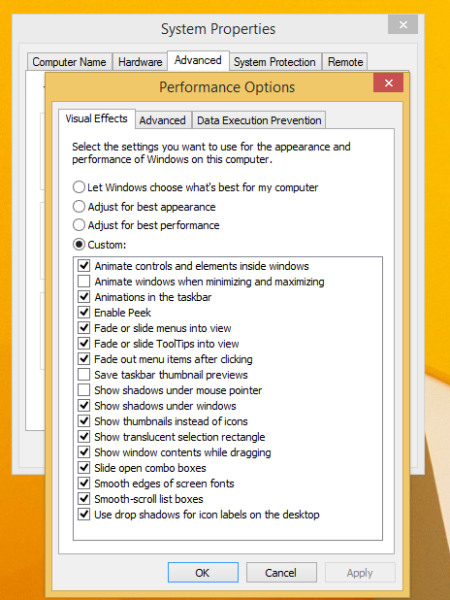
- Make sure that Animate windows when minimizing and maximizing option is enabled. If it is disabled, you will not get the screen dimming feature. Tick the checkbox to enable it back.
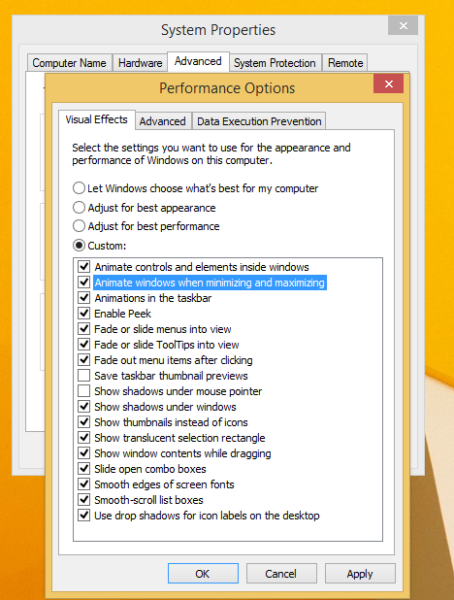
That's it!
This screenshot feature is really useful if you need to capture the screen image quickly. Additionally, Windows offers a two additional ways to capture a screenshot without using third-party tools. If you are not happy with the default screenshots folder location, here is how you can change it: How to change default screenshots location in Windows 8.1 and Windows 8. Also, you might be interested in reading about how to reset the screenshot file name counter, or capture a screenshot in Windows 8 from a shortcut or command line.
Support us
Winaero greatly relies on your support. You can help the site keep bringing you interesting and useful content and software by using these options:

And here I was thinking that the dimming feature was removed in 8.1
Thanks mate!
You are welcome :)
Thank you very much. The issue is fixed :D
hehe, you are welcome :)
Thanks man. I looked for ages for this one. :)
This fixed my issue in Windows10 as well.
Thank you!
thanks buddy!
Thank you so much! This not dimming thing caused me days of consternation because I didn’t realize that the screenshots that I had been taking had actually been taken.
Thanks alot :) ,This fixed my issue in Windows10 as well.