Many gamers switched to Windows 10 due to the new features this operating system offers them. Windows 10 comes with DirectX 12 out-of-the-box and offers performance and graphics enhancements in games with DirectX 12 support. It also has an Xbox app for tracking your gaming social activity and achievements, recording game clips, and streaming from Xbox One. However, on Windows 10, many users have noticed strange input lags when playing fullscreen or 3D games.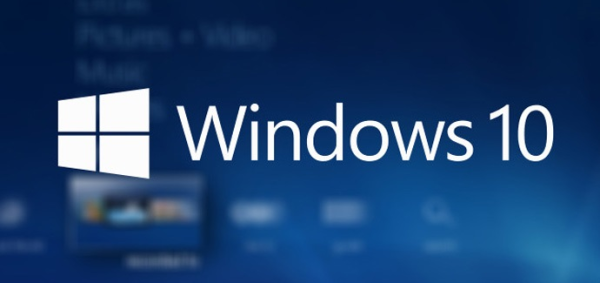
Input lags in games on Windows 10 can happen from time to time or only in some games. While you may try to troubleshoot it by turning off other programs or think it's due to network latency in multiplayer mode or an issue with your graphics drivers, there may be another reason. For instance, the 2010-released StarCraft II game is affected by the input lag problem in Windows 10even in single-player mode.
After some investigation, I found out a solution.
Input lags in games on Windows 10 are caused by the Game DVR feature of the Xbox app! Once you turn off this feature, you will not face this issue anymore.
Advertisеment
While you can uninstall the Xbox app completely from Windows 10 using the tutorial in this article: How to uninstall and remove the Xbox app in Windows 10, it is not suitable for those who need this app occasionally for its other features like streaming games to PC from Xbox One and social participation. So simply turn off the Game DVR and use another app like FRAPS to record and capture content whenever you want.
- Run the Xbox app.
- Sign in using your Microsoft account to get access to the app's settings.
- Click or tap on the Gear icon in the bottom left area of the settings page of the Xbox app.
- The General tab will be opened by default. Switch to the next tab, Game DVR.
- Set the option "Record game clips and screenshots using Game DVR" to "Off" as shown below:
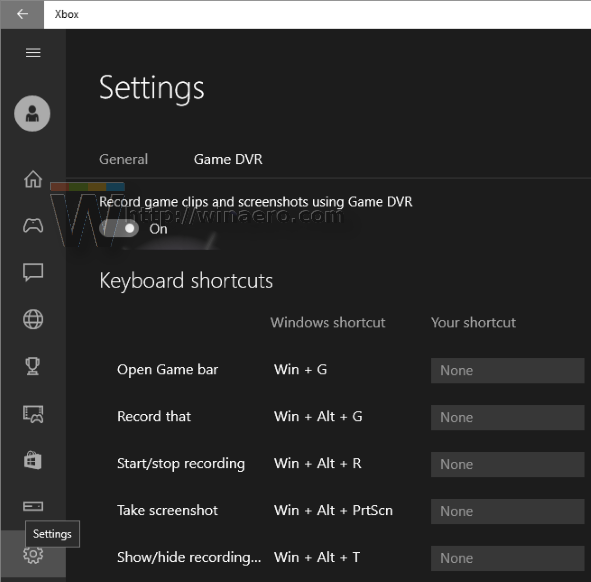
That's it. You might have fixed the input lag issue with games in Windows 10. In the comments, please share which games had input lag for you on Windows 10.
Support us
Winaero greatly relies on your support. You can help the site keep bringing you interesting and useful content and software by using these options:

For Windows 10, is it still relevant* to make the registry key (string) for games** in “HKLM\SOFTWARE\Microsoft\Windows NT\CurrentVersion\AppCompatFlags\Layers” and giving it the value/data “NoDTToDITMouseBatch” and then running the command “Rundll32 apphelp.dll,ShimFlushCache” in administrator CMD?
* I wonder because it was needed in Windows 8.1 but not sure if needed in Windows 10.
** Personally I made it for explorer.exe as the fix goes into effect system wide as long as the specified application is running. (At least in Windows 8.1, not sure about Windows 10)
Hello Sergey, could you make a tutorial on how to change de Windows Store default folder. I just downloaded the last Tomb Raider from the Windows Store and my hard drive (C) is full. Thanks
Already done.
Here you go:
https://winaero.com/blog/move-apps-to-another-drive-or-partition-in-windows-10/
Thank you. I haven’t seen before.
lol so you can’t disable this without signing in?
MS didn’t provided such an option.
Without signing in you can only uninstall the Xbox app as mentioned in the article.
It worked for League of Legends, thanks!
Great. You are welcome.