Mozilla designed its Firefox browser to be updated automatically. During Firefox setup, it installs a background service which installs new versions of the Firefox browser automatically. If this does not work for you, here is what you can do.
Advertisеment
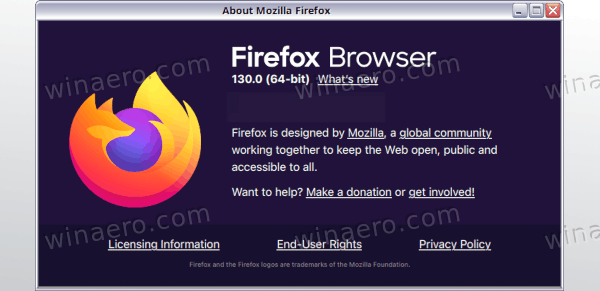 Automatic updates is a very useful feature for a browser, as it delivers new versions of the Firefox browser almost instantly. It is very important to keep your browser up to date because new versions bring security fixes and better web standards support.
Automatic updates is a very useful feature for a browser, as it delivers new versions of the Firefox browser almost instantly. It is very important to keep your browser up to date because new versions bring security fixes and better web standards support.There are several reasons why your browser might not be updated to the latest version.
Whoever installed Firefox on your computer, could have installed it without the automatic updates background service.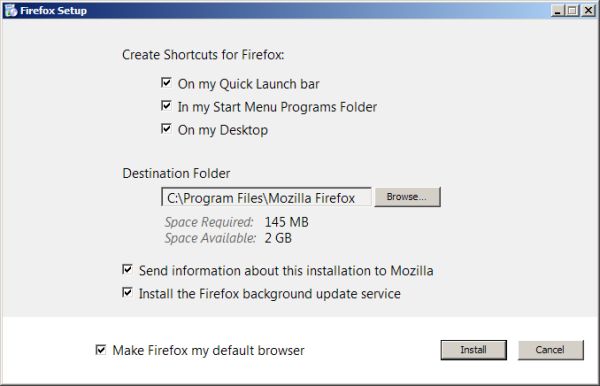
To fix this issue, you should re-install the browser and tick the checkbox to install the service.
The second reason can be that updates might have been disable in preferences. You, someone from your family or even some third party software could have disabled this option. This issue is very easy to fix. Do the following:
- Click on the hamburger icon to open Firefox's menu.
- In the menu pane, click the Preferences icon.
- Pick on the left "Advanced", and go to the "Update" section on the right.
There, set all settings as shown below: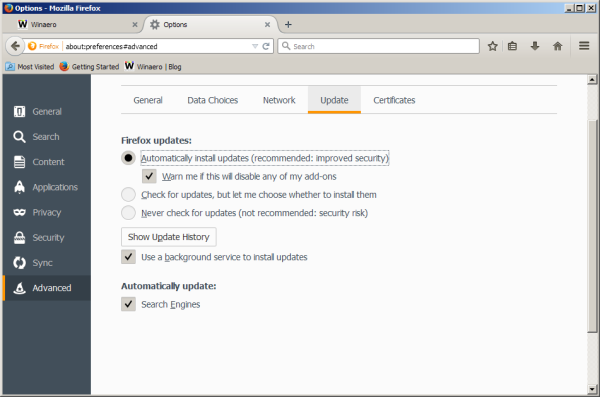
The third reason can be a damaged Firefox profile. If you suspect that your Firefox profile is damaged and your browser is not affected by any of the mentioned reasons, you should try to reset your Firefox browser. Please refer to the following article: How to reset Mozilla Firefox settings
That's it. In most cases, a clean install of Firefox can solve 99% of update related issues. Once you uninstall the browser, don't forget to delete its profile. Type the following in the Run dialog (Win+R) and press Enter:
%Appdata%\Mozilla
There, delete the Firefox folder.
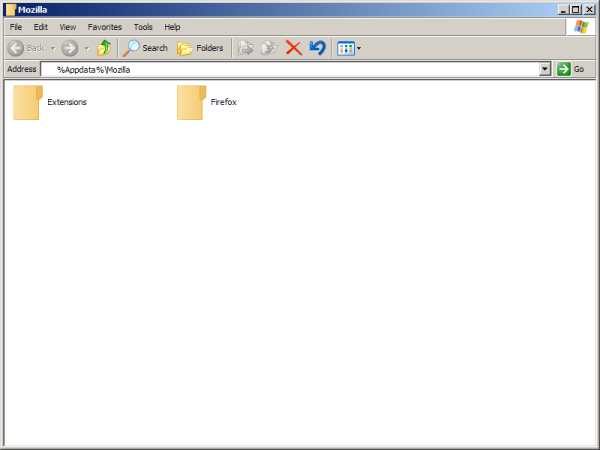 Then install Firefox once again.
Then install Firefox once again.
Support us
Winaero greatly relies on your support. You can help the site keep bringing you interesting and useful content and software by using these options:

Or move to Pale Moon.