As you may already know, Windows 10 is a multi-user operating system. This means that multiple users can run apps simultaneously in the OS, without interrupting one another. Also, most of the system services and background processes are running under special built-in isolated and restricted accounts. In this article, we will see how to find which user account runs a process in Windows 10.
Advertisеment
As reviewed in our previous article, it is possible to start an app under a different user account in Windows 10. System services, scheduled tasks and background processes often use their own predefined user accounts to finish their jobs. This increases the stability of the OS and isolates the user activity from the core system processes.
In Windows 10, there are two ways to find what user account is running a process, including a GUI method and the console.
To find which user runs a process in Windows 10, do the following.
- Open the Task Manager.
- Click on "More details" if the Task Manager appears without tabs.
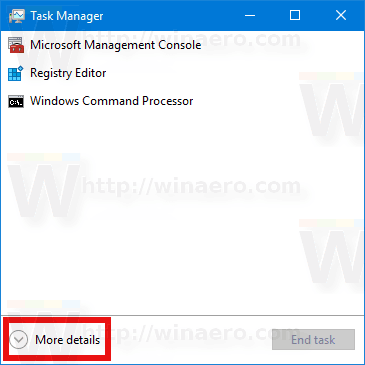
- Go to the Details tab.
- See the User Name column for the desired process.
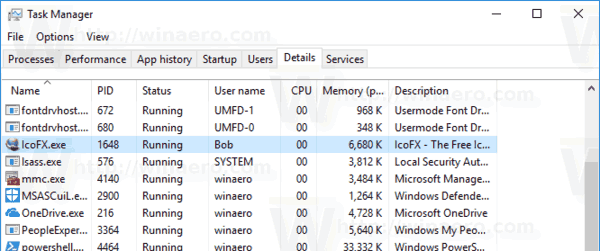
The user name column will indicate the account.
Tip: You can quickly switch to the process row on the Details tab from the Processes tab of the Task Manager. Find the app you want to check, right-click on it and select Go to Details in the context menu.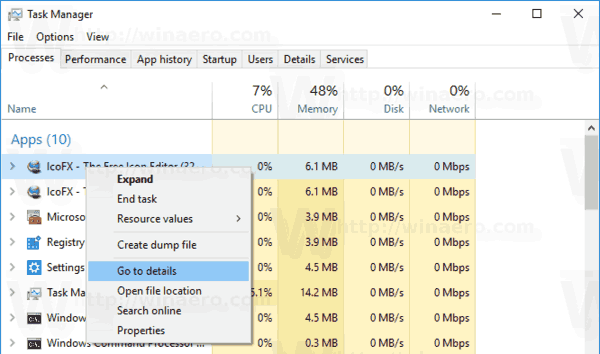
Now, let's see how to use the command prompt for the same task.
Find Which User Runs a Process in Command Prompt
- Open an elevated command prompt.
- Type the following command:
tasklist /V
This will populate a huge list of all running processes.
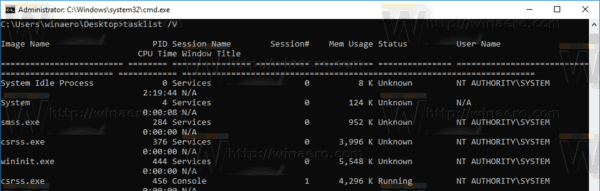
- To read the task list conveniently, you might want to use the more command as follows:
tasklist /V | more
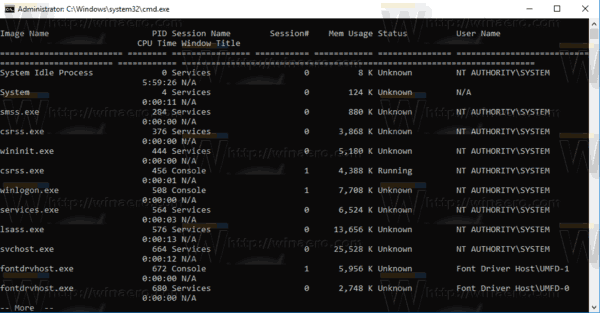
- Or you can redirect the command output to a text file as follows:
tasklist /V > %userprofile%\Desktop\tasks.txt
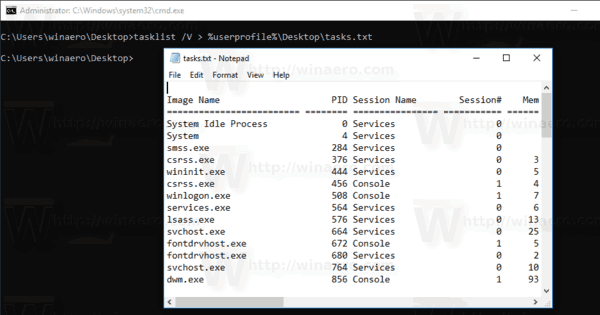 In the tasklist's output, you'll find the user name for each running process. The /V argument tells the app to print process information in a verbose format.
In the tasklist's output, you'll find the user name for each running process. The /V argument tells the app to print process information in a verbose format.
That's it.
Support us
Winaero greatly relies on your support. You can help the site keep bringing you interesting and useful content and software by using these options:

Didn’t fix my problem, but has pointed me in the correct direction. Thanks.