If you switched to Windows 10 from Windows 7, you probably noticed the new bootloader of Windows 10. It looks completely different, acts completely different and performs an additional reboot every time you select Windows 7 in the boot menu if you have it in a dual boot configuration. Here is how to avoid the additional reboot and get rid of the new boot manager of Windows 10. In this article we will enable the legacy Windows 7-like boot menu in Windows 10.
Instead of the fancy new graphical bootloader, you can enable the classic text-based boot loader which shows a list of bootable OSes.
Follow these simple instructions to switch the new bootloader to classic mode.
- Open the command prompt as Administrator (an elevated instance). If you have no idea how to open an elevated command prompt, please refer to the following article: Do you know all these ways to open an elevated command prompt in Windows?
- Type the following in the elevated command prompt you just opened:
bcdedit /set "{current}" bootmenupolicy legacy
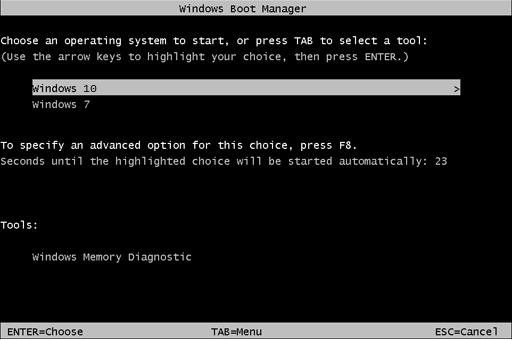
That's it! To return to the default bootloader of Windows 10, type the following in the elevated command prompt:
bcdedit /set {default} bootmenupolicy standardThat's it. You can use the same trick in Windows 8.1 and Windows 8.
Support us
Winaero greatly relies on your support. You can help the site keep bringing you interesting and useful content and software by using these options:

Quite useful! Thanks Sergey! :)
Another nice post, got to try this on my desktop machine, with 3 boot O.Ses. It’s quite annoying to have that second reboot if you pick an older version of Windows. Thank you!!
Hi I just updated from 7 to 10. I had xp and 7 dual boot and now when I reboot sometimes it uses the new boot menu of 10 and then sometimes the old boot menu I prefer the old boot menu so it don’t re boot twice will this work for me?
it will work for you.
Hi Glyn, I think I know what your problem might be. I had the same problem (sometimes old boot menu I wanted, sometimes Menu of 10) even after applying Sergey’s fix!
If you have dual or multiple boot, your configuration will have several entries, like:
============================================================
Windows Boot Manager
——————–
identifier {bootmgr}
device partition=D:
description Windows Boot Manager
locale en-US
inherit {globalsettings}
default {current}
resumeobject {067af495-36aa-11e6-8dfb-cca5c2dd3e89}
displayorder {current}
{a7959ad3-38d7-11e6-8de6-d99f2597dbdf}
toolsdisplayorder {memdiag}
timeout 11000000
Windows Boot Loader
——————-
identifier {current}
device partition=C:
path \Windows\system32\winload.exe
description [redacted]
locale en-US
inherit {bootloadersettings}
recoverysequence {067af497-36aa-11e6-8dfb-cca5c2dd3e89}
recoveryenabled Yes
allowedinmemorysettings 0x15000075
osdevice partition=C:
systemroot \Windows
resumeobject {067af495-36aa-11e6-8dfb-cca5c2dd3e89}
nx OptIn
bootmenupolicy Legacy
Windows Boot Loader
——————-
identifier {a7959ad3-38d7-11e6-8de6-d99f2597dbdf}
device partition=E:
path \WINDOWS\system32\winload.exe
description [redacted]
locale en-US
inherit {bootloadersettings}
recoverysequence {caee6b78-38d7-11e6-8de6-d99f2597dbdf}
recoveryenabled Yes
allowedinmemorysettings 0x15000075
osdevice partition=E:
systemroot \WINDOWS
resumeobject {a7959ad2-38d7-11e6-8de6-d99f2597dbdf}
nx OptIn
bootmenupolicy Legacy
==============================================================
You need to make sure your bootmenupolicy is set to legacy in all of them. So repeat the command, only this time use the identifier of each entry to set it also to legacy:
bcdedit /set [add full identifier here including curly brackets but not these square ones] legacy
If all went well, you will see “command completed successfully” (Bret Ames, did you see that, or an error?).
Since I set all my entries to legacy, I haven’t been bothered by the dreaded Menu of 10 any more.
Hope this helps
Please can anyone help me please ?
I want to have the fancy Blue dual boot screen but I can’t get it work. Tried the proper command prompt ………….( bcdedit /set {default} bootmenupolicy standard ) but to no avail. and the legacy one and back to standard.
Still got Black background with white letters to choose win 10 or win 7 …Boring! Win 10 partition is the boot partition and it’s the system and is active. I don’t really want to start in safe mode all the time, I just want to have the fancy boot screen.
I have tried a few other elevated cmd commands to try and fix it that I found online but still it refuses to comply ?
Apart from that my system runs fine….Also done sfc /scannow and DISM….Everything is fine.
Bret Can you copy and paste your output of the command bcdedit here? Feel free to redact private information of course.
that’s very nice.
I’ve tried all suggestions yet the blue bootloader always finds it’s way back. Any advice?
repeat the command once again from the operating system which shows the blue bootloader. That;s it.
You can’t seriously be running Windows 10 which with its updates will continuously overwrite any changes or tweaks you make! If you want the text-loader to stick, revert to Windows 8.1.
So it’s the updates overwriting the bootloader? makes sense. I’ll just make a batch file to change bootloader and run it whenever Windows updates itself, I much prefer Win 10 over 8.1
Try Windows 8.1 with a free Start menu like Classic Shell, set to boot to the Desktop and you might prefer it over Windows 10. Windows 10 will give you nothing but trouble over time with its horrible updates.
Try not to laugh, when you upgrade from 8.1 to 10.
It removes 8.1.
Win7 : While booting OS, customer can operate F8 with VSP connection.
Win10 : Customer can’t operate F8 with VSP connection.
Thank you very much! You helped me a lot. Greatings!
I just want to know if I can set my Windows 10 computer to have more of a “legacy” menu/look/feel, as I’m not a fan of the Windows 10 menu GUI.
I don’t have a dual boot system, nor do I want anything more than to somehow make my Windows 10 start menu and stuff look more like it does on my Windows 7 machine.
Windows 10 seems slower and spends more resources than it should to display the “new” menu and apps “board” than my Windows 7 OS does.
Will this work with Linux Ubuntu? Thanks!
sure, it will work. It won’t affect the GRUB boot loader. All the changes will be done to the Windows boot loader only.
You saved me..Great Thanks
Neat trick. Thought you’d have to do a boot-repair from Win 7. Does this actually use the Win 7 bootloader or just make it look like you’re used to?
Which is faster – the new Win 10 bootloader, or the legacy Win 7 one?
It just changes the behavior. Doesn’t replace the bootloader. Win10 bootloader *should be* faster. It has a number of improvements.