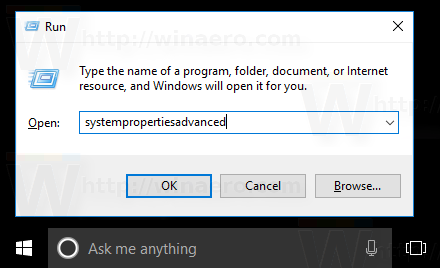Remote Desktop Protocol, or just RDP, is a special network protocol which allows a user to establish a connection between two computers and access the Desktop of a remote host. It is used by Remote Desktop Connection. The local computer is often referred to as the "client". In this article, we'll see how to configure Windows 10 to allow incoming RDP connections and connect to a remote host.
Advertisеment
Before we continue, here are some details about how RDP works. While any edition of Windows 10 can act as Remote Desktop Client, to host a remote session, you need to be running Windows 10 Pro or Enterprise. You can connect to a Windows 10 Remote Desktop host from another PC running Windows 10, or from an earlier Windows version like Windows 7 or Windows 8, or Linux. Windows 10 comes with both client and server software out-of-the-box, so you don't need any extra software installed. I will use Windows 10 "Creators Update" version 1703 as a Remote Desktop Host.
Here is how to enable RDP in Windows 10.
To allow and configure incoming RDP connections in Windows 10, do the following.
Press Win + R hotkeys on the keyboard. The Run dialog will appear on the screen, type the following into the text box and press Enter:
SystemPropertiesAdvanced
Advanced System Properties will open.
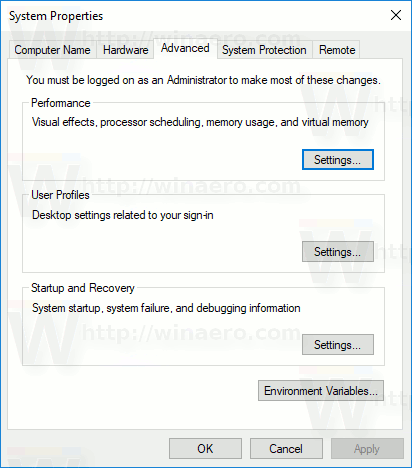
Go to the Remote tab.
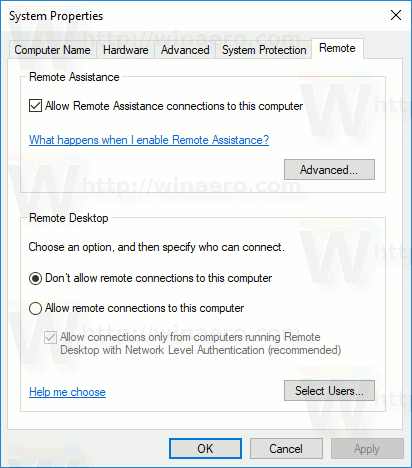
In the "Remote Desktop" box, select the option Allow remote connections to this computer. It is disabled by default.

If you are going to connect to this computer from Windows Vista or Windows XP, untick the option "Allow connections only from computers running Remote Desktop with Network Level Authentication". Otherwise, older versions of Windows won't be able to connect to your Remote Desktop.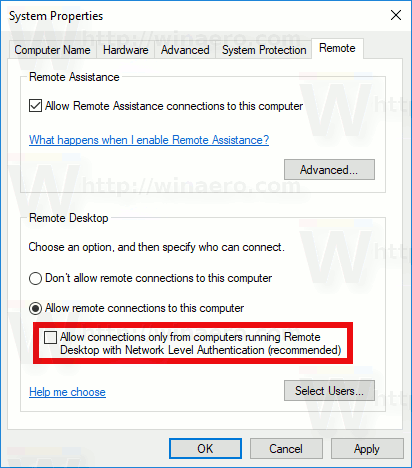
Users with administrative privileges already have rights to connect over RDP. If you need to allow the connection for a regular user account, click the "Select users" button. In the screenshot below, I allowed the connection for the user Bob, who has a regular user account.
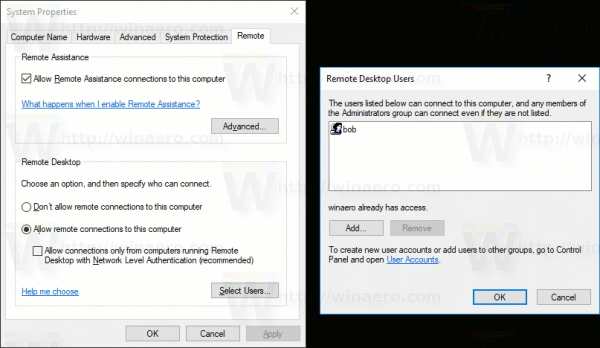
That's it! Now see How to connect to Windows 10 using Remote Desktop (RDP).
Support us
Winaero greatly relies on your support. You can help the site keep bringing you interesting and useful content and software by using these options: