As of this writing, Google Chrome is the most popular web browser. It is available for Windows, Linux, Mac and Android. It includes an interesting feature - lazy loading of images and frames - which is not enabled by default. Today, we will see how to activate it in order to load to load web sites faster.
Advertisеment
Google Chrome comes with a number of useful options which are experimental. They are not supposed to be used by regular users but enthusiasts and testers can easily turn them on. These experimental features can significantly improve the user experience of the Chrome browser by enabling additional functionality.
One such feature is Picture-in-Picture mode. It opens videos that play in the web browser in a small overlay window which can be managed separately from the browser's window.
This experimental feature is available starting in Google Chrome 70 Canary Build and should be enabled with a special flag. So, you need to install the latest Canary build to try out the feature. After that, follow the instructions below.
To enable Lazy Loading in Google Chrome, do the following.
- Open the Google Chrome browser and type the following text in the address bar:
chrome://flags/#enable-lazy-image-loading
This will open the flags page directly with the relevant setting.
- The flag is disabled out of the box. Select the option Enabled from the drop-down list next to the feature description.
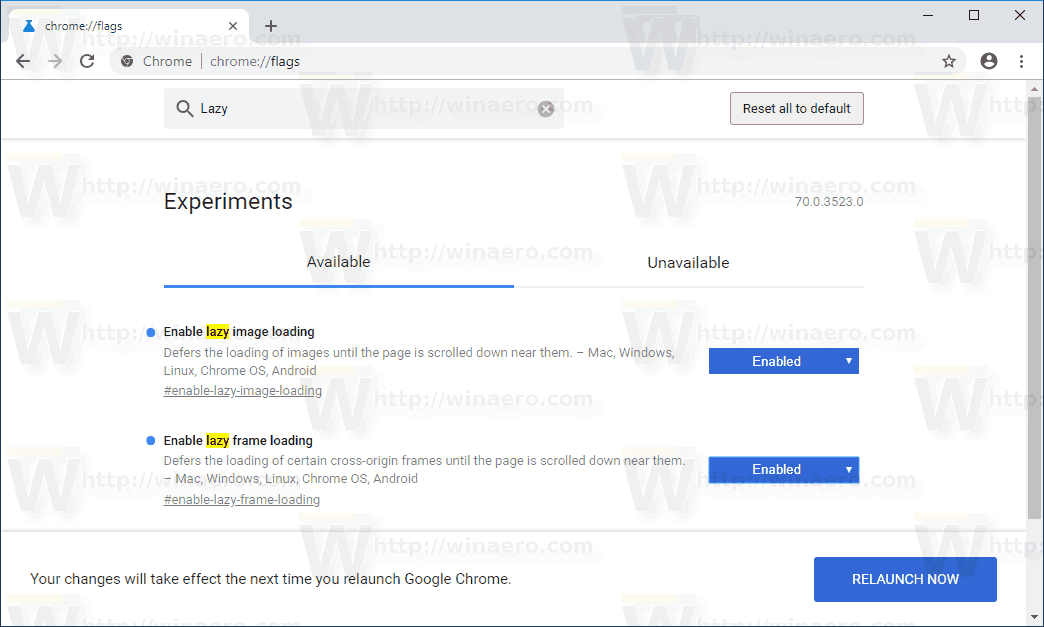
- Now, type or paste the following to the address bar.
chrome://flags/#enable-lazy-frame-loading
- Enable the flag.
- Restart Google Chrome by closing it manually or you can also use the Relaunch button which will appear at the very bottom of the page.

The feature is now enabled.
After that, the browser will prioritize the content visible to the user, while postponing the rendering process for images and frames that are not visible to the user. As of this writing, the same functionality can be utilized by webmasters with the help of JavaScript. Chrome is about to change this by making this feature native to the browser by rendering heavy content on-demand.
Support us
Winaero greatly relies on your support. You can help the site keep bringing you interesting and useful content and software by using these options:
