Windows 10 comes with a built-in Maps app powered by Bing Maps. It is Microsoft's own answer to Google Maps which are available on Android and online. Maps can be useful because of voice navigation and turn-by-turn directions. They can be used to quickly to find directions or locate a building. To use Maps when offline, you can download them in advance. Here is how it can be done in Windows 10.
The maps app has landscape mode and supports turn-by-turn directions for quick glanceable information so you can watch your mobile device's screen while you are on-the-go. The maps app also has a nice guided transit mode which comes with notifications for your stops.
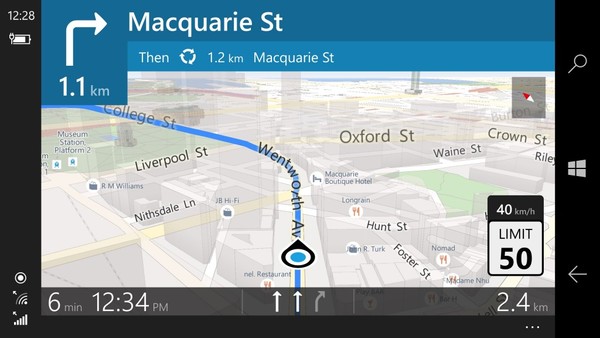
The Maps app has its own section in Settings. It is a good idea to download your essential maps so they are available even when your device has no internet connectivity. It is very easy to get Maps offline - just follow the steps below.
To download offline maps in Windows 10, do the following.
- Open the Settings app.

- Go to Apps & security -> Maps.
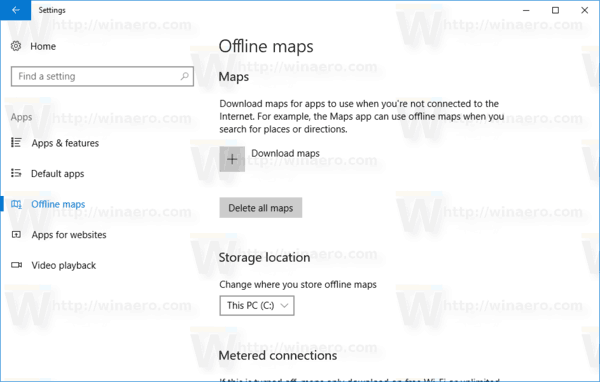
- On the right, click the button Download maps.
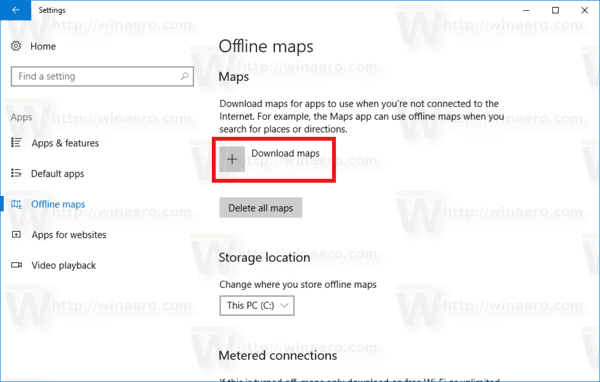
- The list of regions will appear. Select the place you want to download maps for.
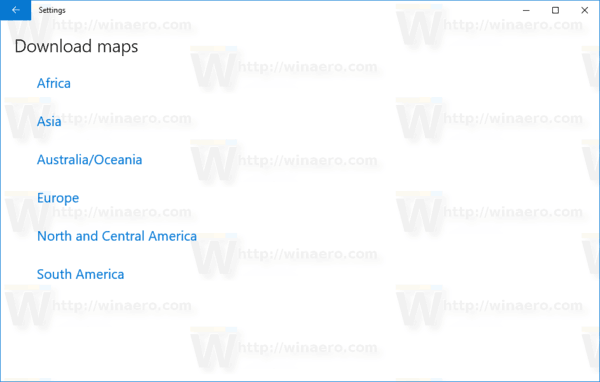
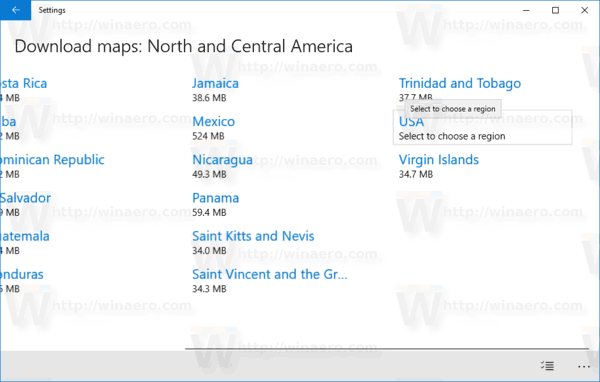
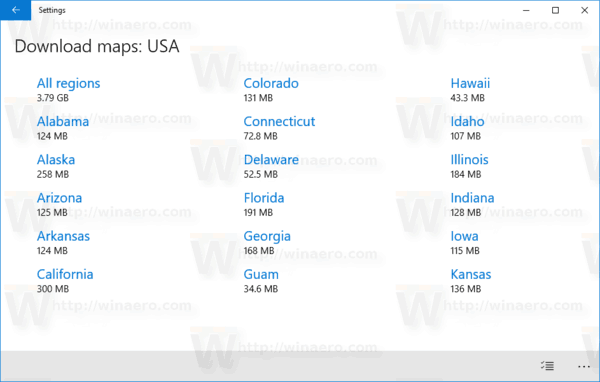
- When the download is finished, the offline map will appear under Maps. It will be available for all users of the device.
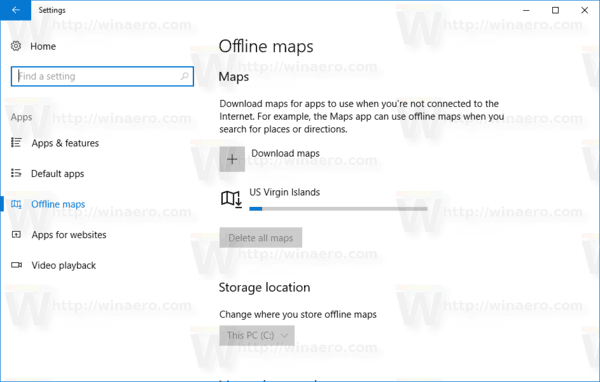
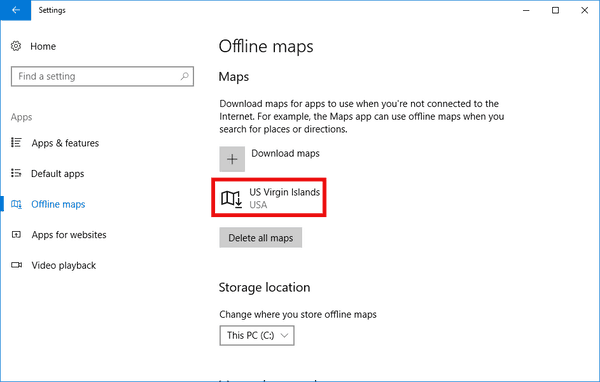
All your saved favorite places will be available offline. Save the places you want to visit to your list of favorites and get to your destination regardless of connectivity. Maps also have deep Cortana integration. You can choose to be reminded automatically to download the offline map before you go on a vacation.
Support us
Winaero greatly relies on your support. You can help the site keep bringing you interesting and useful content and software by using these options:

Is there any way to download map packs as files and install them on a PC without internet access?