As you may know, Firefox 57 comes with a new user interface, known as "Photon". It is intended to provide a more modern, sleek feel that’s consistent across multiple platforms. It replaced the previous "Australis" UI and features new menus, a new customization pane and tabs without rounded corners. There are a number of fancy animations enabled by default in the Proton UI. You might want to disable them in order to speed up the browser.
Advertisеment
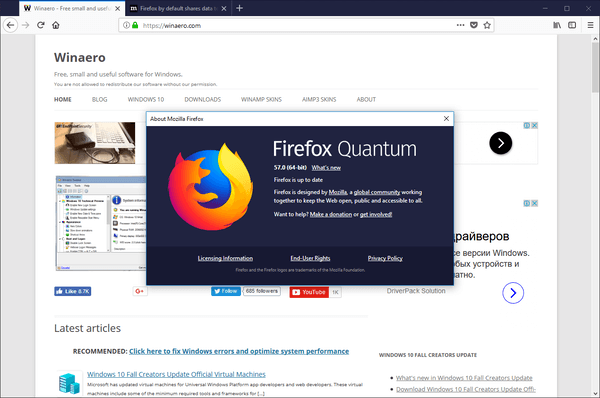
Firefox 57 is a huge step forward for Mozilla. The browser comes with a new user interface, codenamed "Photon", and features a new engine "Quantum". It was a difficult move for developers, because with this release, the browser drops support for XUL-based add-ons completely! All of the classic add-ons are deprecated and incompatible, and only a few have moved to the new WebExtensions API. Some of the legacy add-ons have modern replacements or alternatives. Unfortunately, there are plenty of useful add-ons which have no modern analogs.
The Quantum engine is all about parallel page rendering and processing. It is built with a multi-process architecture for both CSS and HTML processing, which makes it more reliable and faster.
If you don't like new animations of the Proton UI or you want to speed up the user interface of the browser, you can disable them quickly.
To disable UI Animations in Firefox 57 Quantum, do the following.
- Open a new tab and enter the following text in the address bar:
about:config
Confirm that you will be careful if a warning message appears for you.
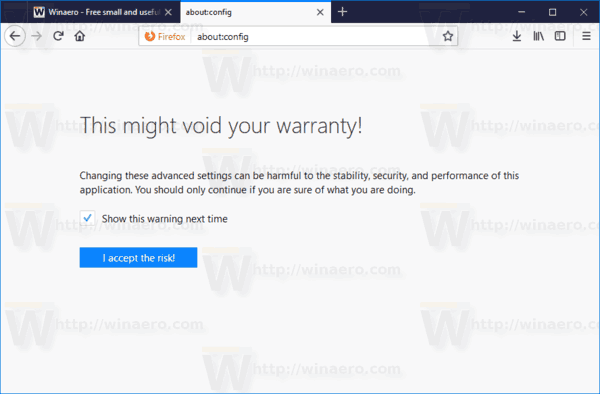
- Enter the following text in the search box:
toolkit.cosmeticAnimations.enabled
See the following screenshot:
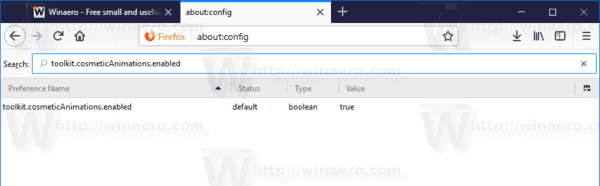
- You will see the parameter toolkit.cosmeticAnimations.enabled. Double-click on it to set it to false.
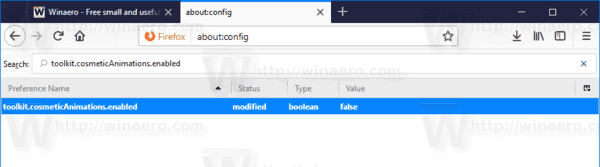
If one day you change your mind, open the about:config page again, find the toolkit.cosmeticAnimations.enabled parameter and set it to true. This will restore animations.
That's it.
Support us
Winaero greatly relies on your support. You can help the site keep bringing you interesting and useful content and software by using these options:

I don’t see anything changed by this setting. Which animation should be off now? The hamburger menu still has fade in effect on it, which I don’t like.
Animations of buttons during loading and tabs for example. I personally dislike it and it was making me dizzy…
Nope – didn’t do anything. That annoying tab animation is still there.
Thank you , this helped. Any idea how to turn off the[animation of the loading of the icon next to the title on the tab?