If your Windows 10 device comes with a touchpad (e.g. you have a laptop), it is possible to make Windows 10 disconnect the touchpad when you connect a wireless or USB mouse and re-enable it once you disconnect your external mouse. Here's how it can be done.
Advertisеment
The touchpad is a pointing device which usually comes integrated with your laptop case. It works like a mouse replacement. When no mouse is connected to the device, it does its job well.
However, there are situations when it may not be desirable. If you have connected an external mouse, you may accidentally rest your palm on the touchpad and end up inadvertently moving the cursor or performing a click. This can be very annoying. The touchpad is also unsuitable for games or image editing which require precise pointer movements.
To disable touchpad when mouse is connected in Windows 10, do the following.
- Open the Settings app.

- Go to Devices - Touchpad.
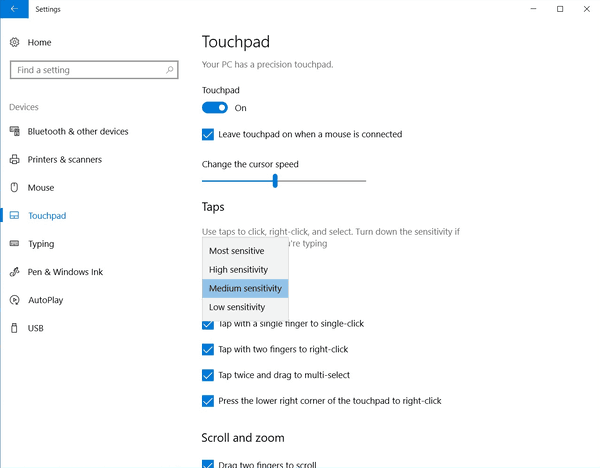
- On the right, turn off the option Leave touchpad on when a mouse is connected.
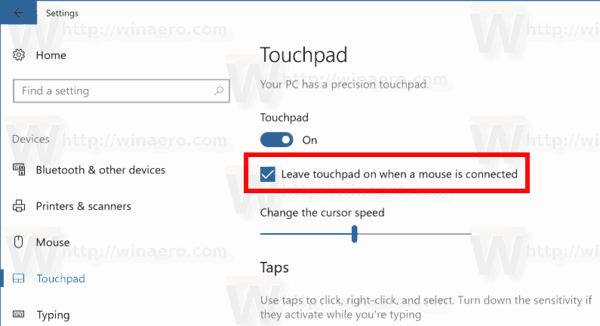
- The touchpad will be disabled next time you connect an external mouse.
Note that if you connect a wireless mouse with a bluetooth dongle, Windows 10 will disable your touchpad even when the mouse is turned off. The operating system recognizes the dongle as a pointing device regardless of the state of the main device.
Alternatively, you can use the classic Control Panel app to configure the feature.
Using Control Panel
- Open the classic Control Panel app.
- Go to Hardware and sound and click on the Mouse link below the Devices and printers item.
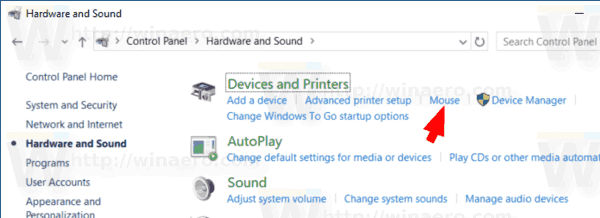
- Touchpad drivers often integrate with your Mouse Control Panel. There are multiple touchpad vendors and each vendor has its own settings UI to control these. Open the appropriate tab. Here is how it looks for Synaptics:
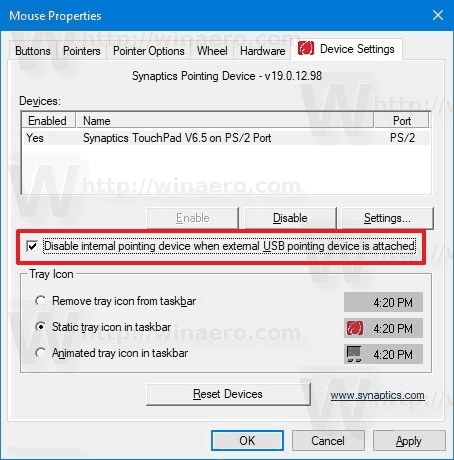
- Disable the appropriate option, e.g. Disable internal pointing device when external USB pointing device is attached.
That's it.
Related articles:
- Configure Multi-Finger Touchpad Gestures in Windows 10
- How to Enable Virtual Touchpad in Windows 10
- Fix: Touchpad left click does not work intermittently in Windows 10
Support us
Winaero greatly relies on your support. You can help the site keep bringing you interesting and useful content and software by using these options:
