Cortana is a digital assistant bundled with Windows 10. You can control it using voice commands or type into its search box to find various information from the web or automate certain tasks on your computer. By default, its search box is visible in the taskbar. Here is how to disable it.
Advertisеment
This is how the taskbar looks out of the box in Windows 10 "Creators Update":
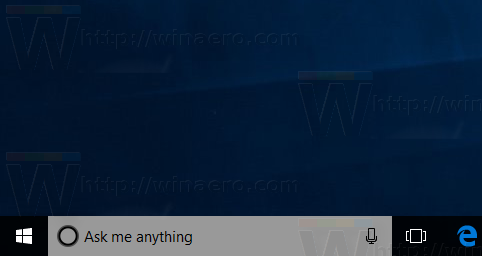 It takes a lot of space, so you may want to use a special icon instead or disable the Cortana's search options completely.
It takes a lot of space, so you may want to use a special icon instead or disable the Cortana's search options completely.
How to disable the search box in taskbar in Windows 10, you need to do the following.
- Right click the taskbar.
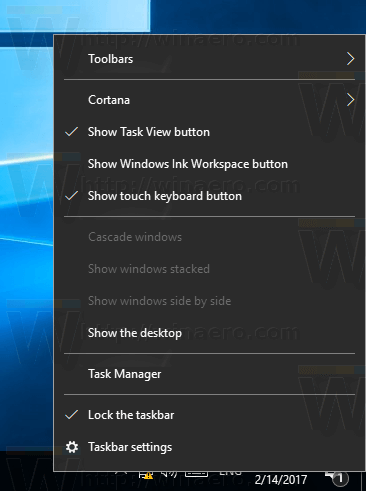
- Go to the Cortana item in the context menu.
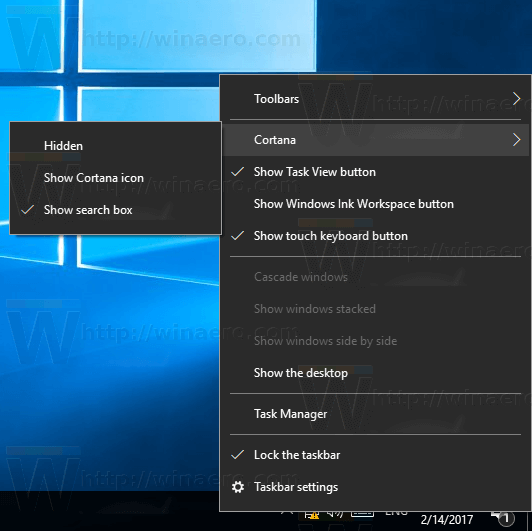
- Set it to "Show search icon" to get only the icon in the taskbar.
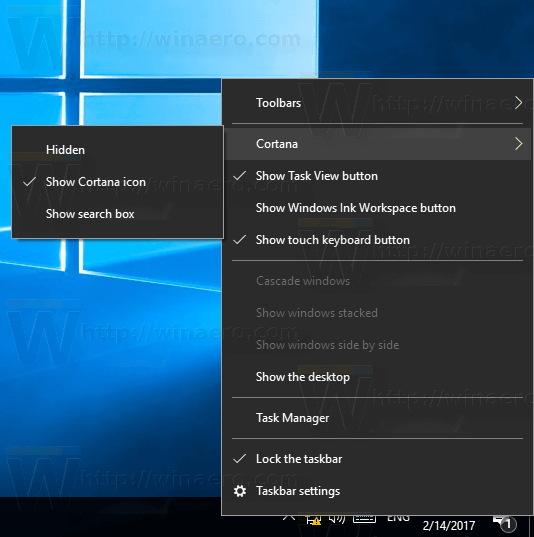
The result will be as follows: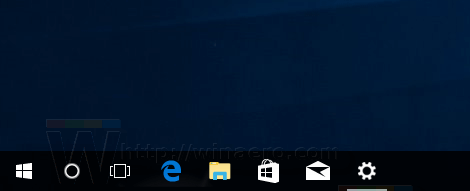
- To remove the search box completely, set Cortana to "Hidden":
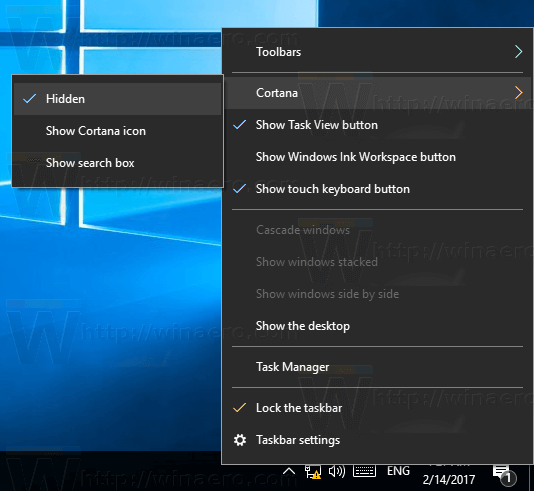 The search box will disappear from the taskbar.
The search box will disappear from the taskbar.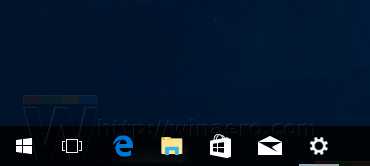
Note: Once you disable the search icon to save taskbar space, you can still search through your apps and documents. Open the Start menu by pressing the Win key or clicking the Start button. Do not click on any tile or icon. Instead, on the keyboard, start typing the required term. Windows 10 will pick up your queries.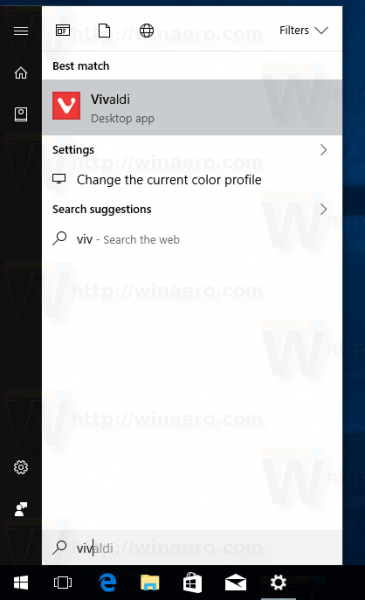 Cortana can do many interesting things. With the help of Cortana, Windows 10 allows performing some basic calculations like addition, subtraction, multiplication, division and unit conversion. Another lesser known feature of Cortana is the ability to find the meaning of a word. Also, it comes with a number of useful text commands which can save your time. You can send an email, set a timer and translate words as described in the article "Useful text commands of Cortana you need to know".
Cortana can do many interesting things. With the help of Cortana, Windows 10 allows performing some basic calculations like addition, subtraction, multiplication, division and unit conversion. Another lesser known feature of Cortana is the ability to find the meaning of a word. Also, it comes with a number of useful text commands which can save your time. You can send an email, set a timer and translate words as described in the article "Useful text commands of Cortana you need to know".
Note: In Windows 10 versions older than Windows 10 Creators Update, the "Cortana" context menu item was named "Search". If you are running some older build, use the search item to toggle the search box in the taskbar as shown below:
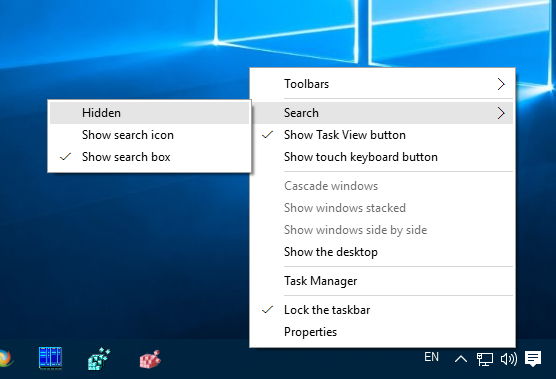
That's it.
Support us
Winaero greatly relies on your support. You can help the site keep bringing you interesting and useful content and software by using these options:

So how can you show the search icon on the taskbar instead of the Cortana icon in Windows 10 Creators edition? Don’t want search box and don’t want cortana box or icon.