Windows 10 includes a new Mail app which is simplistic and allows you to send and receive e-mail from multiple accounts. By default, the app adds a line "Sent from Mail for Windows 10" to every email you write and send. This is called the "signature" line. You might be not happy to see it or your email recipient might find it odd. In this article, we'll see how to disable or change the default signature in Mail in Windows 10.
Advertisеment
Windows 10 comes with a Universal app, "Mail". The app is intended to provide basic email functionality to Windows 10 users. It supports multiple accounts, comes with preset settings to quickly add mail accounts from popular services, and includes all the essential functionality to read, send and receive emails. By default, the app uses a pre-defined signature for all outgoing e-mail messages, but you can disable or change it.
To disable the Sent from Mail for Windows 10 signature, you need to do the following.
- Open the Mail app. You can find it in the Start menu. Tip: Save your time and use the alphabet navigation to quickly get to the Mail app.
- In the Mail app, click the gear icon to open its Settings pane. See the screenshot below.
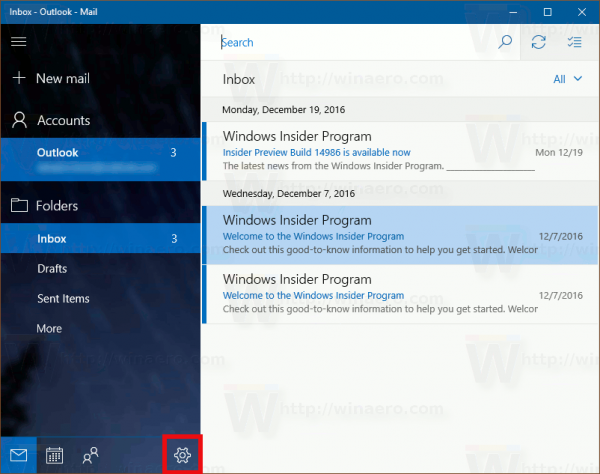
- In Settings, click Signature:
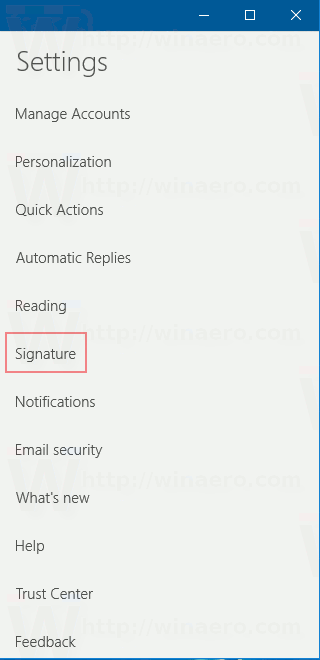
- The signature page of options will be opened. There see the option Use an email signature. If you disable it, the signature will be disabled for the selected account.
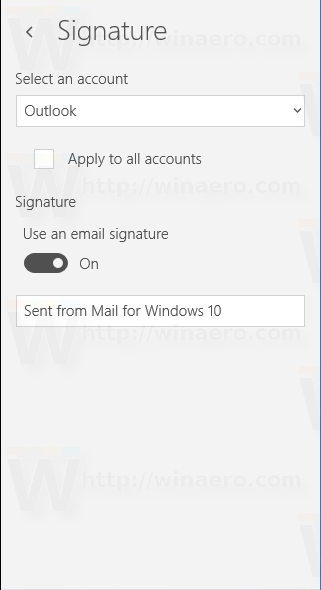
- Alternatively, you can specify a new signature. For example, you can type something like "Best regards, John Smith" in the text box below the switch.
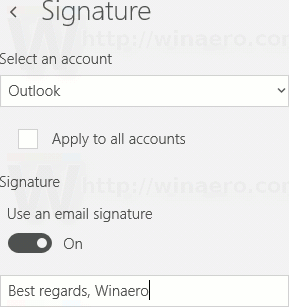
It is worth mentioning that you can specify the same signature for all accounts you have. Under the accounts drop box, there is an option called "Apply to all accounts". Enable it if you want to have the same signature for all accounts connected to the Mail app.
Unfortunately, this has become a trend for almost all apps and services - to promote themselves. It started a few years ago and some apps do not even give you a way to remove this line. I remember apps like Miranda IM and QIP (both instant messengers) which added self-promoting lines. Apple does the same for iOS and adds the signature "Sent from my iPhone" or "Sent from my iPad". The Mail app for Windows 10 follows this trend, but at least, now you know how to change its behavior.
Support us
Winaero greatly relies on your support. You can help the site keep bringing you interesting and useful content and software by using these options:
