Windows 10 includes a new Mail app which is simplistic and allows you to send and receive e-mail from multiple accounts. By default, the app shows sender pictures in the message list to make it easier to identify who the sender of your emails is. In this article, we'll see how to disable these sender images in Windows 10.
This option is available in Mail starting with version 17.8013.42367.0.
To disable sender pictures in Windows 10 Mail App, do the following.
- Open the Mail app. You can find it in the Start menu. Tip: Save your time and use the alphabet navigation to quickly get to the Mail app.
- In the Mail app, click the gear icon to open its Settings pane. See the screenshot below.
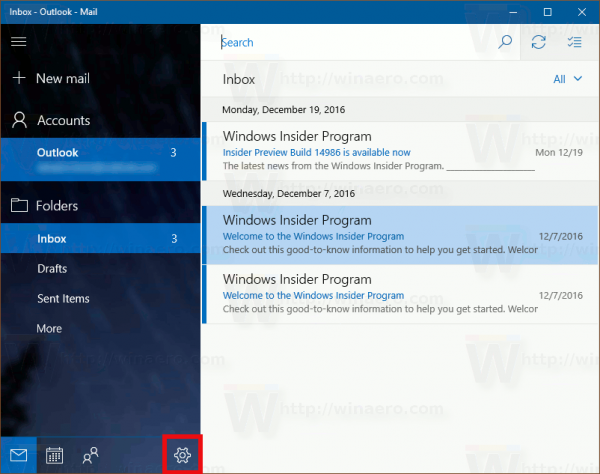
- In Settings, click Reading:
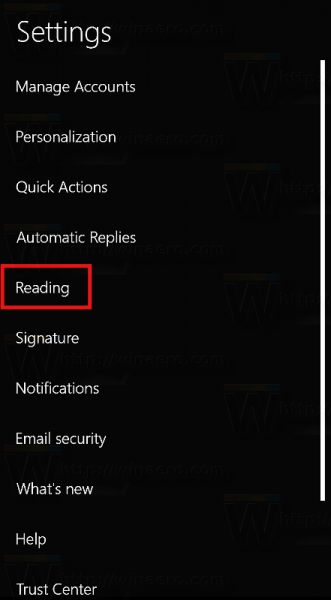
- The Reading options page will be opened. There see the option Show sender pictures in the message list under Conversation. If you disable it, the Windows 10 Mail App won't display sender pictures for the selected account.
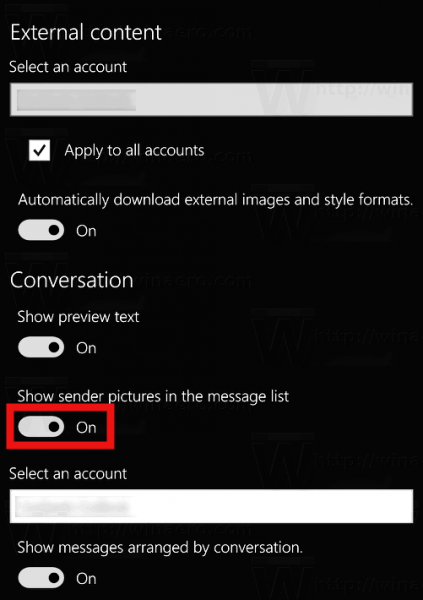
The Mail app is intended to provide basic email functionality to Windows 10 users. It is a Universal app which replaces the classic Mail app from Windows Essentials starting with Windows 8. It supports multiple accounts, comes with preset settings to quickly add mail accounts from popular services, and includes all the essential functionality to read, send and receive emails. The application supports Office 365, Exchange, Outlook.com, Gmail, Yahoo! accounts and can work with IMAP and POP3 protocols. The user interface of the Mail app includes the ability to quickly switch between the email folders and your Outlook calendar too.
Support us
Winaero greatly relies on your support. You can help the site keep bringing you interesting and useful content and software by using these options:

Let me guess, this version of Windows Mail comes with the Creators Update?
If so, it would be helpful to say.
yep, it should be included in the CU package.