Windows 10 comes with a new default browser, Microsoft Edge. It's a Universal app which has extension support, a fast rendering engine and a simplified user interface. By default, it opens PDF files in Windows 10. You might want to disable its built-in PDF viewer in order to switch to an external application like Adobe Reader.
Advertisеment
To disable PDF Reader in Microsoft Edge, you need to change the PDF file association in Settings or in the classic Control panel. Once you do this, PDF files will be opened with a third party app you have installed in Windows 10. Do it as follows.
- Open Settings.

- Go to System -> Defaults Apps in Windows 10 Anniversary Update and below. In Windows 10 Creators Update, go to Apps -> Default apps.
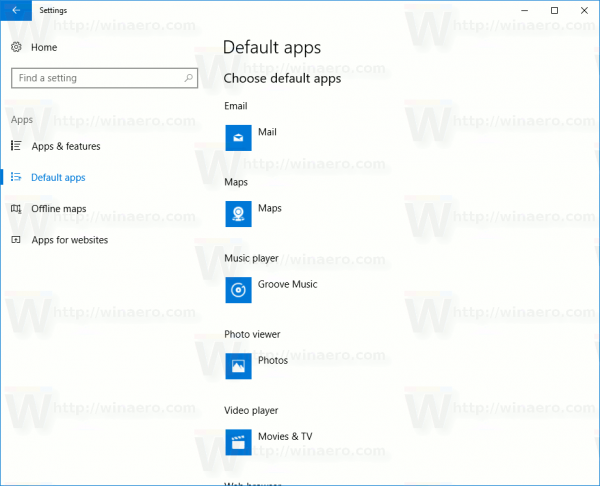
- Scroll down to the link Choose default apps by file type and click it.
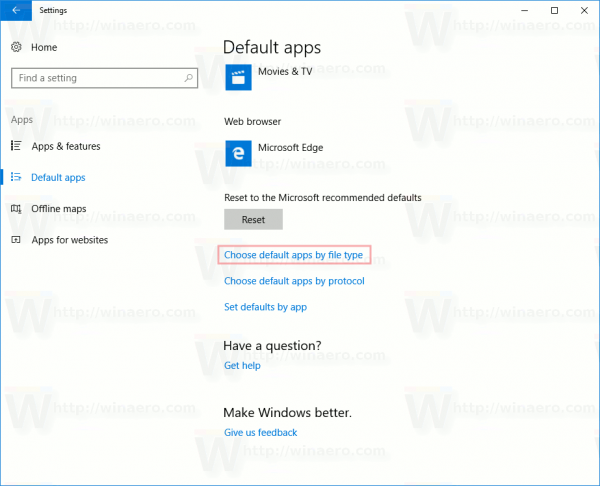
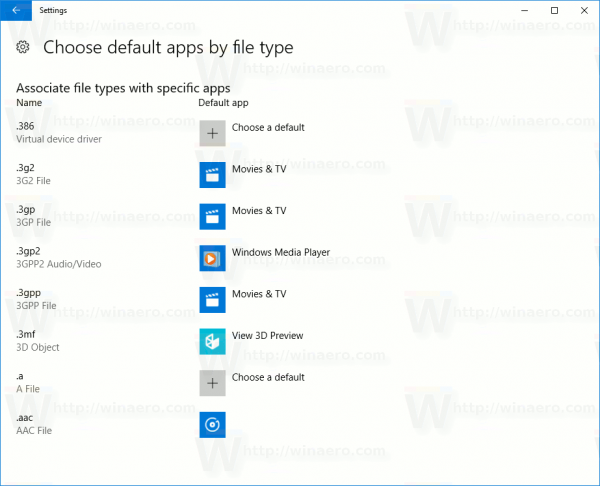
- Find the .pdf file extension on the left side. On the right side, select a new application to open PDF files with:
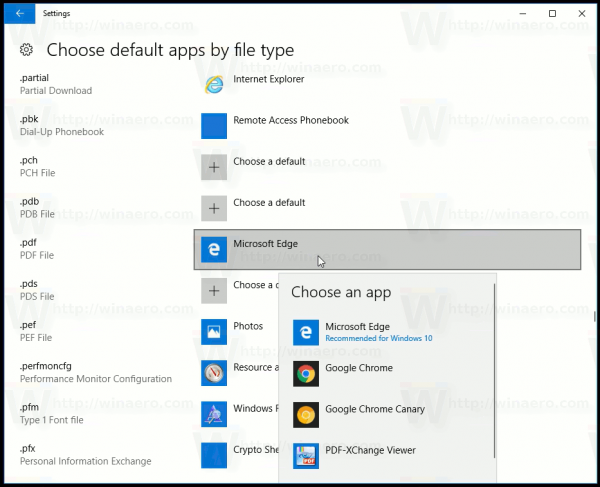
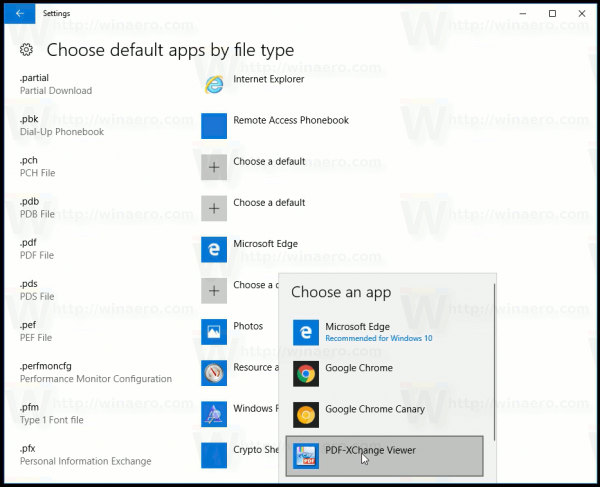
That's it. The built-in PDF reader will be disabled in Microsoft Edge.
Alternatively, you can use the classic Control panel applet to configure the PDF file association and disable the PDF viewer in Edge.
Open Control panel and go to Control Panel\Programs\Default Programs\Set Associations.
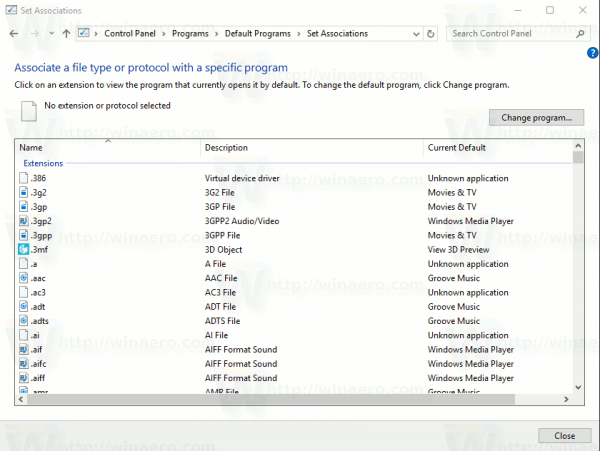
Find the line starting with ".pdf" in the table and click the Change program button.
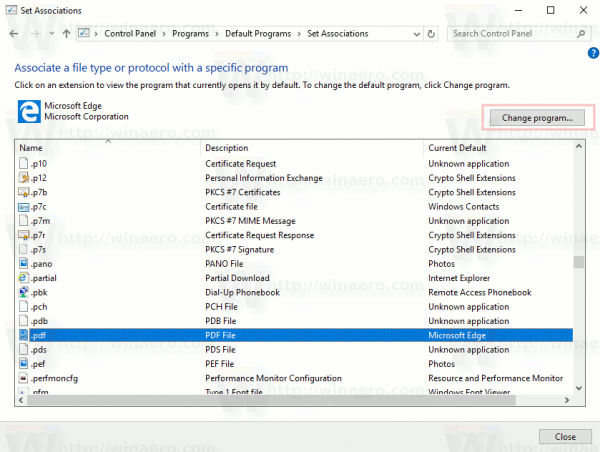
In the next dialog, select an app you want to use instead of Edge for PDF files.
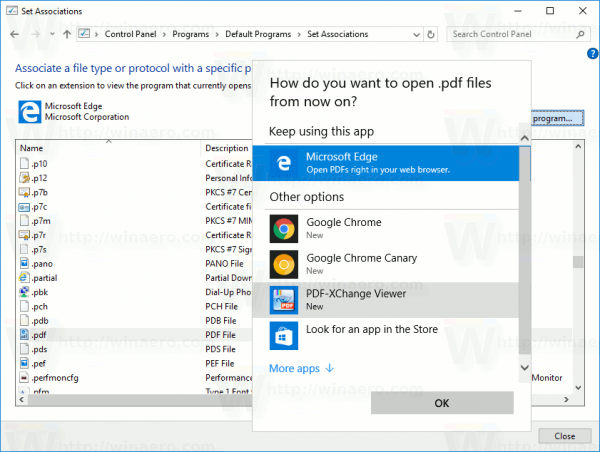
You are done.
Microsoft has been slowly but steadily improving the Edge browser to make it attractive to users in the extremely competitive web browser market. While it started as a barebones app, it already got a lot of useful features like extensions, EPUB support, Set Tabs Aside(Tab Groups), Tab Previews, and a dark theme. It also has some unique features like Cortana support that make it stand out from the rest. All essential features are configurable through its options but there are some features from Internet Explorer 11 that haven't made it yet to Microsoft Edge.
Support us
Winaero greatly relies on your support. You can help the site keep bringing you interesting and useful content and software by using these options:

Thanks for sharing this wonderful information with us, but after following this method in few days the change overwritten again to Microsoft Edge.
I just want to know is there any specific way using which I can disable it permanently?
The sad news is…..no
Yeah this hack works for a bit then edge over writes the change.
Yeah, this only changes the file extension relationship for the whole PC, it has nothing to do with the Edge browser. Even after doing all this, if you click a link in a web page to a pdf file, it still opens in the browser. At this point, there is no known way to prevent this from happening! MS thinks they “know best”, and even removed the extension that IE uses for the same task, that you could otherwise disable.