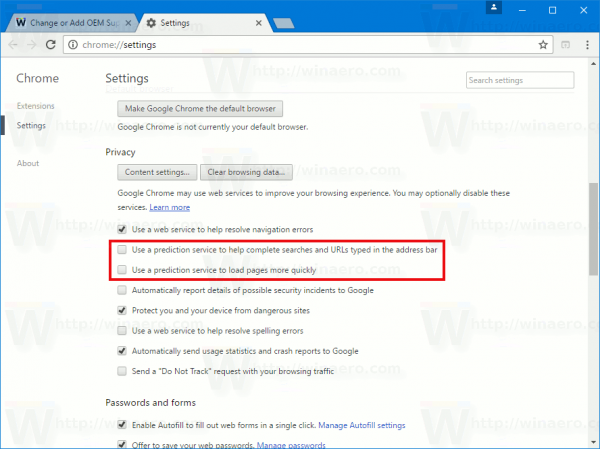Like many modern browsers, Google Chrome is using Page Prediction to load web sites faster. In order to save your bandwidth and improve your privacy, you may want to disable this feature. Here is how it can be done.
Advertisеment
Page Prediction allows the browser to guess which page or web site you are going to visit. It is a nice addition to the browser's cache which shortens the website's loading time. Once the browser makes a guess, it starts loading the chosen website in the background. If the user decides to open the same page, it will be opened instantly.
However, some users do not like the idea of the browser predicting what pages they will visit. They often care about their privacy. When Page Prediction is enabled in Google Chrome, the browser might crawl pages you never actually visit during the browsing session. This exposes your machine fingerprint and also creates a notable load on PCs with low end hardware because the browser calculates the possible URL address every time you type something into the address bar. It also creates potentially unnecessary bandwidth usage.
To Disable Page Prediction in Google Chrome, do the following.
- Open Chrome and click the three dots menu button to open the menu.
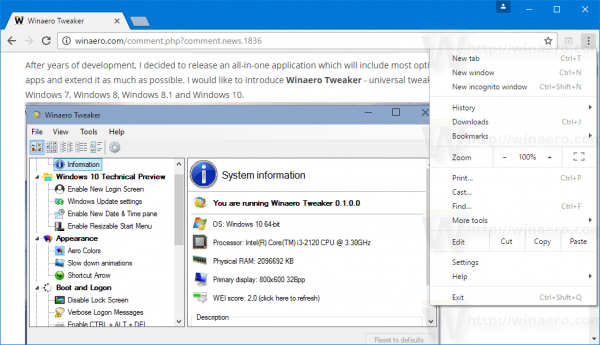
- Click the Settings item.
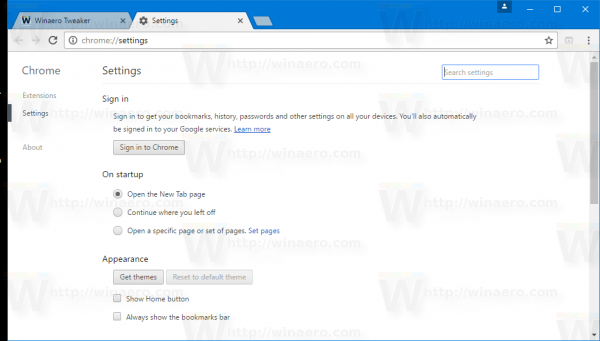
- Scroll down to the Show advanced settings link. Click it.
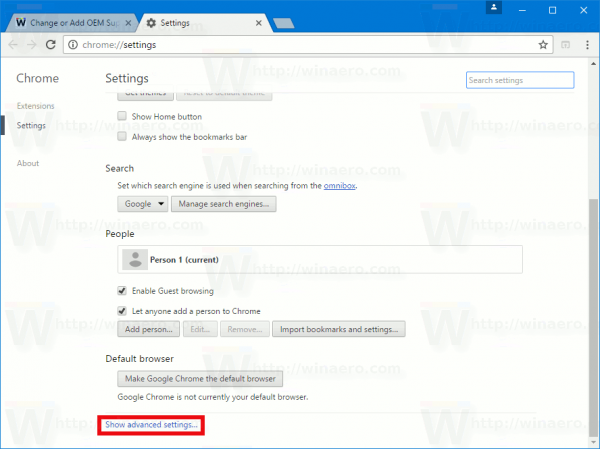
- Find the section named "Privacy". There you will find the following option which you need to disable.
Use a prediction service to help complete searches and URLs typed in the address bar. Use a prediction service to load pages more quickly
The option named "Use a prediction service to help complete searches and URLs typed in the address bar" is responsible for suggestions based on typed URLs and your browsing history. Chrome is also able to send a request to the Google search engine to find more information about text you typed in the address bar and offer a suggestion found in its search index.
The second option, "Use a prediction service to load pages more quickly" is responsible for crawling links on an opened web page to speed up the browsing experience and preloading other pages the current page links to. If you click one of the links available on the opened page, the target page will be opened much faster.
That's it.
Support us
Winaero greatly relies on your support. You can help the site keep bringing you interesting and useful content and software by using these options: