In the latest versions of Chrome, Google developers added a special button to manage your profile to the browser's title bar. This profile is used by the browser to sync your preferences, add-ons and bookmarks. If you are not happy with having this button in the title bar, here is how to disable it.
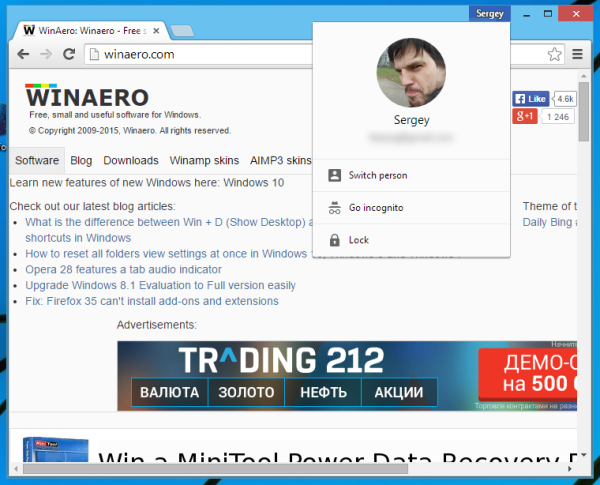
- Open the Google Chrome browser and type the following text in the address bar:
chrome://flags/#enable-new-profile-management
This will open the flags page directly with the relevant setting.
- Select the Disable item from the dropdown list under the option. This will disable the user name profile button.
- To enable the profile button, you should set the "Enable new profile management system" option to Enable.
- Restart Google Chrome by closing it manually. Or you can also use the Relaunch button which will appear at the very bottom of the page.
After Google Chrome restarts, you will notice the changes in the title bar. That's it.
Support us
Winaero greatly relies on your support. You can help the site keep bringing you interesting and useful content and software by using these options:

Thank you very much. I’m very glad to get rid of that !
thanks so much! that is useless!
Who’s on the picture?
Me.