A console in Windows 10 is the shell environment where you can run text-based console tools and utilities by typing commands. Its UI is very simple and does not have any buttons or graphical commands. Examples of the console are WSL, PowerShell, and the classic Command Prompt.
Advertisеment
Modern Windows versions allow the user to select and copy the text from a console window. By default, the selection will include wrapping lines. This can be disabled. You can make the selection rectangular.
The option will be set for the specific shortcut you used to open a console instance. E.g. if you have multiple command prompt shortcuts, you can set the desired selection behavior for each of them individually. This way, PowerShell, WSL, and the command prompt may have their own independent settings.
This is the default selection in a Windows console window with the line wrapping feature enabled.
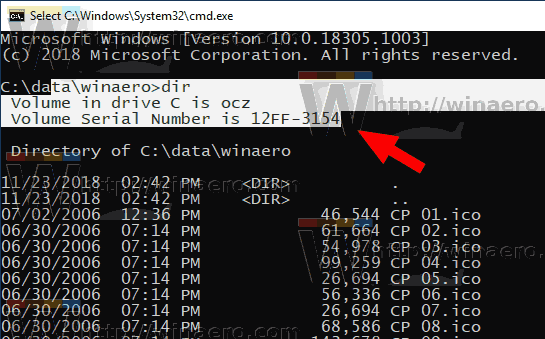
The Line Wrapping selection is disabled:
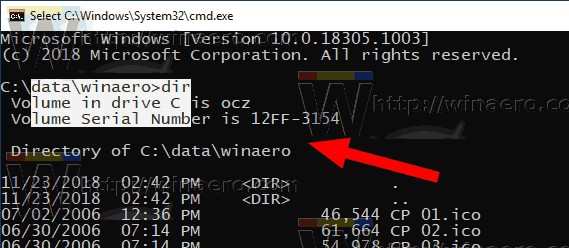
To disable Line Wrapping Selection in a console in Windows 10,
- Open a new command prompt window, elevated command prompt, PowerShell, or WSL.
- Right-click on the title bar of its window and select Properties from the context menu.
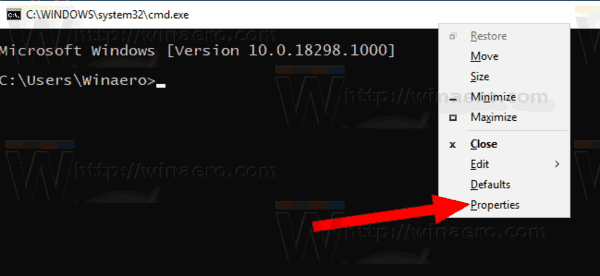
- On the Options tab of the Properties dialog, uncheck (turn off) the option ENable line wrapping selection under the Text Selection group.
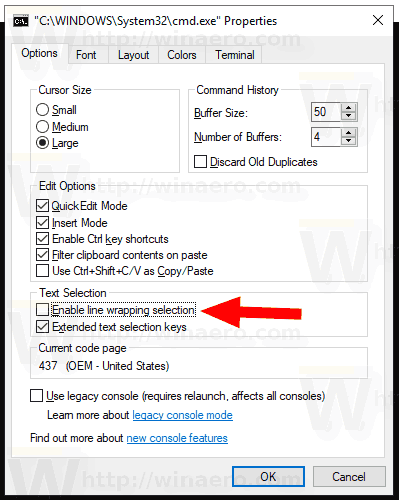
- Click on the OK button to apply the change.
Temporary Disable Line Wrapping Selection
Instead of changing the option for a console window or shortcut, you can temporarily disable the line wrapping selection on-the-fly. This can be done as follows.
- Open a console window.
- Press and hold the ALT key on the keyboard.
- Select the desired portion of the console window.
- The selection is now rectangular.
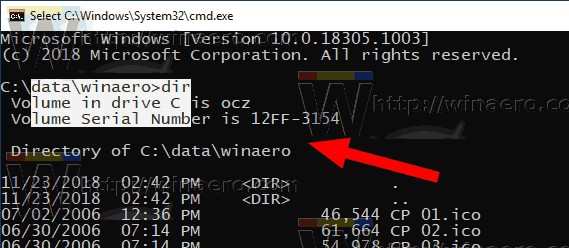
You are done.
Tip: In Windows 10 build 18298, are a number of changes were made to the built-in console subsystem of the operating system. There is a new "terminal" tab in console option that allows adjusting several new options for the Command Prompt, PowerShell, and WSL. Check out the following reviews:
- Change Terminal Colors of Console Window in Windows 10
- Change Cursor Color in Console in Windows 10
- Change Cursor Shape in Console in Windows 10
Articles of interest:
- Change Cursor Size for Console in Windows 10
- Pin Admin Command Prompt to Taskbar or Start in Windows 10
- Use Ctrl + Mouse Wheel To Zoom Windows 10 Console
- Download Official Windows Command Reference For Over 250 Console Commands
- Download Color Schemes for Command Prompt in Windows 10
- ... and more!
Support us
Winaero greatly relies on your support. You can help the site keep bringing you interesting and useful content and software by using these options:

Interesting! Thanks Sergey!