Previous versions of Windows such as XP and Vista came with the ability to freely arrange icons inside a folder. You were able to drag and drop icons inside a folder anywhere you wanted to without the icons snapping to a grid and getting auto-arranged. However, with Windows 7, Microsoft changed this Explorer behavior. Disabling Auto Arrange and Align to Grid options is no longer possible in Windows Explorer. In this article, we will see how to revive this feature and make it available in modern versions of Windows, including Windows 10, Windows 8 and Windows 7.
Advertisеment
To disable auto-arrange, you need to do the following steps:
- Reset all folders view as described HERE.
- Download the disable-auto-arrange.zip file, unzip and extract the two *.REG files to any location. e.g. on your Desktop.
- Open This PC (Windows 10 and Windows 8)/Computer (Windows 7) and close it.
- Restart the Explorer shell.
This will disable auto-arrange and restore the ability to arrange icons freely inside a folder in Explorer.
To check it out, do the following:
You are done.To undo this tweak, double click the included Undo.reg file.
That's it.
Note that this Registry tweak only disables auto arrange for the following icon views: large icons, medium icons, small icons and extra large icons. List view, Details view, Tiles view and Content view are not affected. Also, this does not affect auto sorting/auto refresh which continues to happen in Explorer.
Support us
Winaero greatly relies on your support. You can help the site keep bringing you interesting and useful content and software by using these options:
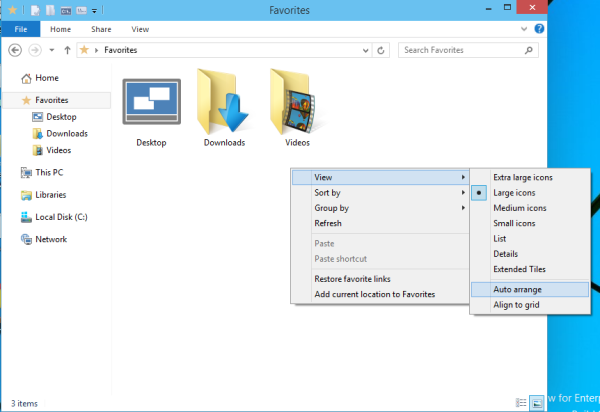
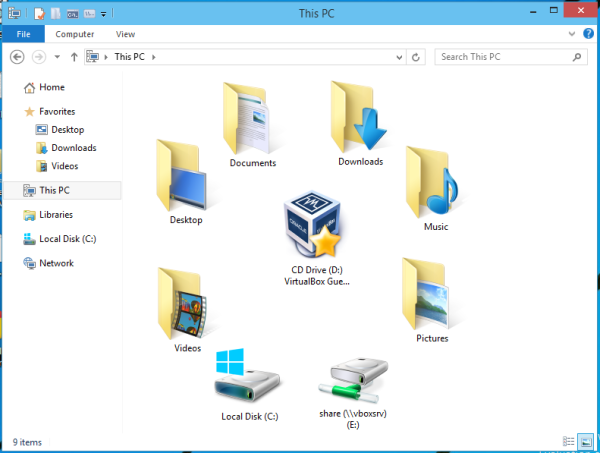

aww maaan, and there I was hoping that Windows 10 will bring back my favorite XP function to move icons freely and arange them the way I want them to have without this reg editing. Anyway thank you for the tutorial :))
You are welcome
I‘m missing auto-arrange function in Start menu in Windows 10 :(.
The Start menu in Win10 lacks may other options too
I hate the Win 10 start menu but if it can help anyone like it did to me, try out classicshell (I’m not affiliated with them, and there’s no catch, it’s free & safe)
As for auto-arrange, I’ll retry your workaround although last time I think that’s what had broken (only visually, and quickly reversible) my “root” view of drives without the “space left” anymore.
Yep, classic shell is just great!
I am also not affiliated with them, but I am a classic shell user
Thanks this helped me retain my sanity…
Great
Hi,
Thank you for posting this hack. It works well in terms of being able to auto arrange icons.
However, it somehow affected the ability to set columns sizes in detail view: Once you’ve set one column’s size, you cannot control other columns’ sizes.
Thank you all the same.
Me again.
1- OS is Win 7 Ultimate.
2- If I resize a folder in Explorer, all other folders I open take the same size, regardless of their previous setting.
Thank you so much for this. I have absolutely loathed Microsoft after they started to impose these restrictions on the user’s ability to maximise potential. Loved XP but hated Windows after that, because of this very reason. Thank you for the hack – I’m going to try it and if it works, it will certainly reduce a lot of headaches. However, I can’t understand why, with Windows 10, Microsoft haven’t bothered to listen and once AGAIN prevented users from sorting as they wish. Saving for an Apple Mac…. we can sort how we wish and don’t need hacks for that since they seem to understand what the user wants.
Does not work in Win10 1703 or did I miss anything?? The only effect I found is that I have to re-arrange 200 desktop icons manually after this procedure (THX). Folder icons are still being arranged automatically. WHY THE H… Microsoft prevents free icon arrange in this ivory tower, patronizing manner. Why?
i discover that this is not working anymore after Windows 10 Creators Update version 1703. :(
i hope someone fix it bc this is a needed thing. the people behind of windows are idiots to until now continue without an option to disable the auto arrange when zillions of people said already thousands of times that are annoyed by it.
Followed the instructions word for word and still
does no work with Windows 10 Creators update . Disabling auto arrange and auto align is simply not possible with the latest Win 10 updates . Microsoft sucks .
Does Winaero Tweaker give me the ability to disable auto arrange in folders in Windows 19 fall creators update?
If not, could you PLEASE see about coming up with a fix?
It does not come with such a feature. I will add it.
Sorry about that! I mean Windows 10
Any idea when the “disable auto arrange” feature will be available?
With a couple releases
Is there some email list or something else that I can get on that will notify me when new releases are available?
Well, I announce them in the blog. In this category: https://winaero.com/blog/category/winaero-tweaker/
Unfortunately, I have no dedicated RSS or email list, since the app is able to check for updates by itself.
Thanks! I check the blog every week or so.
I am using Windows 7, and I cannot get this to work, although I can use some of the other tweaks from others.
Also, I believe:
1) You never specify actually using the registry patch, just the undo file to eliminate the probelemt.
2) From what I bather, the file named undo.reg is the operative file, and the intended one is actually that which “undoes” the change.
The universal conversion is your named patch does something and “undo.reg” is what un-does what the other one does. Thus they are named contrary to their function. Th English is a bit confusing because the PURPOSE is the prevention of something, but I think all of your documentation leads me to this conclusion.
I suspect you have made some changes to your website and at some point unintended changes crept in.
Any help would be appreciated.
cjl
JJones
Can you give me a status of “disable auto arrange” fix for Windows 10.
It is needed by thousands of Windows 10 users.
Thanks
Thank you for the tweak.
This even disables “align icons to grid” option. Hence could you please tell how to leave “align icons to grid” enabled & disable only “auto arrange icons”.
M
Is there any update on whether a tweak will be available to “disable auto arrange” in file explorer for Win10 or has that been abandoned as impossible? Other than references to now non-working registry fixes, the only ‘solution’ I’ve seen offered is to use an alternative to file explorer. I’ve checked dozens of them and have not found one that offers this feature, at least not past a folder refresh or re-opening, which you can do with win10 anyway. The closest was one that would work for one folder only and you had to manually save the layout every time you changed or moved a single file .. not terribly practical.
Followed all the instructions and I can rearrange icons in a folder, that works fine…
BUT when I close and re-open the folder all arrangement is lost, and I’m back where I started…
So not very helpfull at all… or am I missing something?