Microphone privacy settings is part of the Settings application which allows you to customize the privacy of your microphone. Recent Windows 10 builds can be configured to allow or deny access to Microphone for various apps installed on your computer and the operating system itself. Only if allowed, the OS and installed apps will be able to use your device's microphone.
Advertisеment
Starting with Windows 10 build 17063, the OS has got a number of new options under Privacy. These include the ability to control usage permissions for your Library/data folders. Another option allows managing access permissions for the hardware microphone. The user can revoke access completely for certain apps or the entire OS.
When you disable access for the entire operating system, it will be automatically disabled for all apps as well. When enabled, it will allow users to disable microphone permissions for individual apps.
Having a camera and microphone allows using them with Skype and other VoIP applications. However, many people worry about apps, services, or some malware that can secretly use the microphone, so the new options should assist in this situation.
Let's see how it can be done.
To disable access to microphone in Windows 10, do the following.
- Open the Settings app.
- Go to Privacy - Microphone.
- On the right, click on the button Change under Allow microphone access for this device.
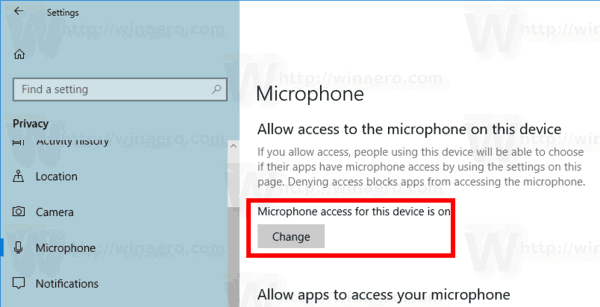
- In the next dialog, turn off the toggle option.
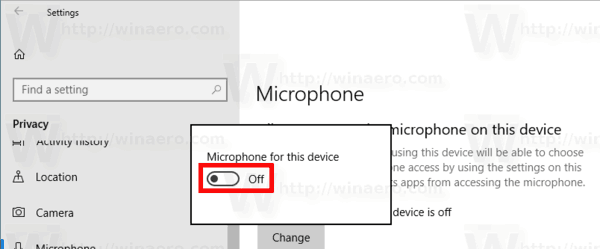
This will disable access to your microphone in Windows 10 for the operating system and apps. Windows 10 won't be able to use it any more. None of your installed apps will be able to utilize it. This option behaves like physical disconnecting of your microphone.
Instead, you might want customize microphone access permissions for individual apps.
Disable App Access To Microphone In Windows 10
Note: This assumes that you've enabled access to your microphone using the option described above in the Operating System section. So, users will be able to disable or enable microphone access for the installed apps.
There is a special toggle option which allows quickly disabling or enabling microphone for all apps at once. Unlike the option described above, it won't block the operating system from using the microphone.
To disable app access to microphone In Windows 10, do the following.
- Open the Settings app.
- Go to Privacy - Microphone.
- On the right, disable the toggle switch under Allows apps to access your microphone. When access is allowed for the operating system as described above, all apps get access permissions by default.
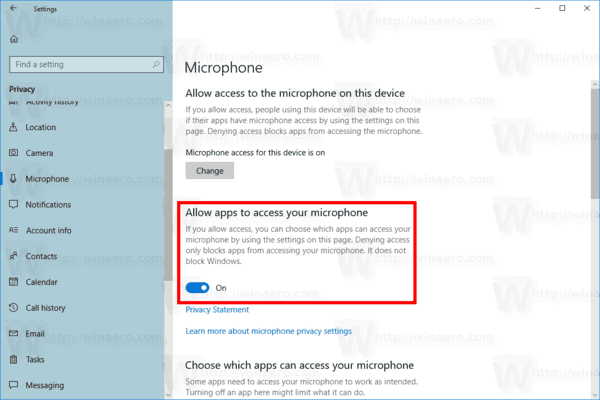
- In the list below, you can control microphone access for certain apps individually. Every listed app has its own toggle option which you can enable or disable.
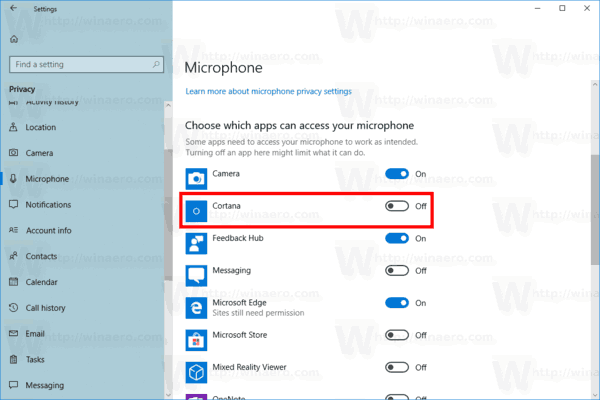
You are done.
Articles of interest:
- How to View App Permissions in Windows 10
- Manage App Access To Documents, Pictures, and Videos In Windows 10
That's it.
Support us
Winaero greatly relies on your support. You can help the site keep bringing you interesting and useful content and software by using these options:

What you’ve described is how to disable access to the microphone for one or all of the preset list of apps (these are all Microsoft apps delivered with the OS. There is no way given in your description to add access to the microphone for any other apps.