Starting with Windows 10 build 17093, you can prevent apps from accessing the file system on your computer. This feature can be enabled or disabled individually for your installed apps and the operating system. Only if allowed, the OS and installed apps will be able to access your files, including your documents, images, videos, and OneDrive files stored locally.
Advertisеment
Starting with Windows 10 build 17063, the OS has got a number of new options under Privacy. These include the ability to control usage permissions for your Library/data folders, microphone, calendar, user account info, and more. One of the new options allows managing access permissions for the file system. The user can revoke access completely for certain apps or the entire OS.
When you disable file system access for the entire operating system, it will be automatically disabled for all apps as well. When enabled, it will allow users to disable file system access permissions for individual apps.
To disable access to account info in Windows 10, do the following.
- Open the Settings app.
- Go to Privacy - File System.
- On the right, click on the button Change under Allow access to file system on this device.
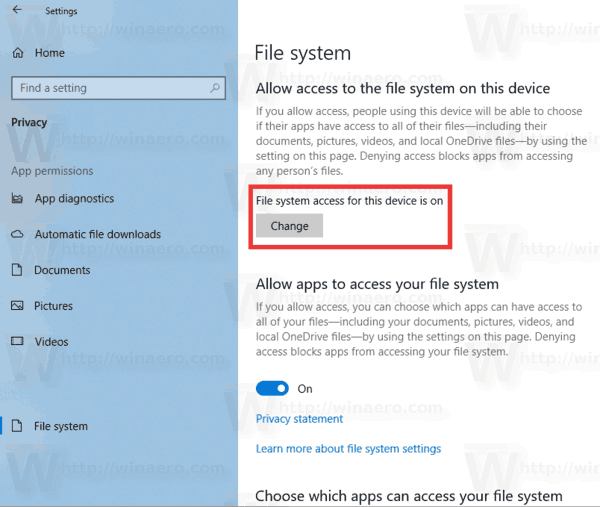
- In the next dialog, turn off the toggle option.
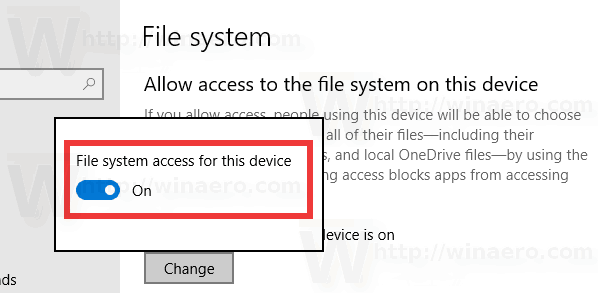
This will disable access to the file system in Windows 10 for the operating system and apps. Windows 10 won't be able to use it any more. None of your installed apps will be able to process this information.
Instead, you might want customize app access permissions for individual apps.
Disable app access to File System in Windows 10
Note: This assumes that you've enabled access to the file system using the option described above in the File System section. So, users will be able to disable or enable file system access for the installed apps.
There is a special toggle option which allows quickly disabling or enabling file system access for all apps at once. Unlike the option described above, it won't block the operating system from accessing your files and folders.
To disable app access to file system in Windows 10, do the following.
- Open the Settings app.
- Go to Privacy - File System.
- On the right, disable the toggle switch under Allows apps to access your file system. When access is allowed for the operating system as described above, all apps get access permissions by default.
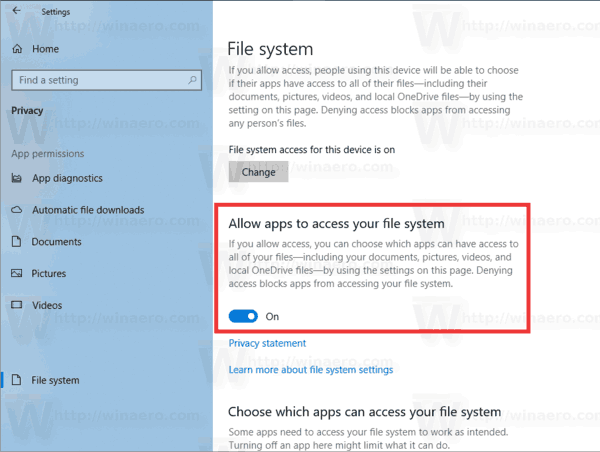
- In the list below, you can control file system access for certain apps individually. Every listed app has its own toggle option which you can enable or disable.
You are done.
Articles of interest:
That's it.
Support us
Winaero greatly relies on your support. You can help the site keep bringing you interesting and useful content and software by using these options:
