Call History privacy settings is part of the Settings application which allows you to customize your call history access permissions for apps and users. Recent Windows 10 builds can be configured to allow or deny access to the call history details for your installed apps and the operating system itself. Only if allowed, the OS and installed apps will be able to read it.
Advertisеment
Starting with Windows 10 build 17063, the OS has got a number of new options under Privacy. These include the ability to control usage permissions for your Library/data folders, microphone, calendar, user account info, file system, location, contacts, and more. One of the new options allows managing access permissions for the call history. The user can revoke access completely for certain apps or the entire OS.
When you disable call history access for the entire operating system, it will be automatically disabled for all apps as well. When enabled, it will allow users to disable call history access permissions for individual apps.
When the cellular data is supported by your hardware, Windows 10 saves your call history. Certain apps can read it. Let's see how to manage app access to your call history.
To disable access to call history in Windows 10, do the following.
- Open the Settings app.
- Go to Privacy - Call History.
- On the right, click on the button Change. See the screenshot.
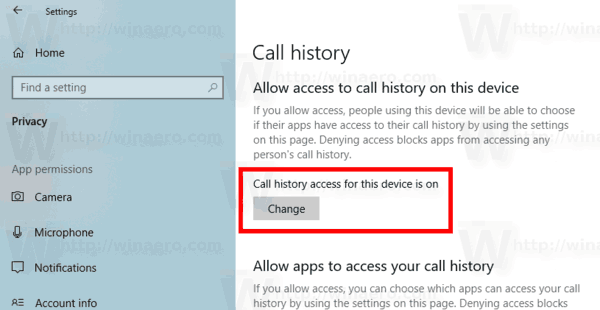
- In the next dialog, turn off the toggle option under Call history access for this device.
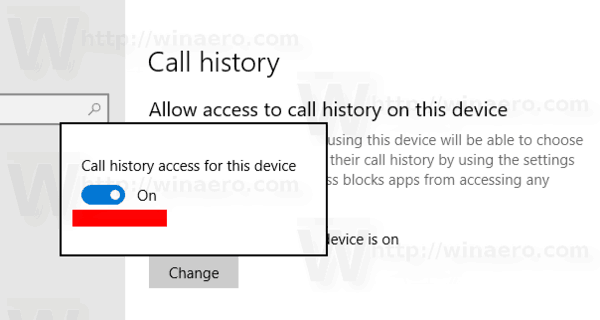
This will disable access to your call history in Windows 10 for the operating system and apps. Windows 10 won't be able to use it any more. None of your installed apps will be able to process its data.
Instead, you might want customize call history access permissions for individual apps.
Disable app access to Call History in Windows 10
Note: This assumes that you've enabled access to your call history data using the option described above. So, users will be able to disable or enable call history access for the installed apps.
There is a special toggle option which allows quickly disabling or enabling call history access for all apps at once. Unlike the option described above, it won't block the operating system from using your contact list data.
To disable app access to call history In Windows 10, do the following.
- Open the Settings app.
- Go to Privacy - Call history.
- On the right, disable the toggle switch under Allow app access to your call history. When access is allowed for the operating system as described above, all apps get access permissions by default.
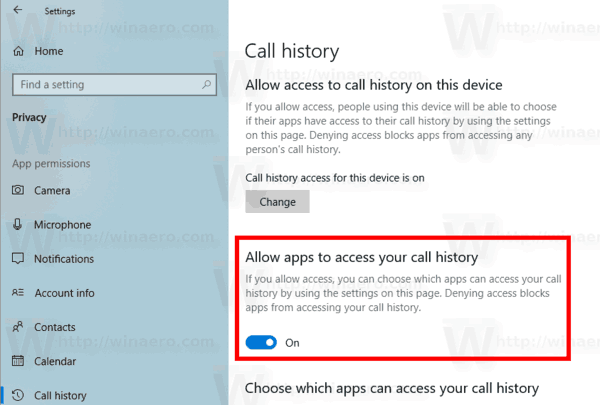
- In the list below, you can control contact access for certain apps individually. Every listed app has its own toggle option which you can enable or disable.
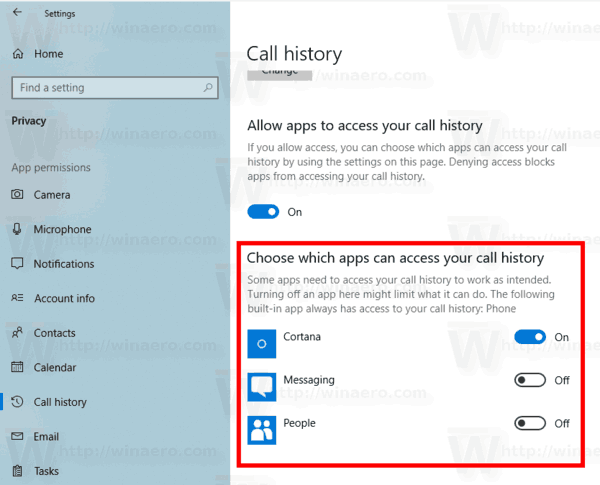
You are done.
Articles of interest:
That's it.
Support us
Winaero greatly relies on your support. You can help the site keep bringing you interesting and useful content and software by using these options:
