Mozilla Firefox 55 comes with search suggestions enabled by default in the address bar of the browser. While many people might like this change, there are some who do not want to see those suggestions in their browser. If you want to disable this feature, follow the instructions in this article.
Advertisеment
The developers have described this feature as follows.
We’re all searching for something. Sometimes that thing is a bit of information – like a fact you can glean from Wikipedia. Or, maybe it’s a product you hope to find on Amazon, or a video on YouTube.
With today’s Firefox release, you can quickly search using many websites’ search engines, right from the address bar. Just type your query, and then click which search engine you’d like to use.
Here is how it looks:
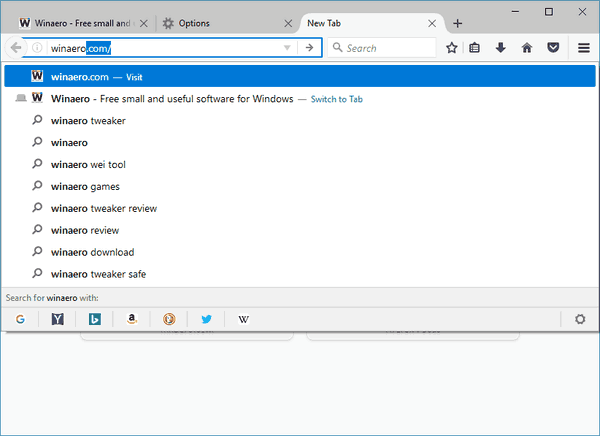
Firefox comes with an option to disable search suggestions. You will find it in Preferences - Search.
To disable address bar search suggestions in Firefox 55, do the following.
- Open Firefox preferences.
- Go to the Search page. Tip: copy-paste this line to the address bar of the browser and hit the Enter key to open it faster:
about:preferences#search - Under Default Search Engine, see the option Provide search suggestions. Turn off the checkbox Show search suggestions in location bar results. This will remove suggestions from the location bar drop down. If you disable the parent option, this will turn off the search suggestions feature completely.
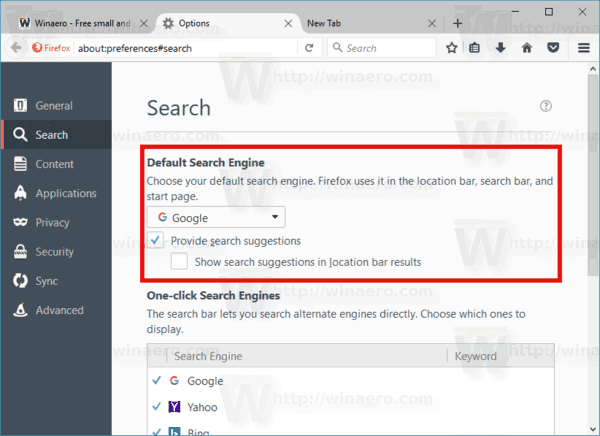
There is also an option in the about:config editor. If you need to disable live search suggestions this way, do the following:
- Open a new tab and enter the following text in the address bar:
about:config
Confirm that you will be careful if a warning message appears for you.
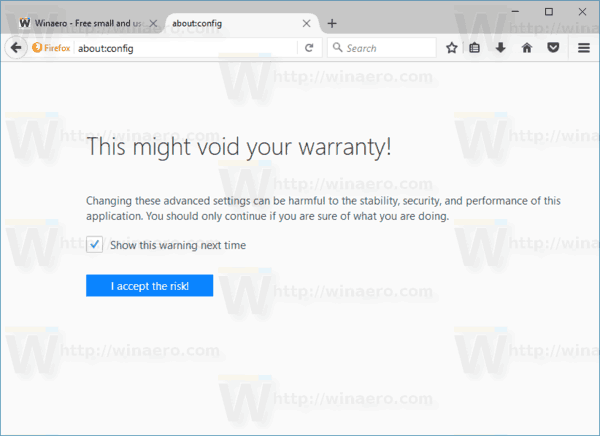
- Enter the following text in the filter box:
suggest.searches
- You will see the parameter browser.urlbar.suggest.searches. Set it to false.
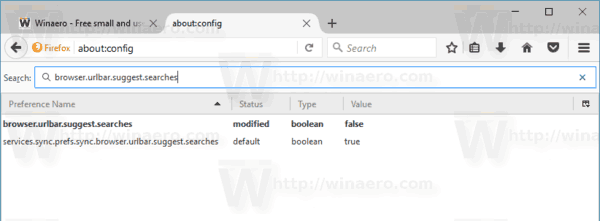
That's it. This will disable search suggestions in Firefox. Feel free to ask any questions you have.
Support us
Winaero greatly relies on your support. You can help the site keep bringing you interesting and useful content and software by using these options:

Does this still work in 2019? I’m trying any and everything I can find to stop these suggestions. Thank you for your help.
Most recent version of Firefox as of now and I have already disabled the options provided in this article and Firefox still wants to make suggestions in the URL address bar. I even turned the second line in about:config after searching for suggest.searches to false and restarted Firefox and behold: it still wants to make search suggestions in the URL address bar. Firefox has become frustrating with some attitudes in browser design that want to push themselves on everybody.
I agree with this comment. The current suggestion to “provide search in address bar popup” partially covers my bookmarks toolbar. This has started with a Firefox update in March or April 2020 and is annoying that it cannot be disabled.
Actually, you CAN disable those suggestions. See these posts:
Restore Classic Address Bar in Firefox 75
Disable Feature Tips and Suggestions in Address Bar in Firefox 75
Restore https:// and www in Address Bar in Firefox 75
Thanks very much for this tip….it works as desired now. But I should point out that there are 3 settings as part of Update1 that must be set to FALSE to disable this feature. To see them all enter “browser.urlbar.update1″….each is set to TRUE in Firefox 75.