Starting with Firefox 48, Mozilla made the add-on signature enforcement mandatory. The user cannot disable it using the about:config flag or using any other method. Here is a hack which will allow you to bypass the requirement and install unsigned addons in the browser.
Advertisеment
While Firefox now comes without the option to use unsigned addons, there are a number of ways to bypass the add-on signature requirement. One of them involves a system script that defines which browser objects should request the digital signature. If you modify the script, it will be possible to install add-ons. Follow the instructions below.
Disable add-on signature enforcement in Firefox 49 and above
- Open Notepad and paste the following text:
// try { Components.utils.import("resource://gre/modules/addons/XPIProvider.jsm", {}) .eval("SIGNED_TYPES.clear()"); } catch(ex) {} - Save your file under the name "config.js". I suggest you to include the file name in quotes in Notepad's Save dialog as shown in the screenshot below. Otherwise, Notepad may append a ".txt" extension to the file name, making it "config.js.txt".
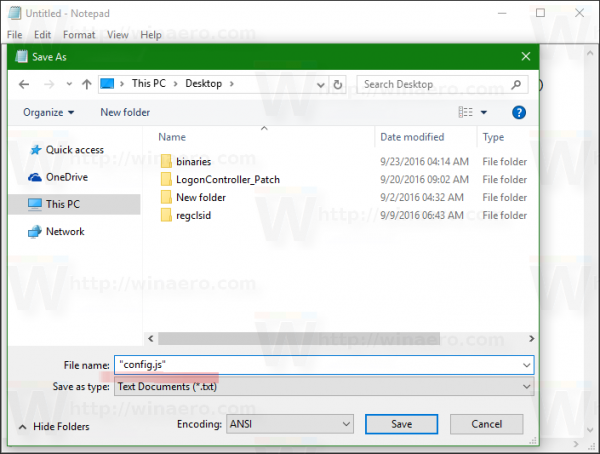
- Now, copy or move the config.js file you created to the following location.
In Linux 32-bit:/usr/lib/firefox-VERSION
In Linux 64-bit:
/usr/lib64/firefox-VERSION
In Windows 32-bit:
C:\Program Files\Mozilla Firefox
In Windows 64-bit
C:\Program Files (x86)\Mozilla Firefox
- Create a new text file again in Notepad with the following content:
pref("general.config.obscure_value", 0); pref("general.config.filename", "config.js"); - Save the text above to a file named config-prefs.js.
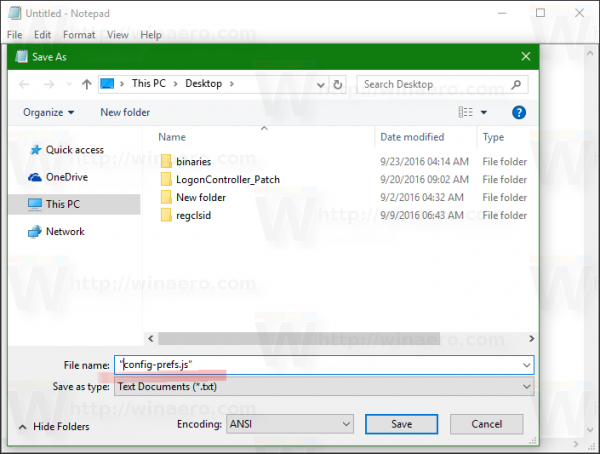
- Run Firefox and open Help -> Troubleshooting Information. The following page will be opened:
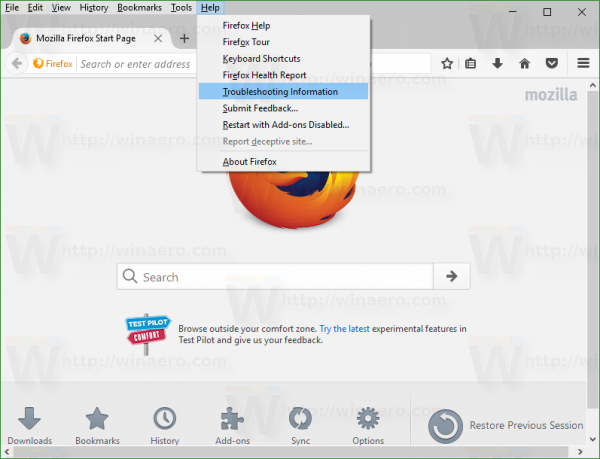
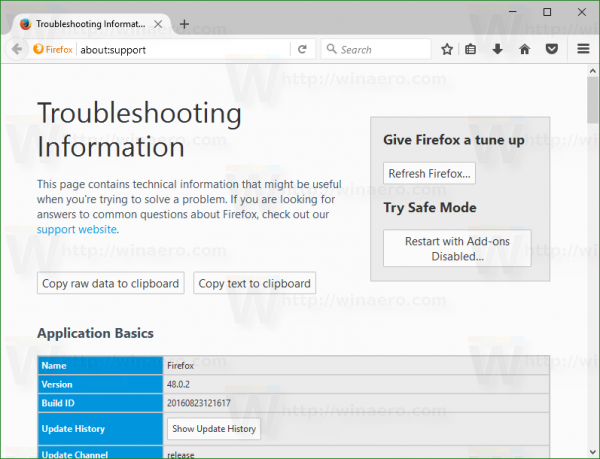
- Scroll down to the line "Profile folder" and click the "Show folder" button on the right. The folder will be opened in File Explorer.
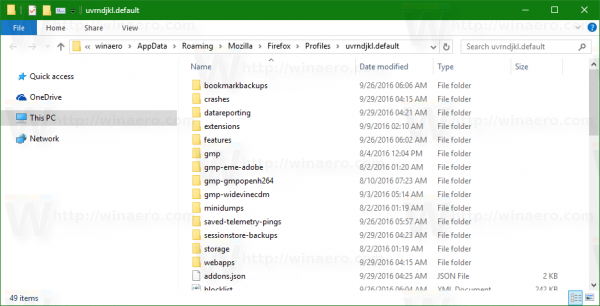
- Copy or move the config-prefs.js file you have created to this folder:
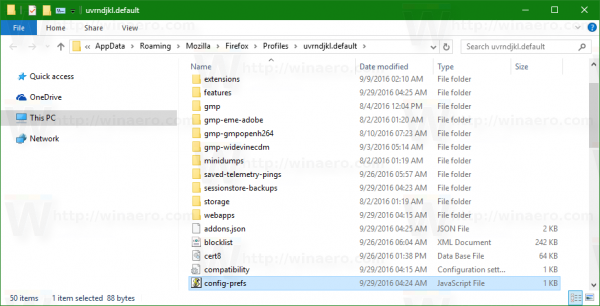
- Restart Firefox.
- If it does not work, try to put the file config-prefs.js in the folder
C:\Program Files\Mozilla Firefox\defaults\pref
Then restart the browser. Thanks to our reader Macgryver for this tip.
That's it. After you put the required files to the locations mentioned above, Firefox won't require digital signatures for add-ons. The first script is a configuration file which clears the SIGNED_TYPES array, which points the browser to identify add-ons as objects that require signing. The second file activates the first script.
To undo the changes you made, just delete these two files and restart the browser. Thanks to OpenNews for sharing this tip.
Support us
Winaero greatly relies on your support. You can help the site keep bringing you interesting and useful content and software by using these options:
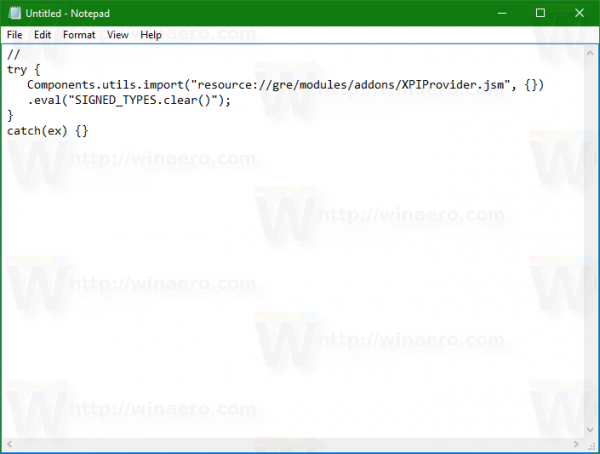
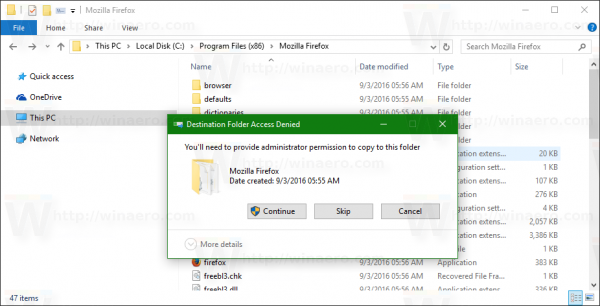
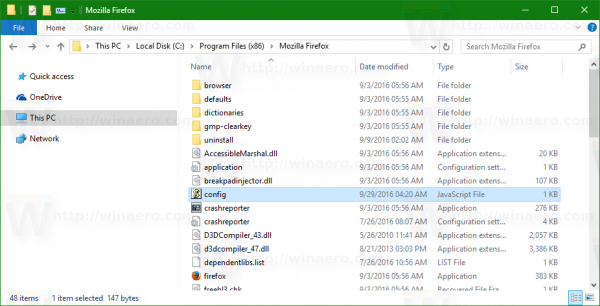
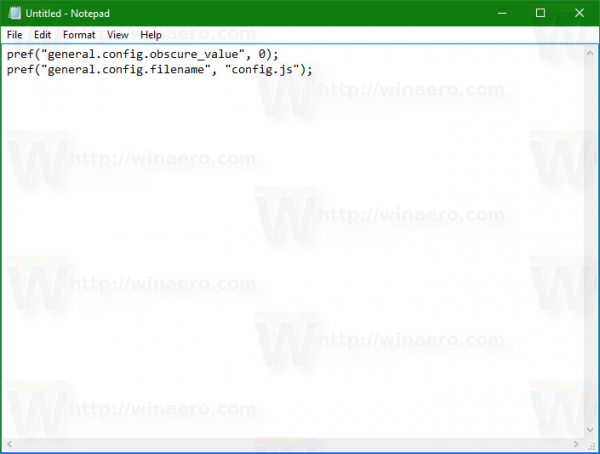

Thanks! This is great! I was hoping for a solution to this! :D
Very sorry, but on Mozilla Firefox 49.0.1 it didn’t work… At least to install uBlock Origin RC1 either through the browser or via installation from a file by specifying the directory of the downloaded file…
Make sure xpinstall.signatures.required is set to false in about:config to allow unverified add-ons to be enabled.
Correct me if I am wrong, but that preference was already removed?
Initially after following the above instructions, it did NOT work. Then I toggle xpinstall.signatures.required
then restart and toggle it again then restart … and suddenly it works.
Today when I started firefox (Linux Mint), I noticed that it did NOT work again.
Maybe somebody knows an alternative solution. Thanks.
using ff50.0…not working…I have installed firefox on custom location…will I have to change anything?
thanks
Here’s a solution…
You to put the file config-prefs.js to
C:\Program Files\Mozilla Firefox\defaults\pref or
C:\Program Files (x86)\Mozilla Firefox\defaults\pref
or for custom installation directory\defaults\pref
Thanks
It should be placed in the profile dir.
I’t didnt work on any configuration suggested. I should stick to FF 46, the last version that after tweaking allowed my old friend extentions to work
Hi
Thank u very much. Your Trick is very Helpful
Firefox 51 will not allow this process to run, any other ideas?
Doesn’t work with 51, they disabled processes.
https://blog.mozilla.org/futurereleases/2016/12/21/update-on-multi-process-firefox/
Beyond Firefox 50, we have more work to do to enable multi-process Firefox for users with as yet unsupported extensions. In Firefox 51, if all testing goes according to plan, we’ll be enabling multi-process Firefox for users with extensions that are not explicitly marked as incompatible with multi-process Firefox.
Does not work with version 56.
A correction to step 3 above: C:\Program Files (x86)\Mozilla Firefox is for the 32-bit version of windows.
C:\Program Files\Mozilla Firefox is for the 64-bit version of windows.
Thank you sir!
I would like to update my (very) outdated version of Firefox (currently on version 70) to the latest version. If I do that, will all of my extensions be disabled again?