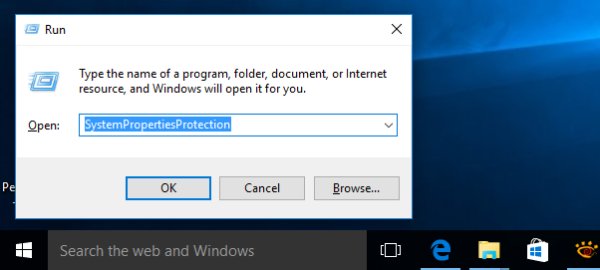If you use the System Restore function in Windows 10 occasionally to revert your operating system to the last known stable point when it was working correctly, you might be interested in deleting a restore point to regain disk drive space. In this article, we will see how it can be done.
Advertisеment
System Restore isn't a new feature of Windows 10. This technology was introduced in 2000 with Windows Millenium Edition. It allows you to roll back the installed operating system to the previous state. System Restore creates restore points which keep a complete state of Registry settings, drivers and various system files. The user can roll back the operating system to one of the restore points if Windows 10 becomes unstable or unbootable.
Here are some System Restore-related topics of interest:
- How to enable System Restore in Windows 10
- Increase System Restore Point Frequency in Windows 10
- Create System Restore Point at Startup in Windows 10
Ensure that your user account has administrative privileges before proceeding.
To delete a system restore point in Windows 10, do the following.
- Open an elevated command prompt.
- Type or copy-paste the following command:
vssadmin list shadows
In the output, you will see the list of restore points available on your device.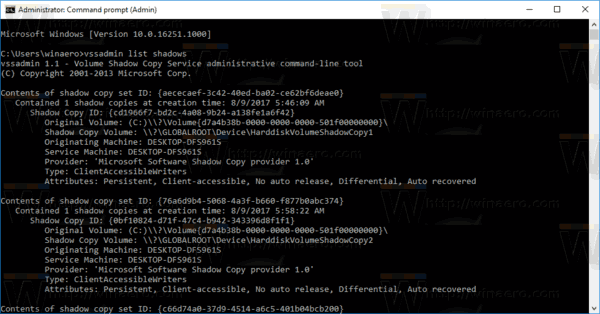
- To delete a specific restore point, type the following command:
vssadmin delete shadows /Shadow={shadow copy ID}
Substitute the {shadow copy ID} portion with the appropriate value from the previous step. For example, the command can look as follows:vssadmin delete shadows /Shadow={0bf10824-d71f-47c4-b942-343396d8f1f1}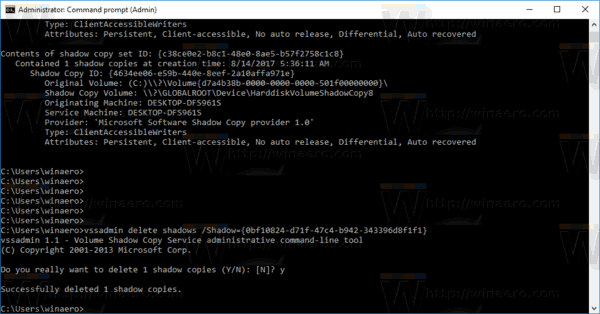
To delete all restore points in Windows 10, do the following.
- Press Win + R keys together on the keyboard. The Run dialog will appear. Type the following in the Run box:
SystemPropertiesProtection
- The System Properties dialog will appear with the System Protection tab active. Click the Configure button to open the following window:
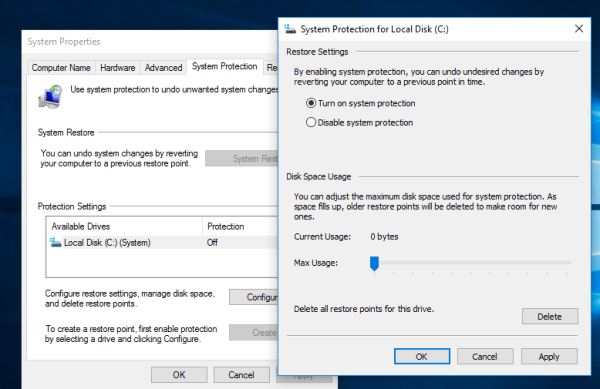
- Here, click the Delete button.
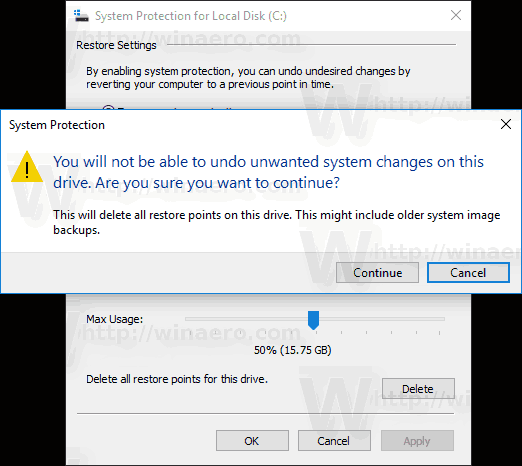
- In the next dialog, click "Continue" to confirm the operation. This will remove all the restore points.
Alternatively, you can use the vssadmin console tool, as follows.
- Open an elevated command prompt.
- To delete all restore points, type the following command:
vssadmin delete shadows /allConfirm the operation and you are done.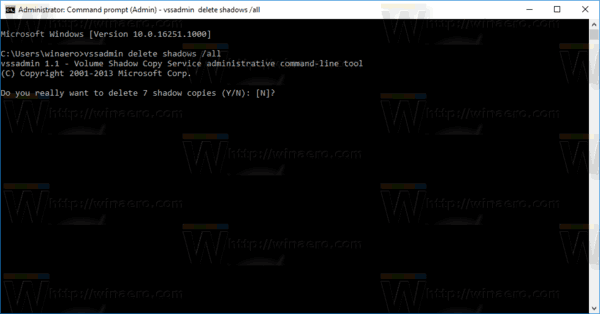
Tip: You can delete your restore points without prompting by adding the /quiet command line argument to the command above. The command will look as follows.
vssadmin delete shadows /all /quiet
To delete all but the most recent system restore point in Windows 10, do the following.
- Open Disk Cleanup in System Files mode (as administrator). Tip: See how to open an app as administrator.
- Select the drive for which you wish to clean up all but the most recent restore point.
- Switch to the "More Options" tab.
- Under System Restore and Shadow Copies section, click the Clean up... button and then confirm the action by pressing the Delete button.
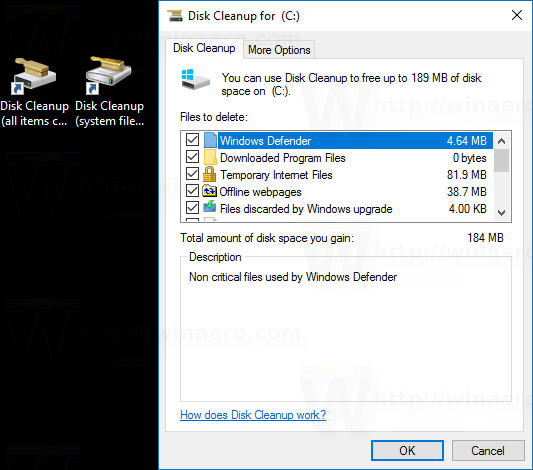
- Now you can click Cancel to close Disk Cleanup without performing the rest of the Disk Cleanup unless you want to do so.
That's it.
Support us
Winaero greatly relies on your support. You can help the site keep bringing you interesting and useful content and software by using these options: