In Windows 10 "Redstone 4" version 1803, Microsoft has added a new option that allows managing your activity history. The activity history is collected by Cortana, when its "let you pick up where you left off" feature is enabled. Here is how to disable or enable "Collect Activity History" in Windows 10.
Advertisеment
The collected activity history allows the user to quickly go through what he was doing with applications, files, web pages or other tasks on your PC. In order to resume the activities, Windows 10 collects the activity history.
Disable Collect Activity History in Windows 10
To disable the Collect Activity History feature, you need to do the following.
- Open the Settings app.

- Go to Privacy -> Activity history.
- On the right, disable the option Let Windows collect my activities.
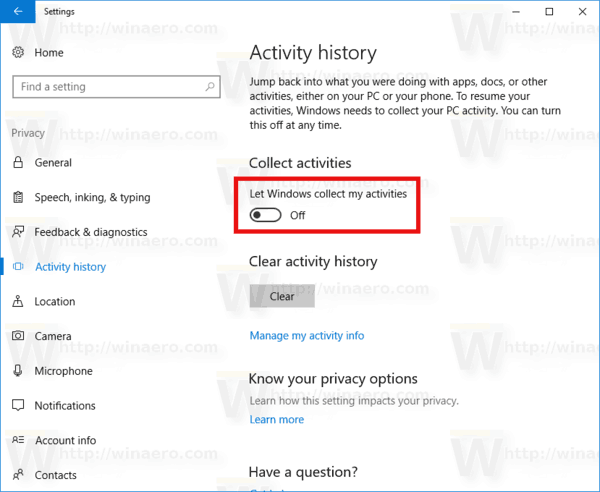
This will disable the feature.
Enable Collect Activity History in Windows 10
- Open the Settings app.
- Go to Privacy -> Activity history.
- On the right, enable the option Let Windows collect my activities.
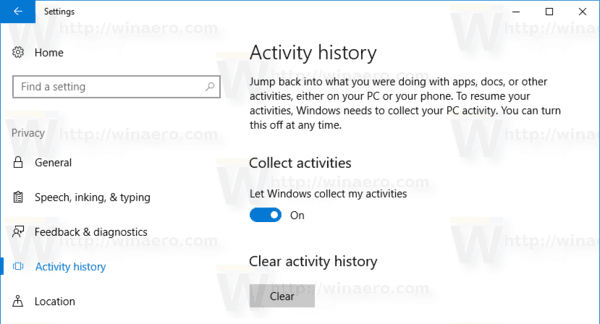
This will restore defaults.
Windows 10's Telemetry and Data Collection services are often being criticized by many users for collecting private or sensitive data. From their point of view, Microsoft collects too much data, especially if you are running one of the Insider Preview builds. Also, Microsoft is not transparent about what data exactly they collect, how they use it currently and what they will use it for in the future. So, this new feature might be welcomed by those who find no use for it. Probably they will be happy to disable the extra data collection option.
If you care about your privacy, you might be interested in visiting a web-based app, Microsoft Privacy Dashboard, allows the user to manage many aspects of your privacy in the new operating system. Microsoft Privacy Dashboard extends the privacy options of the built-in Settings app. While a lot of privacy options can be changed directly in Settings, they are arranged on several pages, which most users find to be inconvenient and confusing. See the following article:
Use Microsoft Privacy Dashboard to Manage Privacy in Windows 10
That's it.
Support us
Winaero greatly relies on your support. You can help the site keep bringing you interesting and useful content and software by using these options:

Has this been addressed? From HowToGeek?
https://www.howtogeek.com/fyi/windows-10-sends-your-activity-history-to-microsoft-even-if-you-tell-it-not-to/
Is there a ‘work around’?
Dik