Firefox is a popular open-source web browser available for all major platforms. If some web pages have unexpected behavior in Firefox, you can try to clear the cache and cookies. Let's see how it can be done.
Advertisеment
At the moment of this writing, Firefox 57 is the latest version of the app. Firefox 57 is a huge step forward for Mozilla. The browser comes with a new user interface, codenamed "Photon", and features a new engine "Quantum". It was a difficult move for developers, because with this release, the browser drops support for XUL-based add-ons completely! All of the classic add-ons are deprecated and incompatible, and only a few have moved to the new WebExtensions API. Some of the legacy add-ons have modern replacements or alternatives. Unfortunately, there are plenty of useful add-ons which have no modern analogs.
The Quantum engine is all about parallel page rendering and processing. It is built with a multi-process architecture for both CSS and HTML processing, which makes it more reliable and faster.
To clear cache and cookies in Firefox, do the following.
- Run the Firefox browser.
- Click on the hamburger menu button (the last button on the right in the toolbar).
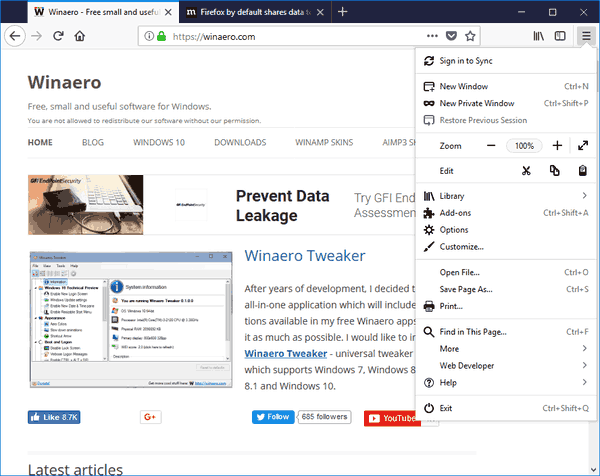
- The main menu will appear. Click on Options.
- In options, click on the Privacy and Security tab on the left.
- On the right, go to the History section.
- Click on the link clear your recent history as shown below.
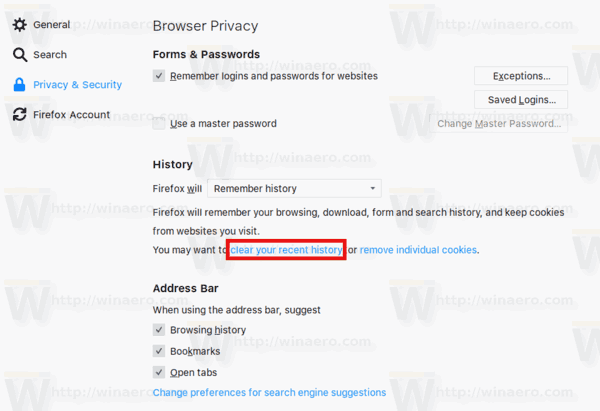
- In the next dialog, select the desired time period under Time range to clear. Leave it as "Everything" to clear all cache and cookies.
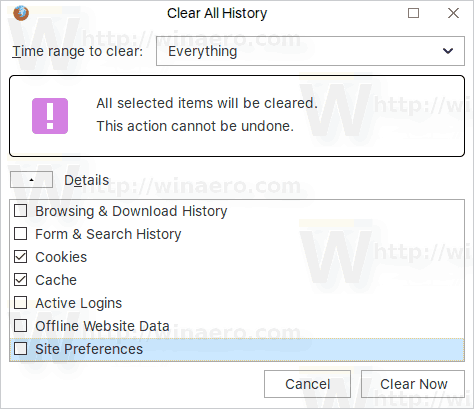
- Select the Cookies and Cache items in the list and click on the Clear now button to continue.
You are done! The selected items will be removed from the browser.
Now, try to reload the broken web page if you had one. It should return back to normal.
Tip: There is a special keyboard shortcut to quickly open the Clear All History dialog. Press Ctrl + Shift + Del on the keyboard to open it directly!
That's it.
Related articles:
- How to Clear Cache and Cookies in Opera
- How to Clear Cache and Cookies in Google Chrome
- Clear Cache and Cookies in Microsoft Edge
Support us
Winaero greatly relies on your support. You can help the site keep bringing you interesting and useful content and software by using these options:
