In Windows 10 "Redstone 4" version 1803, Microsoft has added a new option that allows managing your activity history. The activity history is collected and used by Cortana, when the "let you pick up where you left off" feature is enabled. Here is is how to clear your activity history in Windows 10.
Advertisеment
The collected activity history allows the user to quickly go back through what he was doing with applications, files, web pages or other tasks on your PC. In order to resume the activities, Windows 10 collects the activity history. Here is how to clear it.
To clear Activity History in Windows 10, you need to do the following.
- Open the Settings app.

- Go to Privacy -> Activity history.
- On the right, click on the Clear button under Clear activity history.
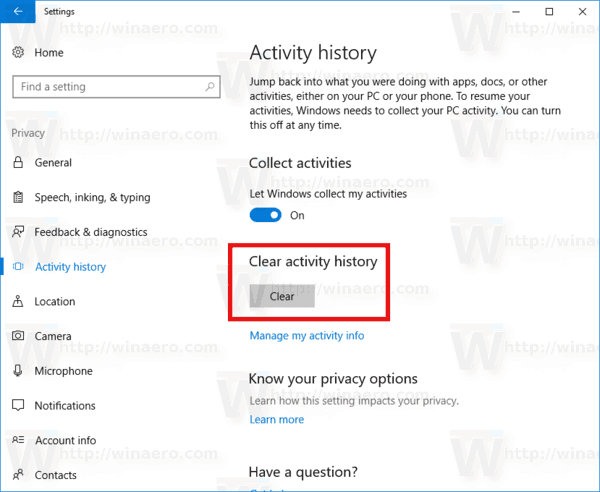
- A confirmation box will appear with the following text: "This will clear all your activity history for from all your devices. You won't be able to resume any cleared activities." Click OK to continue.
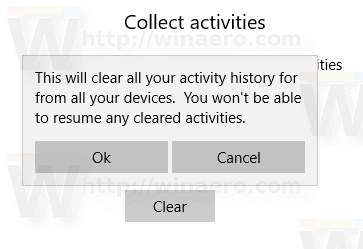
You are done. A check mark will appear next to the Clear button indicating that your activity history has been removed.
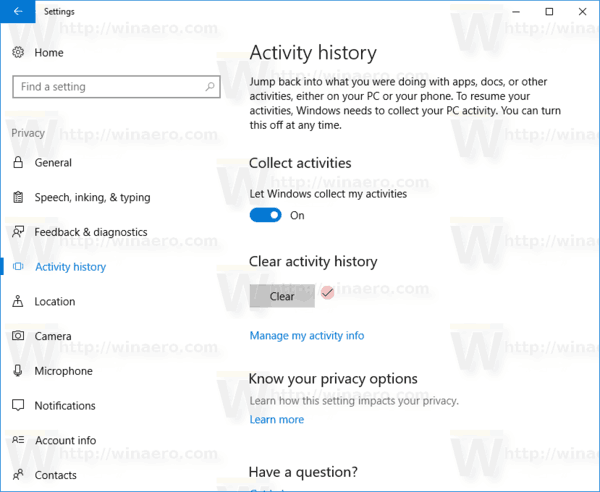
That's it.
It is a well-known fact that Windows 10 collects tons of data. The Cortana search history and usage statistics, the Edge browser history, and your preferences are saved to your online Microsoft account. Location data, voice commands may be sent to the cloud as well. Linked devices like Microsoft Band or Windows Phone can collect this information too.
Besides this information, Windows 10 collects and sends telemetry data about your usage habits. This includes how you use your OS, which features you use frequently and which apps you use. In Insider Preview builds, this includes much more information than in regular consumer builds.
Microsoft claims that the collected data will only be used to enhance the consumer experience.
The newly introduced Activity History feature also involves data collection. It will be used by Windows Timeline. Timeline is a feature that allows users to review their activity history and quickly return to their previous tasks. It shows a list of your recently used apps, documents and web pages from all devices running under the same Microsoft Account, so the user can quickly return to a previous task and continue where he left off.
So, if you are not happy with the collected activity history, now you know how to quickly erase it. Finally, you can disable it completely. See Disable or Enable Collect Activity History in Windows 10.
Support us
Winaero greatly relies on your support. You can help the site keep bringing you interesting and useful content and software by using these options:
