The user agent of a web browser is a string value which identifies that browser and provides certain system details to servers hosting the websites you visit. Thanks to the new flags page in Internet Explorer 11, it is now very easy to change the user agent string. You can experiment with it using the latest publicly available Windows 10 build at this moment, which is 9879. Let's see how it can be done.
Advertisеment
Change the User Agent in Internet Explorer 11
To change the User Agent string in Internet Explorer 11, you need to open the Flags page mentioned above.
To change the User Agent string in Internet Explorer 11, do the following.
- Type the text below in the IE address bar and press Enter on the keyboard:
about:flags
- There you will find the Custom User Agent section. Modify it according your personal needs.
For example, this is how the browser identifies itself by default.
The default user agent is:
Mozilla/5.0 (Windows NT 6.4; WOW64) AppleWebKit/537.36 (KHTML, like Gecko) Chrome/36.0.1985.143 Safari/537.36 Edge/12.0
However, in the User Agent box it has the following, old IE11 User Agent value:
Mozilla/5.0 (Windows NT 6.4; WOW64; Trident/7.0; .NET4.0E; .NET4.0C; rv:11.0) like Gecko
Now, let's change it to my Linux browser. I will enter the following in the user agent box:
Mozilla/5.0 (X11; Linux x86_64; rv:34.0) Gecko/20100101 Firefox/34.0
Change the option "Set the User Agent String to the string in the box below." to Enabled and click the Apply Changes button.
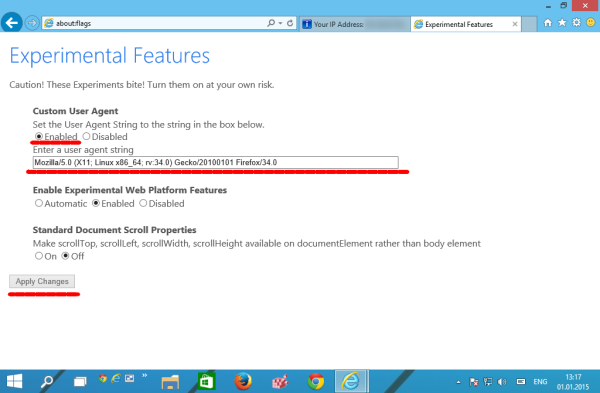
You must restart Internet Explorer to apply the new changes.
Let's check it once again:
Now Internet Explorer 11 tells websites that it is Firefox running on Linux.
To revert the changes, you need to open about:flags once again and set the "Set the User Agent String.." option to Disabled. Additionally, you can set the User Agent text box back to
Mozilla/5.0 (Windows NT 6.4; WOW64; Trident/7.0; .NET4.0E; .NET4.0C; rv:11.0) like Gecko
That's it.
Support us
Winaero greatly relies on your support. You can help the site keep bringing you interesting and useful content and software by using these options:
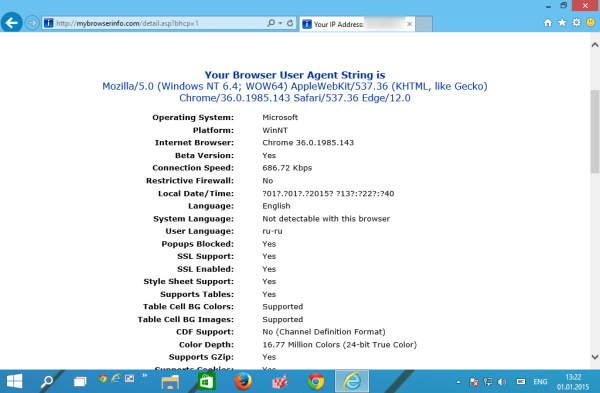

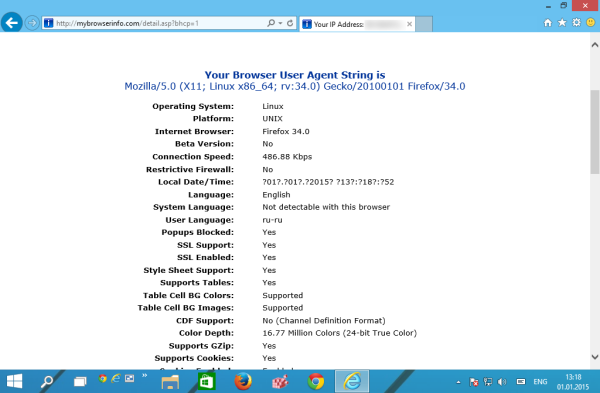

Sergey Tkachenko, one problem here!
You are talking/showing about IE 12 on Windows 10 build 9879.
But I’m using Windows 10 build 9901 which is an update of the build you mentioned. And my IE shows itself as version 11.
Screenshot: http://i.imgur.com/SEW4BbQ.png
about:flags is working here though.
Can you tell me where I am wrong?
Well, it is good idea to remove IE12 from the title.
Microsoft is not renamed IE11 to IE12, but under the hood we deal with a new version of the browser, which should become IE12 in the final release.
You mean IE11 would be IE12 with the stable release of Windows 10?
Indeed
Where’s Internet Explorer 12?
Maybe you are just kidding:)
No :-)
This does not work on IE 11.2580.14393.
I keep getting this error :(
Navigation to the webpage was canceled