Notepad is a simple text editor for Microsoft Windows. It has been included in all versions of Microsoft Windows since Windows 1.0 in 1985. While Microsoft hasn’t updated Notepad for years, Windows 10 Build 17713 features some highly requested changes.
Advertisеment
Notepad is a common text-only editor. The resulting files—typically saved with the .txt extension—have no format tags or styles, making the program suitable for editing system files, e.g. *.ini files. Also, Notepad has a simple built-in logging function. Each time a file that starts with .LOG is opened, the program inserts a text timestamp on the last line of the file.
Starting with Windows 10 build 17713, Microsoft added options to make it quick and easy to zoom text in Notepad. The current zoom level is displayed in the status bar of Notepad (see the screenshot below). So, it is now possible zoom in and zoom out text in Notepad in Windows 10. Here is how.
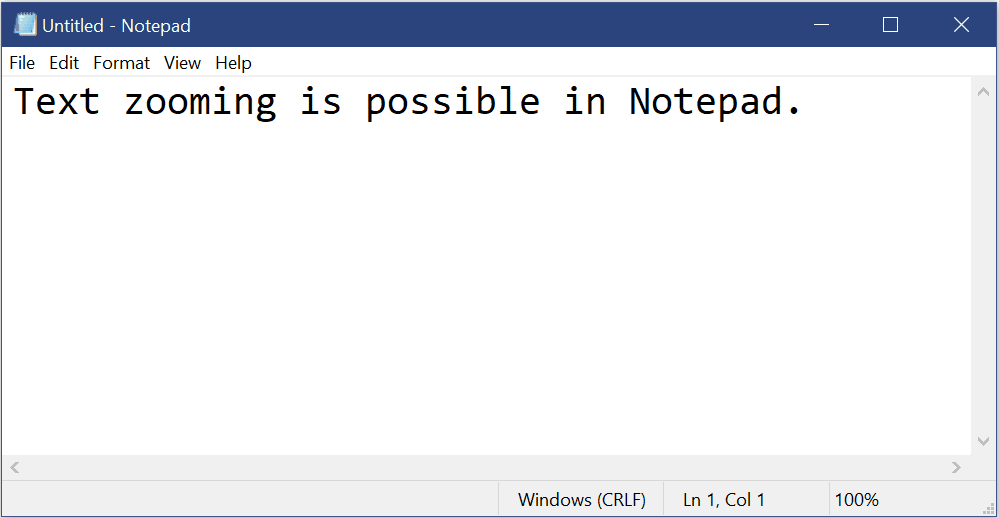
To change Text Zoom Level in Notepad in Windows 10, do the following.
- Open Notepad.
- Click on the View menu.
- Under Zoom, click on the commands Zoom In or Zoom Out to get the desired zoom level.
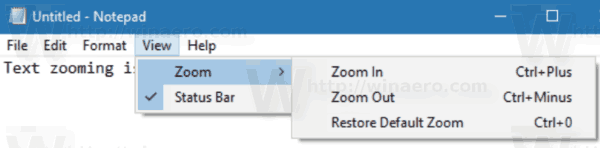
- Notepad will scale the open document.
Alternatively, you can use your mouse or keyboard shortcuts.
- Press and hold the Ctrl key on the keyboard, then scroll wheel up or down to change the zoom level.
- or, press the following keys: Ctrl + + to zoom in, Ctrl + - to zoom out, Ctrl + 0 to set the zoom level to 100%.
Another interesting change made to the Notepad app is Wrap-around find/replace. There is a new option to do wrap-around find and replace using the find dialog. Notepad will remember your previously entered values and the state of check boxes and restore these values the next time you open the find or replace dialog. Another improvement is the ability to display line and column numbers when word-wrap is enabled.
That's it.
Support us
Winaero greatly relies on your support. You can help the site keep bringing you interesting and useful content and software by using these options:
