Every release of Windows since as far back as I can remember (Windows 3.1) has played a welcome sound at startup. In Windows NT-based systems, there is a startup sound as well as a separate logon sound. The startup sound can be enabled in Windows 10. In this article, we will see how to replace it with a custom sound.
Advertisеment
You can enable the Startup sound in Windows 10 in the Sound dialog. Tick the option Play Windows Startup sound and you are done.
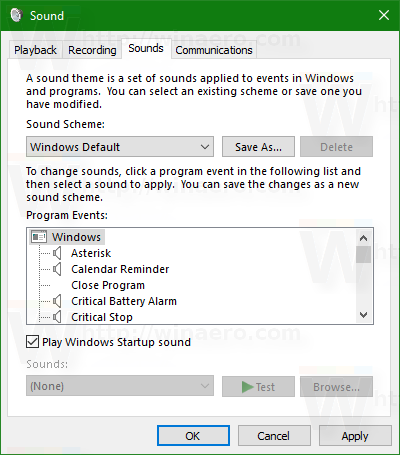
For reference, see the following article:
Enable startup sound in Windows 10
It is easy to change sounds for most of the sound events in Windows 10. The mentioned Sound dialog allows changing them easily individually or by applying a sound scheme.
In the Program Events list, click the event that you want to assign a new sound for. Then, in the Sounds list, click the sound that you want to associate with the event, and then click OK. Click the 'Test' button to listen to the sound. If the sound you want to use isn't listed, click Browse to locate it. See
How to change sounds in Windows 10.
However, you cannot change the Startup sound using this dialog. It is hardcoded inside a .dll file, C:\Windows\System32\imageres.dll. To replace it, you need to use a resource editor app. In this article, we will use the popular freeware Resource Hacker. However, you can use any other app you are used to.
You must be signed in with an administrative account to continue.
To change the Startup sound in Windows 10, do the following.
- Enable the startup sound.
- Take ownership of the file
C:\Windows\System32\imageres.dll.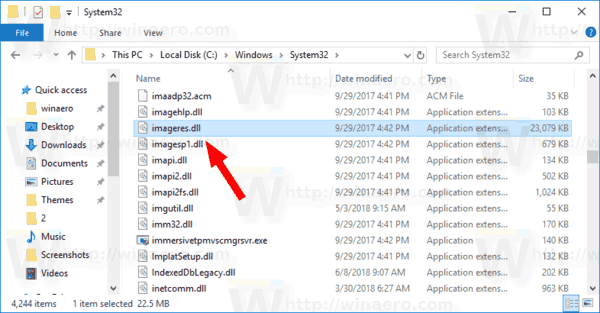
- Copy the imageres.dll file to your Desktop.
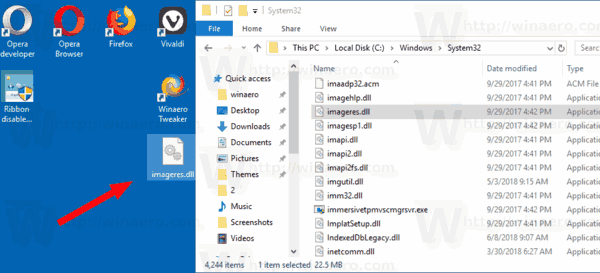
- Download and install the Resource Hacker app.
- Run Resource Hacker and open imageres.dll from the Desktop. You can drag-n-drop it to the app's window.
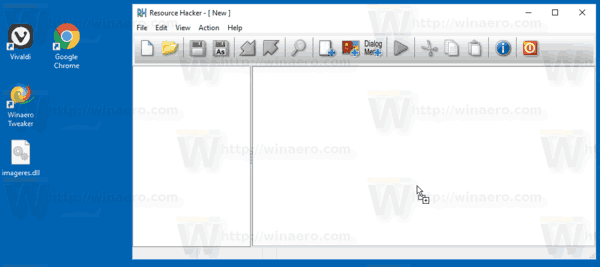
- In the left pane of Resource Hacker, locate the section WAVE, and right-click on the 5080 : 1030 item and select Replace Resource... from the context menu.
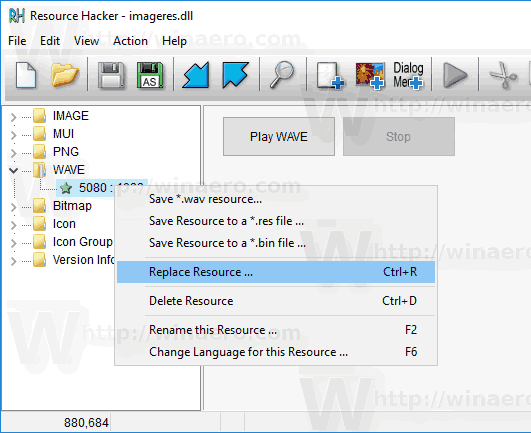
- In the next dialog, click on the Select File... button.
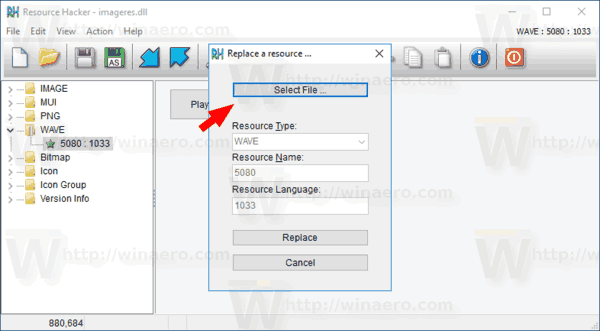
- Browse for a .wav file you want to have played for the Windows startup sound.
Tip: You will find default wav files under the folder C:\Windows\Media. Also,you can visit the Winsounds.com website, where you can get lots of sounds for free.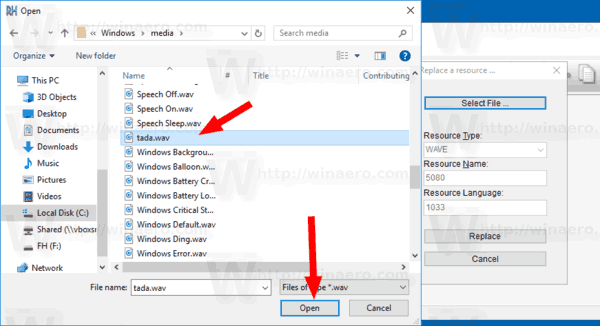
- Click on the Replace button.
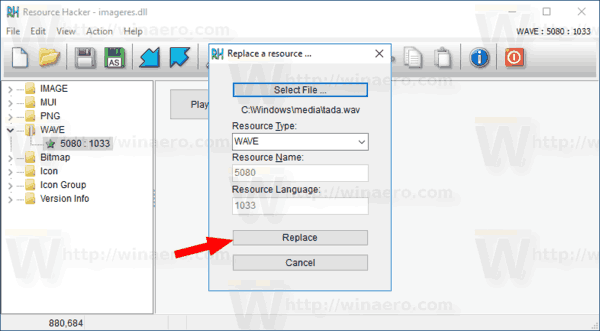
- In Resource Hacker, click on the menu File - Save or press the Ctrl + S keys.
You just replaced the startup sound with a custom WAV file.
Note: Resource Hacker will create a backup copy of the original file named imageres_original.dll in the same folder from where you have opened the imageres.dll file. 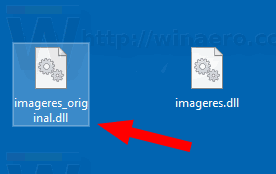
Now, you need to replace the imageres.dll file in the C:\Windows\System32 folder in order to apply it.
Here's how it can be done.
Install the modified imageres.dll file
- Reboot Windows 10 to Safe mode.
- Rename the original file C:\Windows\System32\imageres.dll to C:\Windows\System32\imageres.dll.bak
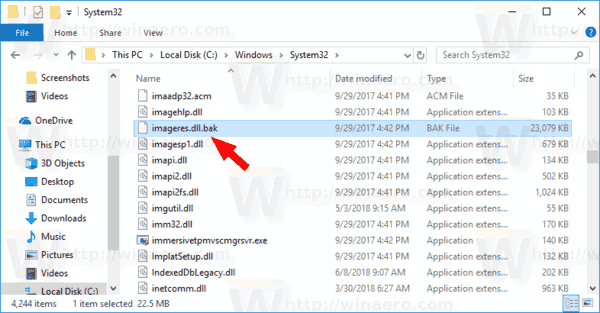
- Copy your modified imageres.dll file from the Desktop folder to C:\Windows\System32.
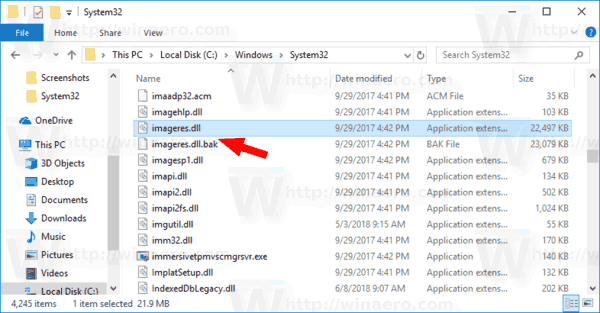
- Restart Windows 10.
Now you should hear your custom sound.
To restore the default sound, start Windows 10 in safe mode, open File Explorer to the C:\Windows\System32 folder. Rename the imageres.dll file to imageres.dll.new, then rename your imageres.dll.bak file back to imageres.dll.
To save your time, you can use Winaero Tweaker. It comes with the following option:
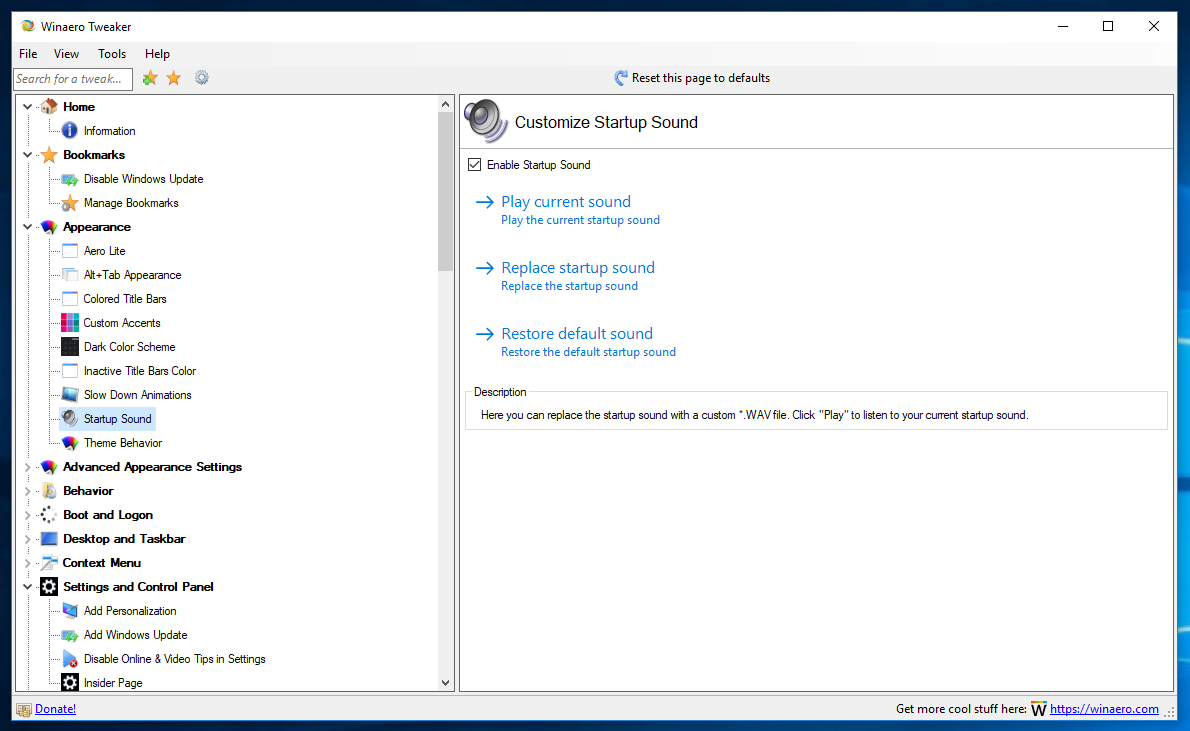
Just select a new WAV file and set it as your startup sound!
That's it.
Related articles
- Add sound to PrintScreen screenshot in Windows 10, Windows 8, Windows 7 and Vista
- How to Play the Lock Sound in Windows 10
- How to Play the Logon Sound in Windows 10
- How to Play the Shutdown Sound in Windows 10
- How to Play the Unlock Sound in Windows 10
Support us
Winaero greatly relies on your support. You can help the site keep bringing you interesting and useful content and software by using these options:

Will this option be added to WinAero Tweaker v10.3 ?
Yes it is. I am working on it.
Or, you could just use Startup Sound Changer . Works on Windows 10 as well as prior versions.
I am the author of Startup Sound Changer.
And no, you should not use it on Windows 10. There are reasons for that.
All your links are removed. Startup Sound Changer’s home is Winaero, not some shitty third-party web site with adware.
What are your reasons for advising not to use it on Windows 10? I have not had any issues using it with the latest build.
One day you may face the unbootable OS with the message “imageres.dll has invalid digital signature”. I know how to fix it and will fix.
Unfortunately, I learned this just a few weeks ago.
YIKES! Never I mind. Sorry I even looked for it.
Microsoft is so f’ed up. Trying to make your PC into a phone is the most retarded thing. They took over Nokia (a failed phone company) and fired the remaining PC workers to replace them with phone only idiots.
The only and ONLY reason Microsoft and the other big corporations are even in existence is because in the Bush era and especially Obama they shook hands with the government and shuffle things around. They get in return political protection.
Trump is trying to stop it but is only going halfway thru as he isn’t a computer user himself. He is just a phone idiot only knowing how to tweet. The reason he tweets is because he can’t get a word in edge wise without being edited or censored outright. Obama got soft balled the whole time.
Will you add a tweak for enabling “LOG IN” sound in Windows 10. I tried changing in registry HKEY_CURRENT_USER\AppEvents\EventLabels\WindowsLogon\ExcludeFromCPL binary value to 1.
the size of this dll in win10 1903 is only 3kb, and no sound resource in it.
Hello, Changing the Windows Start Sound does not work with update from May 1903. It looks like something has changed internally in the system, Please can check failure.
THanks, I will do
this app is awesome to use in windows 10 however the OS was updated to Ver. 1903, and now when I try to change the startup sound I get the following error: “Failed to set new sound” is there an update in the works to Winaero Tweaker?
it is already a work in progress.
Just found out that in the latest updates and in Insider Builds, the file you have to change is C:\Windows\WindowsResources\imageres.dll.mun
The method is the same as the article. When you save, make sure to select All files on the Save as type box on the Save As dialog and keep the .dll.mun filetype.
thanks.
The location of “imageres.dll.mun” is now “C:\Windows\SystemResources”.
more specifically the imageres.dll.mun file in C:\Windows\SystemResources folder is only available in the 1903 version of Win10. I am not using the 1903 version on some of my PCs. don’t know if imageres.dll.mun exists for 1809 and older Win10 releases.
it doesn’t exist in 1809. it is new to 1903.
Por favor qual é o caminho no regedit !? Para este comando do som de abertura!?
Please, what is the path in regedit? For this command of the opening sound !?
It is a file modification. Not a Registry tweak.
Could you read carefully please?
I changed my startup sound and now when I try to change it or revert it back to original it doesn’t work. Even after rebooting PC. Please help.
which sound you currently have?
Hi Sergey, can you advise me on this? Using Winaero to change the startup sound works, but the sound plays at the login screen, even before I can use my fingerprint to login to Windows. Is this normal?
Hmm. Must be normal for Windows 10.
Any chance you will be adding tweaks for other sounds like logon/logff, shutdown etc. ?
hey work extremely unreliably. Technically, there’s nothing complicated about them. However, I am afraid that I will receive very negative feedback about them from users of the application.
when i open the dll, the only folders i can see are MUI and version info. why?
Could you share a screenshot please.
Here’s a link:
https://i.imgur.com/TW0qyYd.png
Hey, the sound location got moved to a different place after version 1903. It is now located in Windows\SystemResources\imageres.dll.mun
Seems like on 2004 chaning the start up sound doesn’t work. I did turn my file into a wav and replaced the default through the app (tried manually as well) , I click to play the sound from Winaero and I get an error sound. It then of course doesn’t play anything on start up
This is no longer any good. I opened the file imageres.dll and the only 2 headings are MUI and Version Info.
It is moved to an external resource file.
Winaero Tweaker supports this change properly, so you can use it to change the startup sound.
Thanks for this helpful tool and article :)
I am looking to change the shutdown sound too and hoped to find it in the same dll. Unfortunatly i can not find it there. Any Idea where i might have to look for it?
WInAero seems not to support changing this option yet (v. 0.19.1.0)
Thank you for your support!
Michi
I don’t see WAVE in resource hacker, I only see MUI and Version info.
try the MUM file
MUM file?
yep.
Look for it and open in reshacker.
Where is it located?
Can the startup sound be extracted somehow? Surely the actual wav file is located somewhere within the file system.
It says could not find file when I change it in Winaero Tweaker. How to fix?
Hi. I tried to rename imageres.dll.mun (under C:\Windows\SystemResources\) on safemode but it says access denied/need permission. Same thing with cmd/powershell. I took ownership of the file as well. How can I make this work? Thanks
You need to take ownership of it.
Hi. I fixed it. Thanks for your work. My startup sound is now Playstation intro LOL :D
I’m on Win10 build 21H2 Home edition on desktop, and I’ve tried everything to make this work, but even the option in the Tweaker doesn’t work either. It simply won’t play any sound whatsoever, neither on startup nor when I press the Test button in the Sounds menu. I followed these steps on this page to the letter. Maybe it’s just the version I’m on. Damn shame.
The article should be updated to reflect the change in Windows 10 version 1903 onwards, where the resources of imageres.dll have been relocated to %windir%\SystemResources\imageres.dll.mun.
Also, to make the startup sound play at startup, you must disable Fast startup. With fast startup enabled, selecting “Shut down” from the GUI doesn’t actually shut down, it’s a hybrid of shut down and hibernation.