When Windows 10 shows a notification, e.g. when you need to update your Defender signatures or need to perform some action related to system maintenance, a sound is played by default. Many readers asked me via Facebook and email how to change this sound. Thanks to the new Settings app, which has many options from the classic Control Panel (but not everything yet), this simple operation has become very confusing. Here is what you need to do.
Advertisеment
Example: a toast notification in Windows 10.
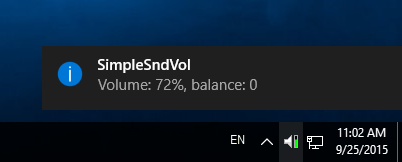 You need to open the classic Sounds applet.
You need to open the classic Sounds applet.
To change the toast notification sound in Windows 10, do the following.
- Open the Settings app.
- Go to Personalization > Themes.
- On the right, click on the Sounds button.
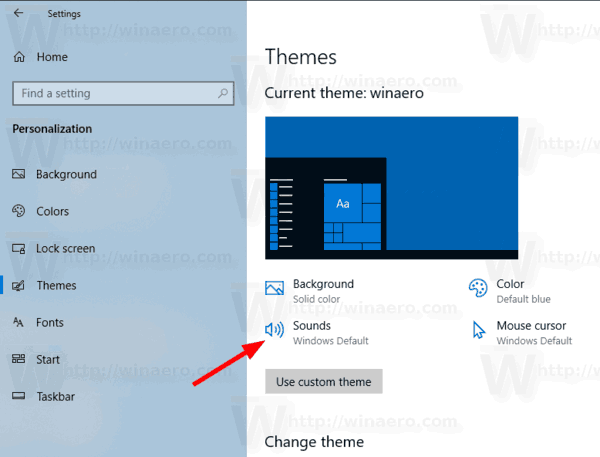
- In the sound event list, scroll to Notification:
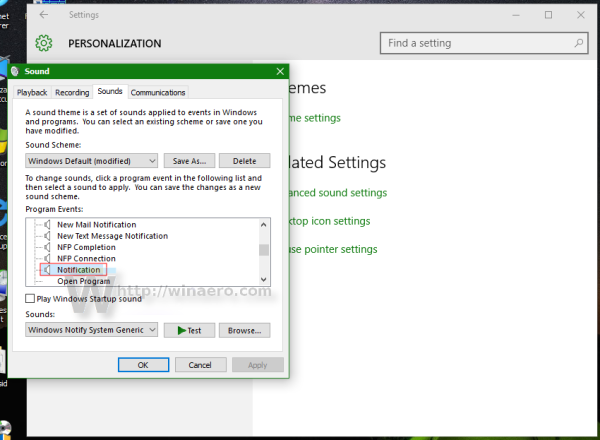
- To disable the toast notification sound in Windows 10, select (None) in the Sounds drop down list:
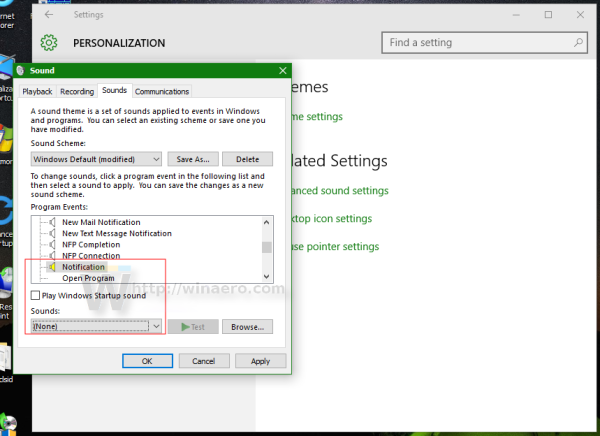
- To change the toast notification sound in Windows 10, click the Browse button to pick your own WAV file:
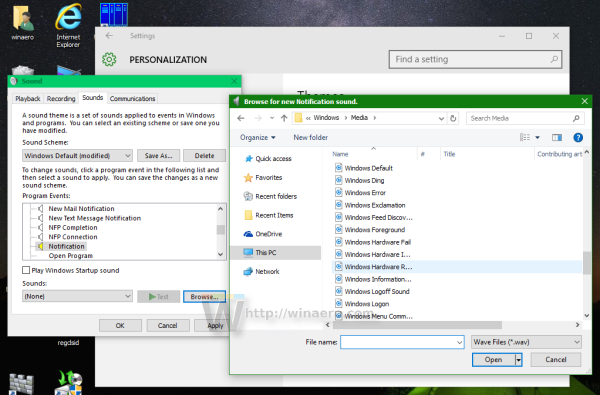 Alternatively, you can select any other sound from the drop down list and you are done:
Alternatively, you can select any other sound from the drop down list and you are done: - Click Apply and OK buttons to close the Sound dialog.
You are done. This will change the notification sound instantly.
Please keep in mind that Changing your current sound scheme will reset your custom new mail notification sound. Also, changing your theme may also reset it the new theme comes with its own settings for Windows sounds.
Tip: The Sounds applet can also be opened from the classic Control Panel. Open it and go to Control Panel\Hardware and Sound. There, click on the Sound icon.
![]() You will be able to access the Sounds dialog the same way you do it in Windows 7 and Windows 8. Also, the classic Control Panel has a number of useful links that allow to directly open the system volume mixer and manage audio devices.
You will be able to access the Sounds dialog the same way you do it in Windows 7 and Windows 8. Also, the classic Control Panel has a number of useful links that allow to directly open the system volume mixer and manage audio devices.
That's it.
Support us
Winaero greatly relies on your support. You can help the site keep bringing you interesting and useful content and software by using these options:

Amazing post and thanks for sharing this post.
Is there a “robot sound theme” for free that has “robot” voices to replace the default sound theme sounds? Looked all over, cant find that anywhere on the Internet.
thanks much…
Steve
Here you go: https://winsounds.com/windows-98-sounds/