ClearType is a special technology which makes the text in classic Desktop apps look sharper, clearer, and easier to read. Initially implemented in Windows XP, it is supported by all modern Windows versions. In this article, we'll see how to change ClearType font settings in Windows 10.
Advertisеment
Windows 10 includes a special app, ClearType Text Tuner, which does its job well. However, it is a bit tricky to execute it, since the classic Display properties applet was removed from the Control Panel. Here is how to launch it.
- Open Settings.
- In the search box, type cleartype.
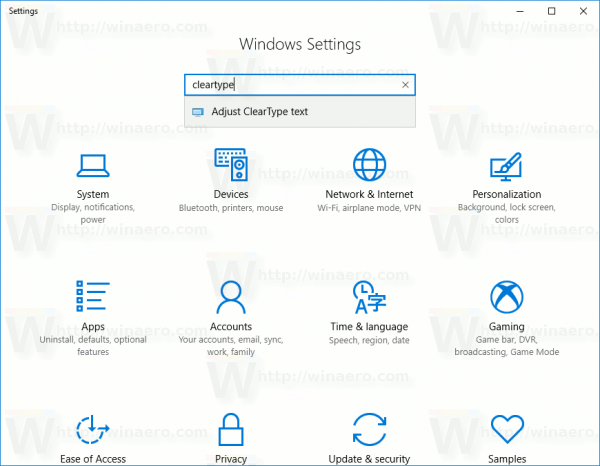
- In the search list, pick the item Adjust ClearType text. See the screenshot.
Alternatively, you can launch it directly. Press Win + R on the keyboard and type the following in the Run box:
cttune
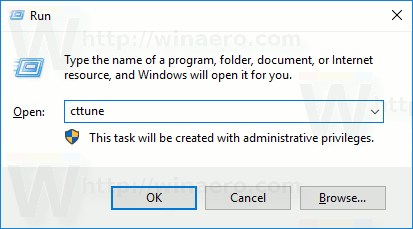
The ClearType Text Tuner app will be opened on the screen. Here is how to use it.
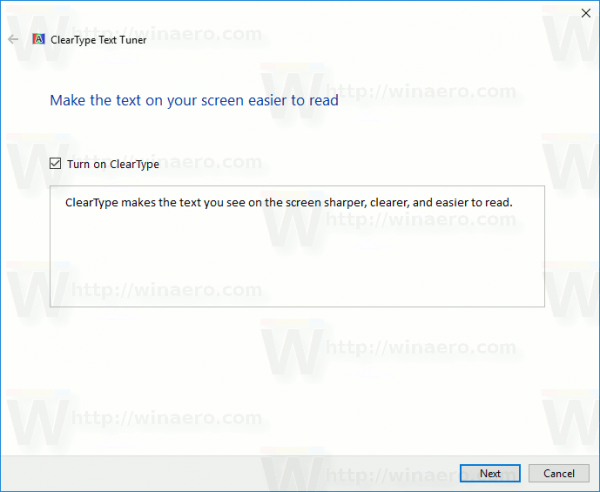
How to change the ClearType font settings in Windows 10
The first page allows quickly disabling the ClearType feature. Untick the ClearType checkbox to disable it completely. To configure ClearType options, press Next.
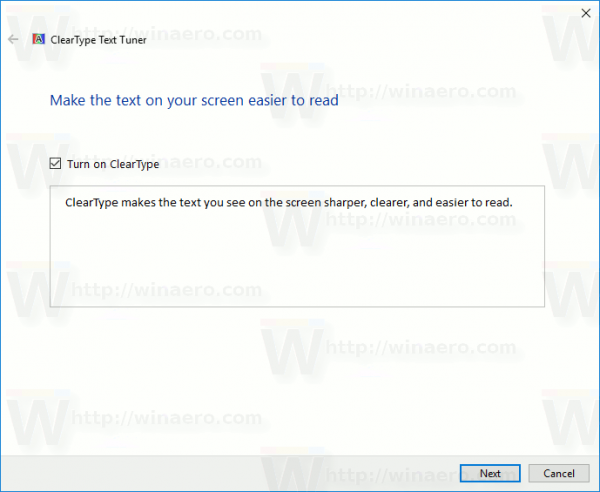
If you have more than one display, pick the desired display to configure ClearType for. Alternatively, you can tweak options only for the selected display. Also, you might be prompted to set the native display resolution if you have not set it earlier.
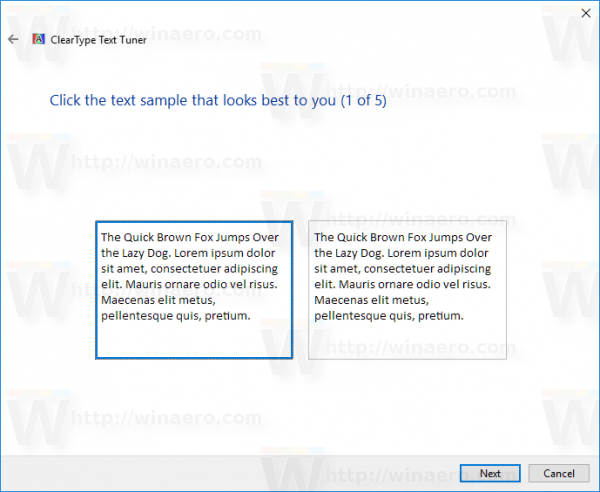
On the next page, select a text sample that looks most readable to you and click on the Next button.
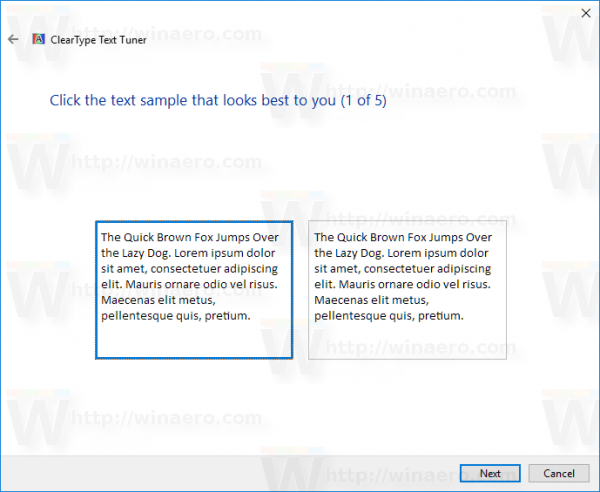
Repeat the same step on subsequent pages. You will see 5 screens with text samples in a row.
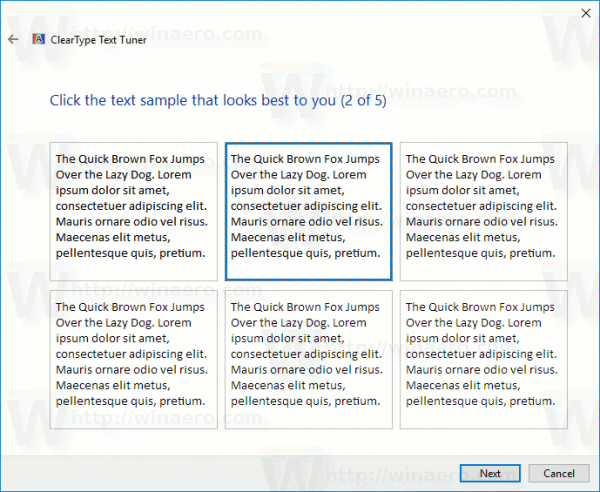
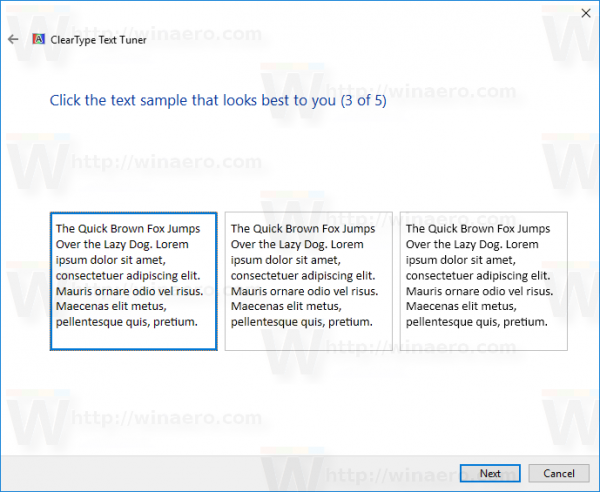
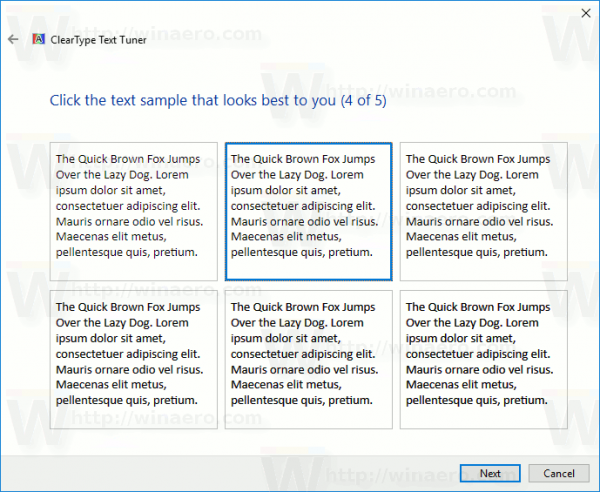
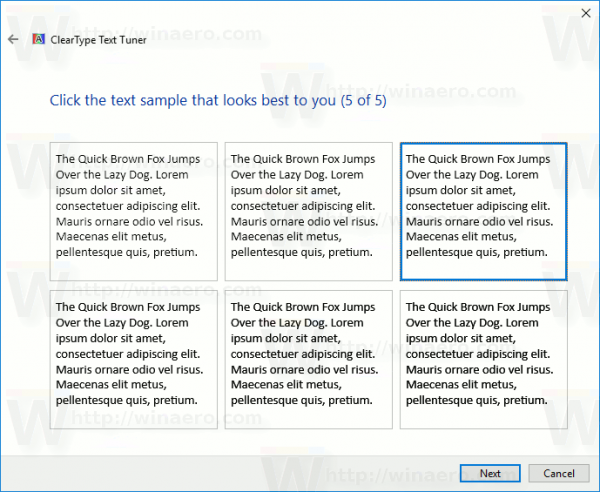
If you have a multimonitor setup, you might be prompted to configure the next display.
Click on the Finish button to accept the changes you made.
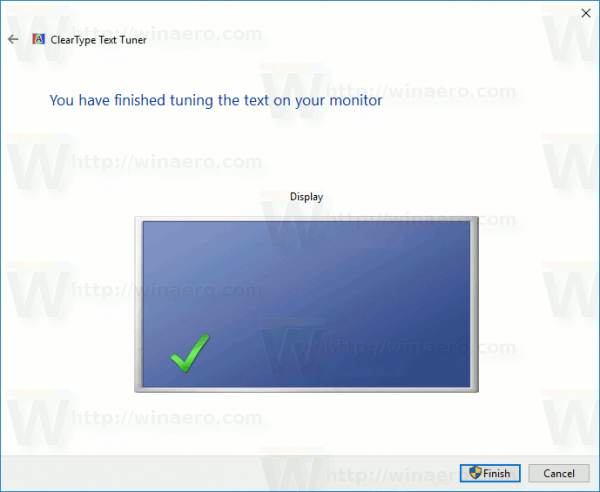
That's it.
Note that Universal Windows Platform apps do not use ClearType text rendering, but instead rely on greyscale antialiasing. So the parts of Windows 10 which use Universal Windows Platform like the Start Menu or tray applets will not see any difference in text rendering even after you tune ClearType. Only those desktop apps that do not explicitly use DirectWrite, continue to use ClearType.
Support us
Winaero greatly relies on your support. You can help the site keep bringing you interesting and useful content and software by using these options:

While you can still change ClearType font settings technically, it is now useless as UWP does not use ClearType and there is no text tuner provided to adjust UWP text rendering. Even WPF had SOME font tuning settings like GDI ClearType but Microsoft jerks took away all control. They use DirectWrite in UWP and Office 2013 onwards – both with non-adjustable horrible text rendering.