Windows 10 allows you to add, edit or remove OEM Support Information. It is special information which can be added by the hardware vendor to display his logo and name, PC model, support phone number, support URL and operating hours. This information is visible in the System -> About page in Settings and in System Properties in the classic Control Panel.
Advertisеment
Today, we will see how to edit, add or remove this OEM Support Information in Windows 10. The whole data is stored in the Registry, so you can customize it easily. The OEM logo is a *.bmp file which is also easy to create or replace.
Here is an example of OEM Support Information set in Windows 10. In System Properties it looks as follows:
In Settings, it looks the same information except for the logo.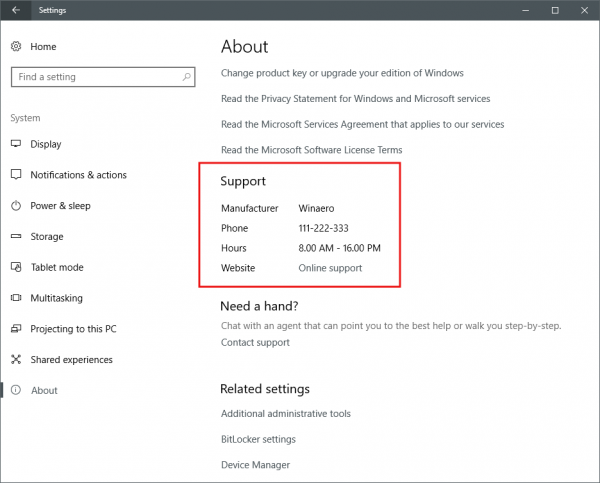
To Change or Add OEM Support Information in Windows 10, do the following.
Open Registry Editor and go to the following Registry key
HKEY_LOCAL_MACHINE\SOFTWARE\Microsoft\Windows\CurrentVersion\OEMInformation
Tip: You can access any desired Registry key with one click.
If this key do not exist, then just create it.
Here you can create one of the following string values. Note: If you want to omit some portion of the information from the OEM Support Information text block, you can remove the appropriate parameter.
Manufacturer - this string value stores the vendor's name. Specify the desired text you want see in the Manufacturer section.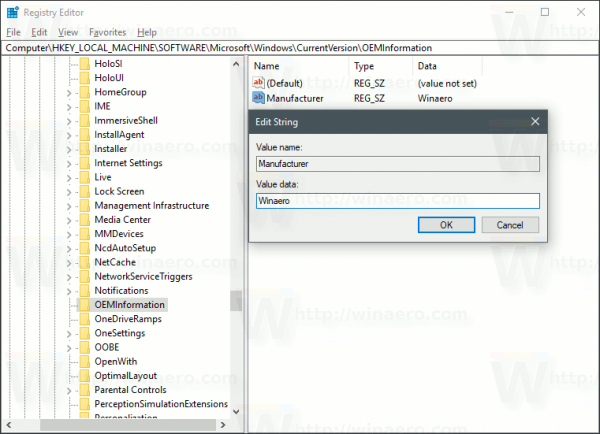
Model - this string value stores the model of your PC.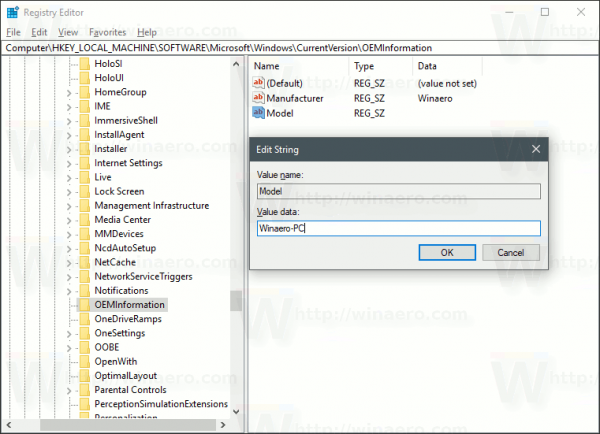
SupportHours - this string value can be used to specify the support hours you want to be displayed.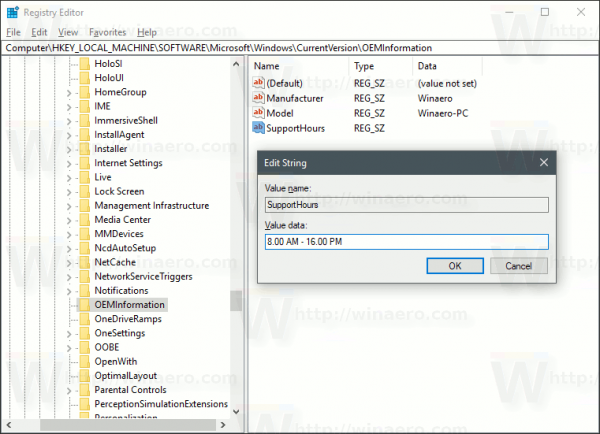
SupportPhone - this string value specifies the OEM telephone number to call for support.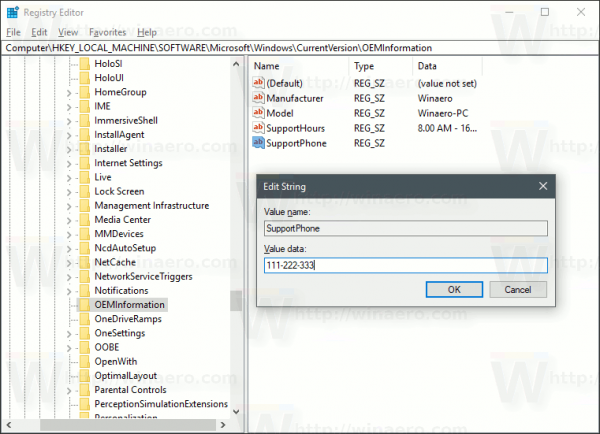
Note: The value data of SupportHours and SupportPhone is limited to 256 characters and shouldn't be longer.
SupportURL - this string value stores a link to the vendor's web site. It will be shown as the "online support" link.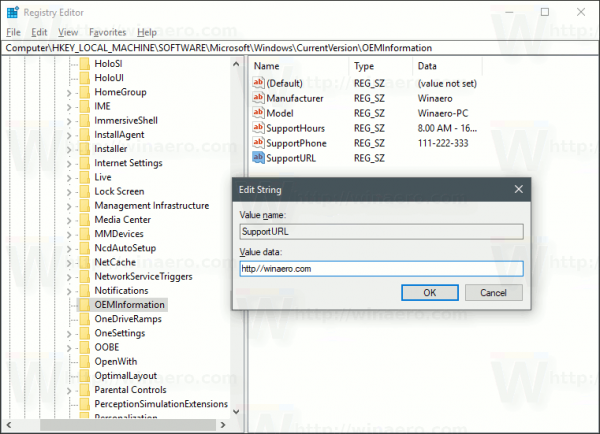
Logo - the string value "Logo" should contain the full path to the BMP file which represents the logo of the PC vendor. The image should fit the following requirements.
- Dimensions: 120x120 pixels.
- Color depth: 32 bit.
- Format: *.BMP file.
Here you can download a sample Registry file which you can open with Notepad and customize according to your personal preferences.
You can save your time and use Winaero Tweaker instead. It comes with the following feature:
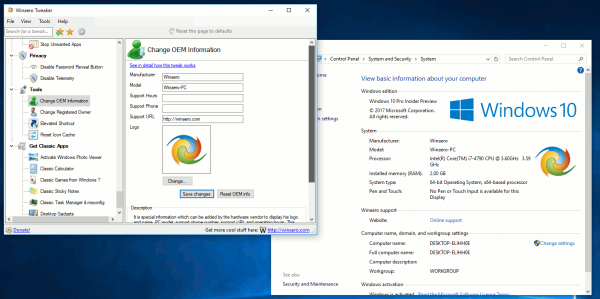
You can download it here: Download Winaero Tweaker.
That's it.
Support us
Winaero greatly relies on your support. You can help the site keep bringing you interesting and useful content and software by using these options:
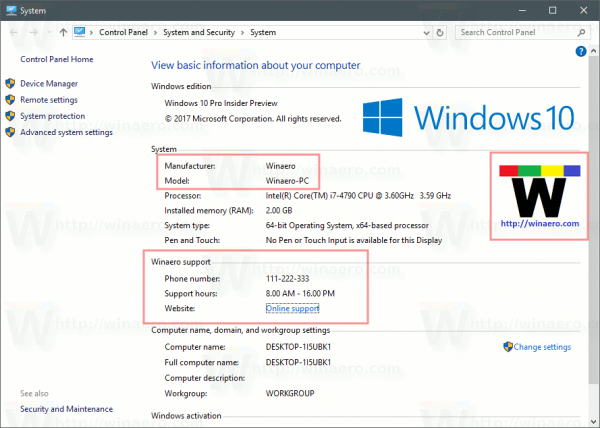
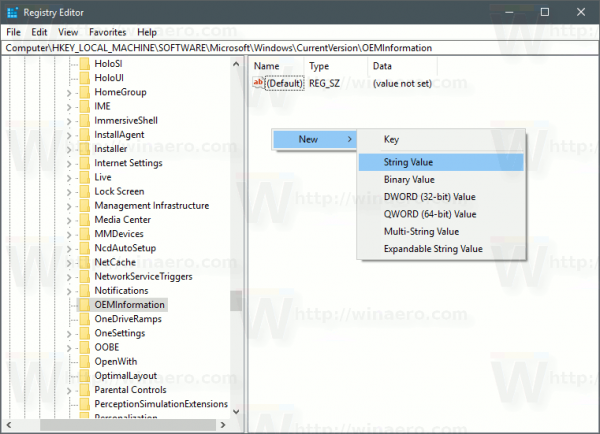

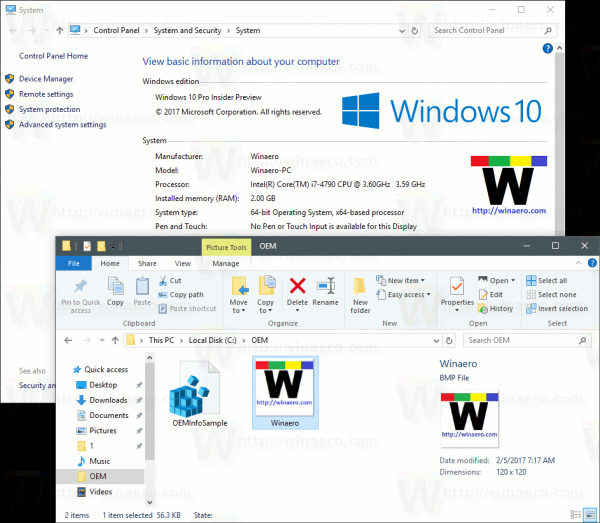

Great addition to the System Screen.
How do I add SupportChat to the list
so that I can list my SKYPE contact
information?
Unfortunately, it is not possible.
You can use it instead of the support phone, or after it
Type the support phone as follows:
This should work.
Hay alguna forma de poner el Logo OEM del fabricante en la nueva Version de Windows 20H2, Lo pregunto porque ya no viene la opcion de Propiedades del Sistema
Same question , I need to resolve it.
+1 Same question
Hi at all , i need to an update of our app.
Like user Iki i Have same question.
The oem logo in the new release of windows 20h2 , dont work.
It’s possible to know the correct path or reg line to enable this function.
thanks at all
The logo must be in 24-bit color on windows 20h2, just open your bmp image using paint -> save as -> choose 24-bit color
Great job sadly I lost my prime oem inform luckily that is really piece of trash.Now it’s look batter.
And may I see a new function to change Power-on screen in the future
– run “shell:::{bb06c0e4-d293-4f75-8a90-cb05b6477eee}” in the win + r dialog to open the old about page
– as heybam already mentioned, the image needs to be in 24bit format
– also dont worry if the transparency is seemingly gone after exporting the image with paint, it still works just fine
– Result: https://imgur.com/a/HretvWH
How do I stop Asus from “seeing” my laptop and installing its support software drivers? I do not want Asus collecting data from my computer. When I remove their drivers from device manager, they automatically get reinstalled. I do not want Asus installed apps running in the background. I do not need their diagnostic software running on my laptop. The only way to stop it from running is disabling the drivers in device manager. Once I uninstall their two device drivers, their support software downloads and installs itself once again.
could not get it all to work with windows 11 24h2 the only thing I could get working was Manufacturer supportHours and supporturl and phone.. image did not work and model did also not work.
Any one an idea for a fix?