In Windows 10, user accounts have varying levels of access permissions. Two of the most common are standard users and administrators. When UAC was introduced in Vista, even the Administrator account's privileges were stripped unless a program was running elevated. While one can easily customize an account type using Group Policy and the Computer Management tool, Windows 10's simplified UI offers you a Standard account and an Administrator. Here is how you can switch between the two for an account that already exists.
Advertisеment
Let's see first what the difference is between a Standard Account and Administrator.
Standard User accounts were intended for everyday usage prior to Vista. The user with a standard account could change some per-user settings to customize his environment and open any installed app. Standard users could not install programs that deeply integrate with the OS or change system-level settings, making it very secure. However as Windows shipped for years with administrator account as default, everyone ran as admin and few people bothered to run as standard user. UAC was introduced in Vista to balance usability with security. Instead of supplying password or other credentials every time, administrator account only required a manual confirmation and standard accounts required credentials. To do any system level action like installing an app for all users that changes the OS behavior or change system settings, the Standard User account will be prompted to provide credentials for an Administrator account.
Administrator: this type of account has full access to all PC settings, administrative tasks and global operating system options. The Administrator account can install programs that deeply integrate with the OS, manage other user accounts, drivers and so on. As malware started becoming widespread due to the proliferation of the internet and the open nature of the Windows platform, every user running as administrator with full access for any program to modify Windows was dangerous. So UAC was introduced so programs could run elevated only when doing systemwide actions but otherwise even the admin account ran with locked down permissions. When an application requires UAC elevation, the admin account can confirm it using Yes/No dialog prompt on the Secure Desktop. No credentials are required.
As is obvious from the text above, to change the account type in Windows 10, you should be signed in as Administrator.
When you are installing Windows 10, it creates an Administrator account for the user name you specify during Setup. When you add a new account in the installed operating system, Windows 10 lets you create a Standard Account.
There are two ways to change the account type in Windows 10. We will see how it can be done using the Settings app and from the classic Control Panel. Here is how to change Account Type in Windows 10 using Settings.
To change account type in Windows 10, do the following.
- Open Settings.
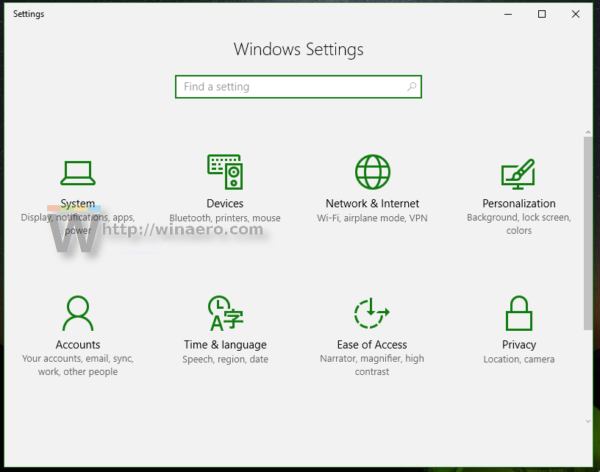
- Go to User Accounts -> Family & other people:
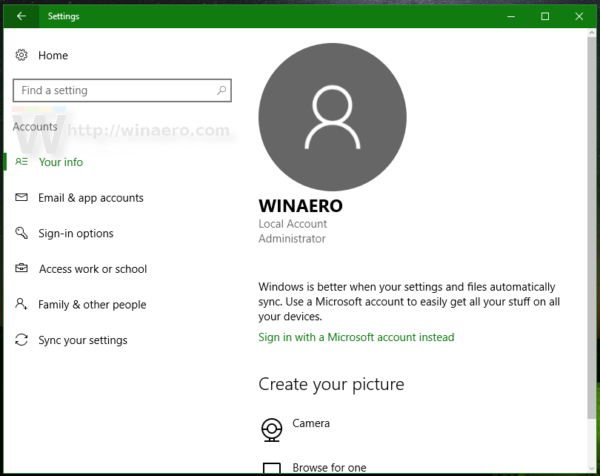
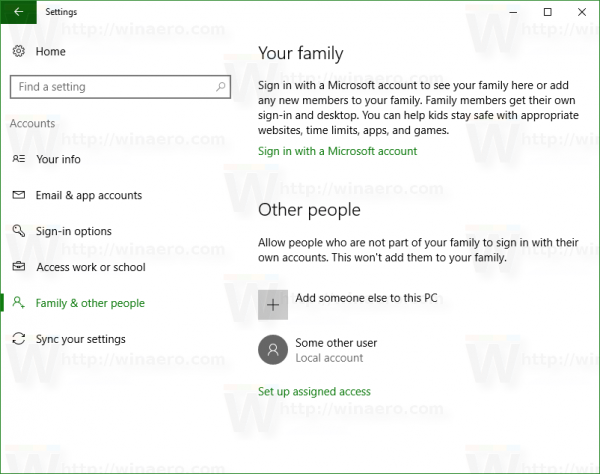
- Click on the desired account to select it. You will see the button Change account type:
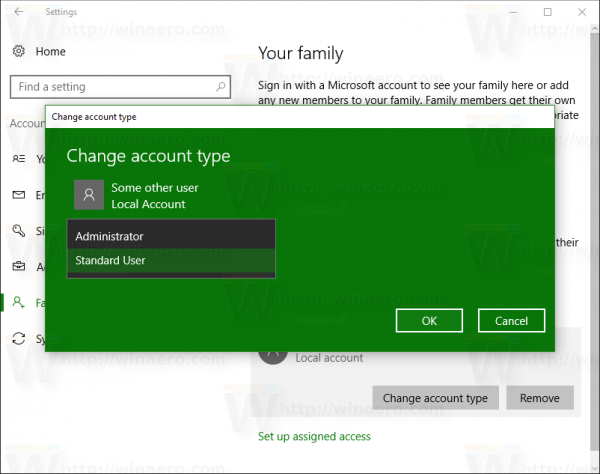
- Click that button and specify the desired account type in the next dialog box.
This is a pretty simple way to change the account type.
Alternatively, you can refer to the classic Control Panel.
Change Account Type in Windows 10 Using Control Panel
- Open Control Panel.
- Go to Control Panel\User Accounts:
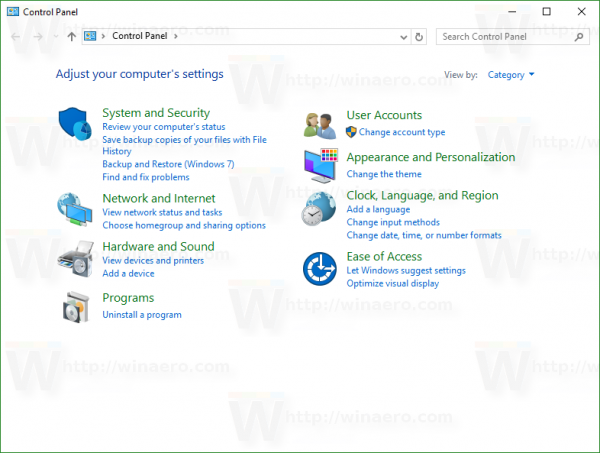
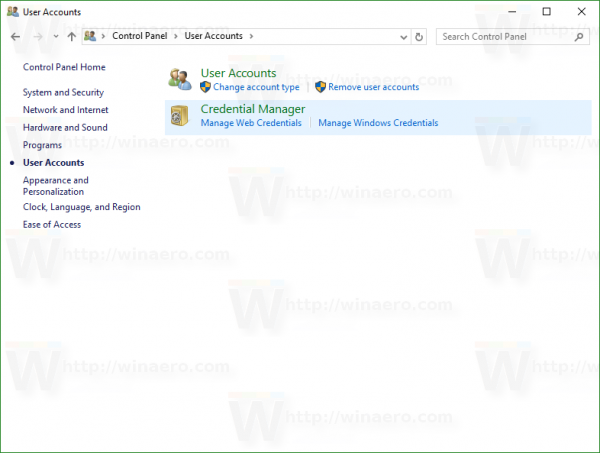
- Under "User Accounts", click the link Change account type:
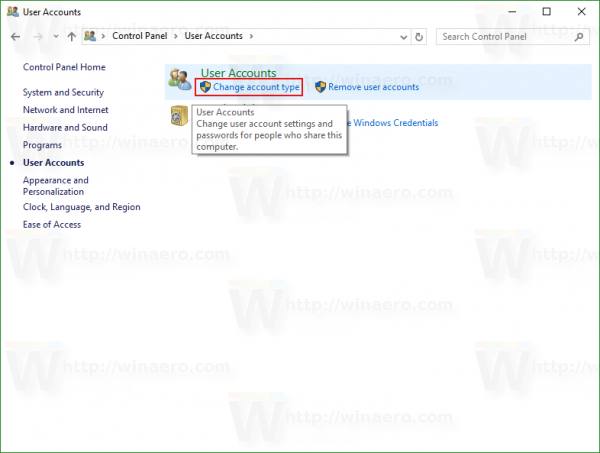
- On the next page, click the account you need to modify:
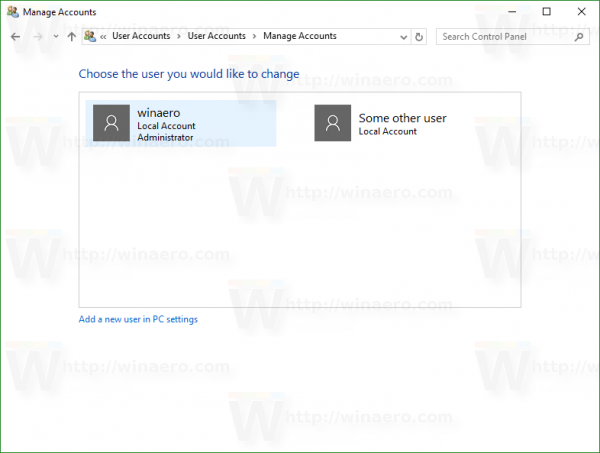 The following page will appear:
The following page will appear: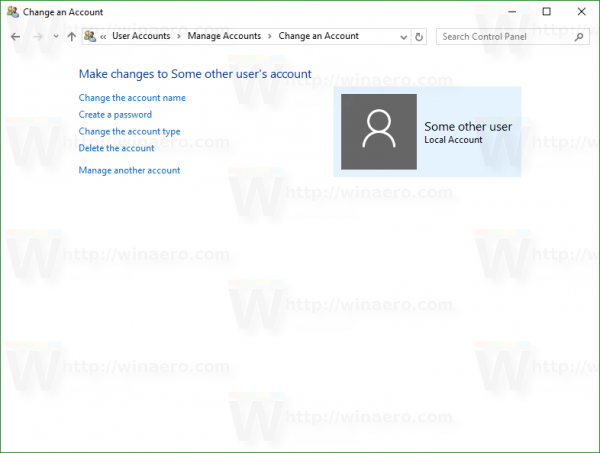
- Here, click the link Change the account type:
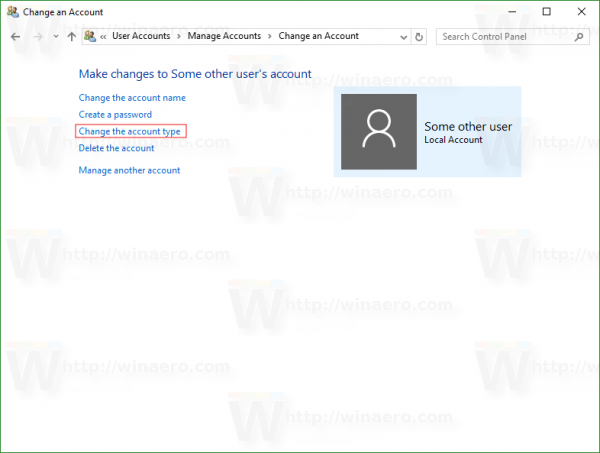 The result will be as follows:
The result will be as follows: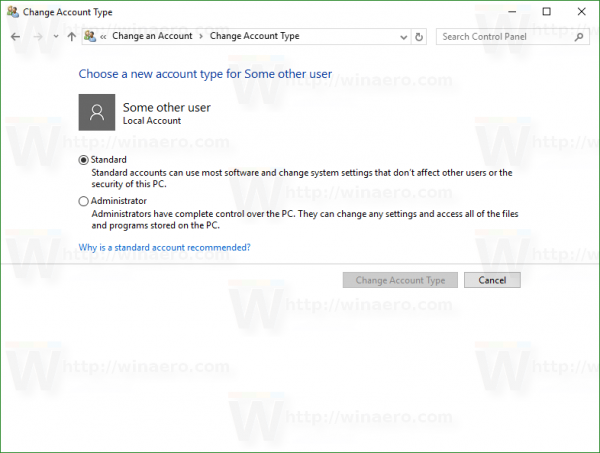
Pick the desired account type and you are done.
Alternatively, you can try to use following commands:
control userpasswords2
or
netplwiz
Press Win +R shortcut keys together on the keyboard and type one of commands above into the Run box.
The following dialog will appear: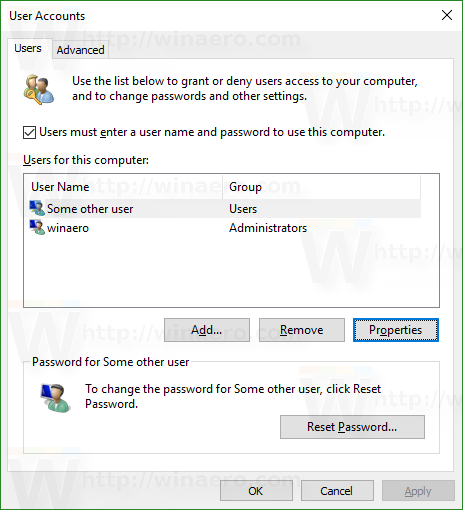
There, click the desired user account and press "Properties":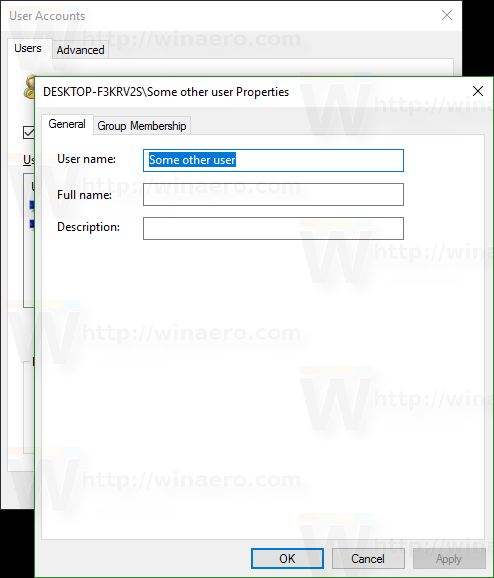
Go to the tab "Group Membership":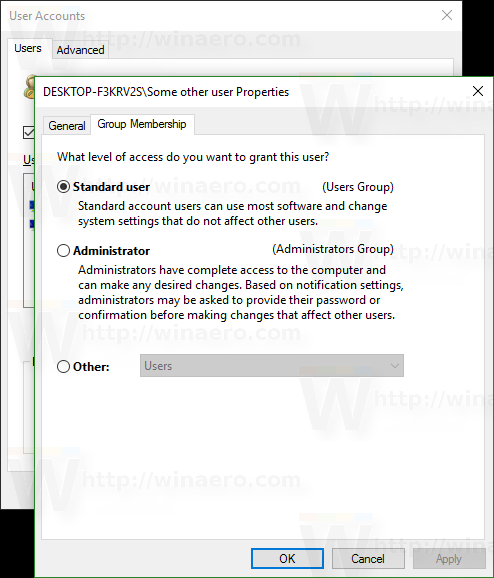
There you will find the familiar set of options.
Note that if there is only user account with administrator privileges on your PC and no other user account exists, then you cannot change it to Standard user.
That's it.
Support us
Winaero greatly relies on your support. You can help the site keep bringing you interesting and useful content and software by using these options:

Let’s face it, anyone using this website will be running on an administrator account and will have disabled UAC as soon as the desktop loads.