In Windows 10, there are two ways to boot directly to the UEFI Firmware settings from inside the running OS. You can use the GUI or the command prompt. Here is how it can be done.
Advertisеment
Many modern PCs run the installed OS in UEFI mode. UEFI (Unified Extensible Firmware Interface) is a modern version of firmware created as a replacement for BIOS. It is intended to address the limitations of BIOS and make the initial hardware configuration more flexible and simple. Microsoft started supporting EFI installation of Windows, with the release of 64-bit Windows Vista. This means that you can install 64-bit versions of Windows Vista, Windows 7, Windows 8 and 8.1 and Windows 10 on UEFI hardware. Additionally, starting with Windows 8, UEFI 2.0 support is also added for 32-bit editions besides 64-bit.
To boot to UEFI Firmware Settings from inside Windows 10, do the following.
- Open the Start menu and click Settings.
- Go to Update and security -> Recovery:
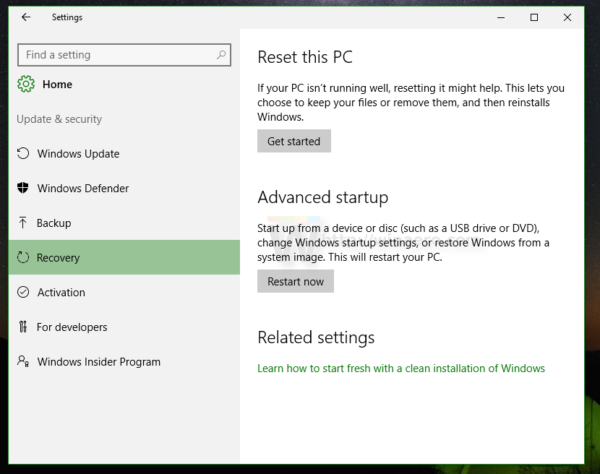
- There you will find Advanced startup. Click the Restart now button.
Tip: See how to open Advanced Startup Options Automatically in Windows 10. Also, you can boot Windows 10 into Advanced Startup Options faster.
Once Advanced Startup Options appear on the screen, do the following.
- Click the Troubleshoot item.
- Click Advanced Options on the next screen.
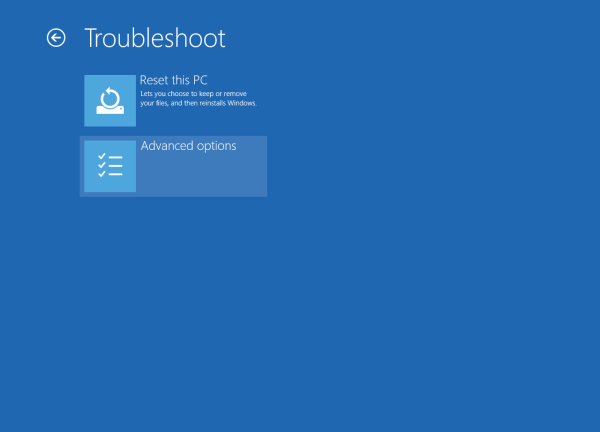
- There, click on the UEFI Firmware Settings item.
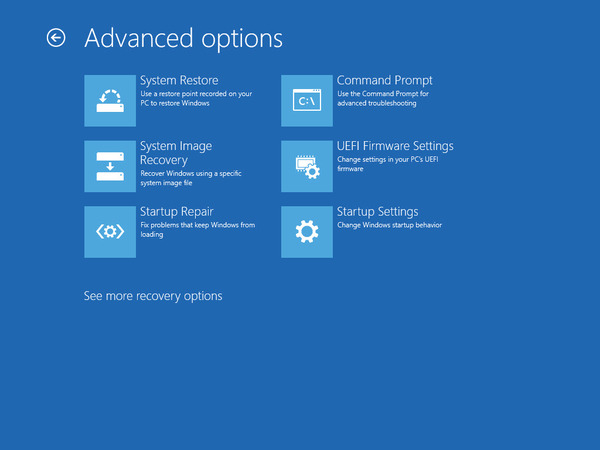
Alternatively, you can use the console utility shutdown. In Windows 10, it has been extended with a special option to go to the UEFI Firmware settings directly.
Boot to UEFI Firmware Settings using command prompt
- Open an elevated command prompt.
- Type or copy-paste the following command:
shutdown /r /fw
This command will show you a warning message before Windows 10 restarts.
Alternatively, you can use the following command:shutdown /r /fw /t 0
Windows 10 will go to UEFI Firmware Settings instantly.
That's it. Other articles of interest:
- How to Find BIOS or UEFI version in Windows 10
- How to tell if Windows 10 runs in UEFI mode or in the Legacy BIOS mode
- Install Windows 10 using UEFI (Unified Extensible Firmware Interface)
- How to create a bootable UEFI USB drive with Windows 10 Setup
Support us
Winaero greatly relies on your support. You can help the site keep bringing you interesting and useful content and software by using these options:

Woah. Never knew from the cmd! That’s pretty sick! Thanks a bunch!
My grain of salt would be:
Shift + Hitting Restart (It doesn’t matter if it’s via the win + x menu, or the power button, it also works) as an alternative to going to settings and hitting “Advanced startup”