Windows 10 News app is a Store app (Universal Windows Platform) which comes preinstalled with the OS. It allows the user to see the top stories of the day and breaking news aggregated from various sources by the MSN service.It is possible to backup and restore its options. This is very useful, because you can restore them when required or transfer them to another PC or user account.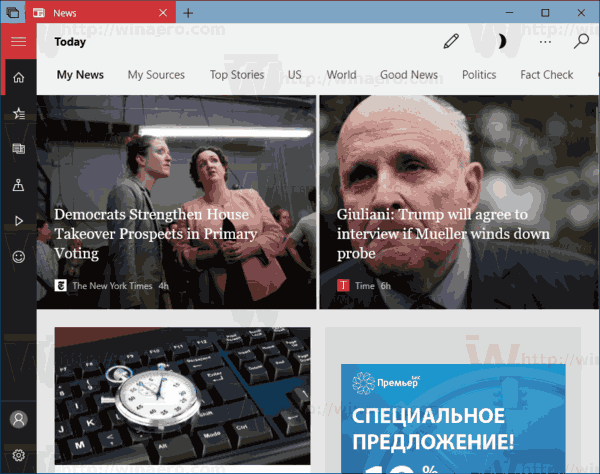
Using the News app, you can customize your "My News" page by choosing from topics from Autos to Weather, and dozens of interests in between. Windows 10 News app's tile is pinned to the Start menu by default.
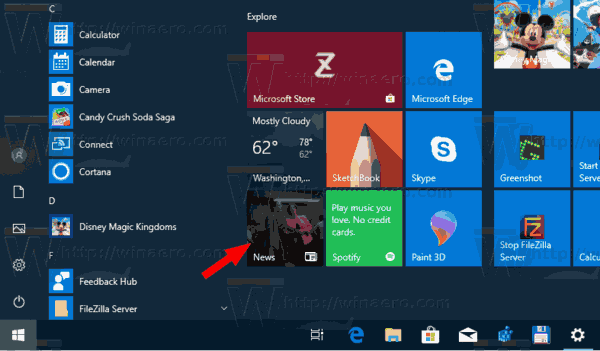
If you use the News app frequently, you may be interested in creating a backup copy of your settings and preferences of the app, so you could manually restore them when required or apply them to another account on any Windows 10 PC.
Advertisеment
To backup the News app in Windows 10, do the following.
- Close the News app. You can terminate it in Settings.
- Open the File Explorer app.
- Go to the folder %LocalAppData%\Packages\Microsoft.BingNews_8wekyb3d8bbwe. You can paste this line to the address bar of File Explorer and hit the Enter key.

- Open the Settings subfolder. There, you will see a set of files. Select them.
- Right-click on the selected files and select "Copy" in the context menu, or press the Ctrl + C key sequence to copy the files.
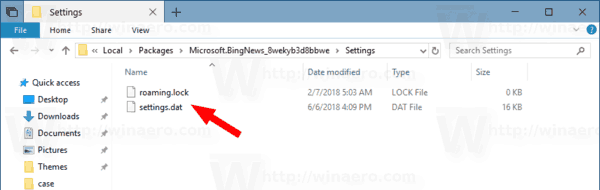
- Paste them to some safe location.
That's it. You just created a backup copy of your News app settings. To restore them or move to another PC or user account, you need to place them under the same folder.
Restore News App in Windows 10
- Close News. You can terminate it in Settings.
- Open the File Explorer app.
- Go to the folder %LocalAppData%\Packages\Microsoft.BingNews_8wekyb3d8bbwe. You can paste this line to the address bar of File Explorer and hit the Enter key.
- Here, paste the files settings.dat and roaming.lock.
Now you can start the app. It should appear with all your previously saved settings.
Note: The same method can be used to backup and restore options for other Windows 10 apps. See the articles
- Backup and Restore Alarms & Clock in Windows 10
- Backup and Restore Photos App options in Windows 10
- Backup and Restore Groove Music Settings in Windows 10
- Backup and Restore Weather App Settings in Windows 10
- Backup and Restore Sticky Notes Settings in Windows 10
Support us
Winaero greatly relies on your support. You can help the site keep bringing you interesting and useful content and software by using these options:

Restore Sticky Notes in Windows 10.
I suppose it should be Restore News App in Windows 10/.
Sorry, copy-pasted from a previous article. Fixed.